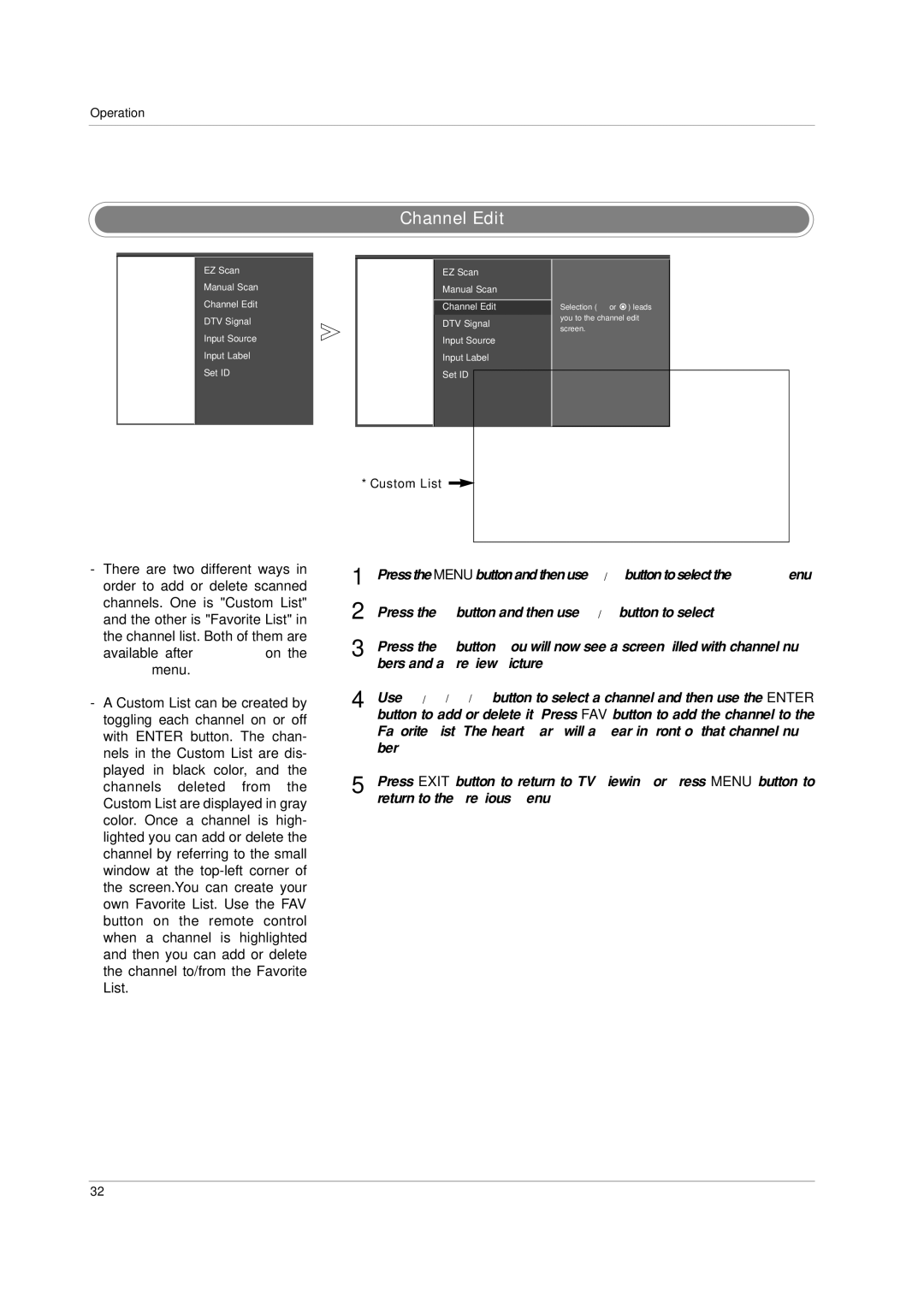37LC2D 50PC3D 42LC2D 60PC1D
No 38289U0527F d
Regulatory Information
Safety Instructions
For LCD TV
Contents
IR Codes
53~58 External Control Device Setup
Reference
Accessories
Stand Installation for 32LC2D/U
DButtons
Controls Model Name 42PC3D/3DV, 50PC3D, 60PC1D
Button Buttons
Service
Connection Options Model Name 42PC3D/3DV, 50PC3D, 60PC1D
Controls Model Name 32/37/42LC2D, 32LC2DU
Swivel Stand 42LC2D Only
Connection Options Model Name 32/37/42LC2D, 32LC2DU
Remote Control Key Functions
Timer G p.45
Bright +
Thumbstick Up/Down/Left/Right/ENTER
VCR/DVD/DVHS/Camcorder Buttons
Mute G p.29
Dash
EZ PIC G p.35
Installing Batteries
42PC3D/3DV, 50PC3D 60PC1D 32/37/42LC2D, 32LC2DU
Ensure the eye-bolts or brackets are tightened securely
Between the wall and the product
Installation
42PC3D/3DV, 50PC3D, 60PC1D
32LC2D/U 37/42LC2D
How to remove Cable Management
Ment, see the External equip Ment Connections section
How to arrange the cable For 50PC3D
How to use stand For 42PC3D/3DV
When closing the stand for storage
Analog and Digital TV signals provided on antenna
Analog and Digital TV signals provided on cable
Analog and DTV signals provided on two separate antennas
External Equipment Connections
When connecting with a RCA cable
VCR Setup
When connecting with an antenna
External AV Source Setup
When connecting with an S-Video cable
When connecting with a Hdmi cable
DVD Setup
When connecting with a S-Video cable
When connecting with a component cable
Component Input ports
Hdstb Setup
When connecting with a Hdmi to DVI cable
AV Out Setup
Digital Audio Output
PC Setup
When connecting with a D-sub 15 pin cable
Horizontal
Frequency kHz Frequency Hz
Screen Setup for PC mode
Adjustment for screen Resolution, Position, Size, and Phase
Volume Adjustment
Basic operation
On Screen Menus Language Selection
Turning on the TV
On Screen Menus Selection and Adjustment
How to adjust the OSD screen
Manual Scan
Setup Menu Options
EZ Scan Channel Search
Ber
Channel Edit
Bers and a preview picture
DTV Signal Strength
Input Source
Being received
TV, AV1, AV2, Component1, Component2, RGB-PC, HDMI1/DVI, or
Press the F / G button to select the label
Input Label
Component1-2, RGB-PC, HDMI1/DVI or HDMI2
Auto Picture Control EZ Picture
Color Temperature Control
Video Menu Options
Manual Color Temperature Control
Selecting the Manual
Menu
Press the G button and then use D / E button to select XD
Advanced-Cinema 32 Mode / Black Level
Cinema 32 Mode
Press the G Button and then use D / E button to select
Black level
Video Reset
Spanish, or French
Audio Menu Options
Audio Language
Adjustments
Manual Sound Control EZ Sound-Useroption
Selecting the Front Surround
SRS TruSurround XT
TV Speakers On/Off Setup
Balance
Manual Clock Setup
Auto Clock Setup
Time Menu Options
Press the G button and then use D / E button to select On
Sleep Timer
On/Off Timer Setup
To cancel On/Off Timer function, select Off
For only On Timer function
Time Menu Options
Auto Off
Option Menu Features
Aspect Ratio Control
Caption/Text
Tion languages English, Spanish, or French
Low Power 42PC3D/3DV, 50PC3D, 60PC1D only
Caption Option
White Wash removes permanent images from the screen
Orbiter
Lock Menu Options
Parental Lock Setup
For USA
External Control Device Setup
Wire Configurations
Transmission / Receiving Protocol
Command Reference List
Set ID
Power Command2a
Input Select Command2b Main Picture Input
Aspect Ratio Command2c Main picture format
Screen Mute Command2d
Color Command2i
Remote Control Lock Mode Command2m
Tint Command2j
Sharpness Command2k
Tune Command Command m a
ISM Method Command2p
Low Power Command2q
Input selectCommand x b Main Picture Input
Channel Add/Del Command m b
Key Command m c
IR Codes
How to Connect
Remote Control IR Codes
Code Hexa Function
Programming a code into a remote mode
Programming the Remote
Cable Box
Programming Codes
VCRs
Digital Cable/Satellite Box
Audio
Troubleshooting Checklist
Picture OK
No sound
No output from one
Speakers Unusual sound
Dimensions With stand 60.8 x 40.8 x 16.0 inches
Weight With stand
Dimensions With stand 44.4 x 29.5x 15.0 inches
Dimensions With stand 51.3 x 34.3 x 14.0 inches
Dimensions With stand 31.9 x 24.8 x 9.3 inches
32LC2D-UE 32LC2DU-UE Weight With stand
Dimensions With stand 41.5 x 32.0 x 11.9 inches
811 x 630 x 235 mm

![]() ) leads you to the channel edit screen.
) leads you to the channel edit screen.