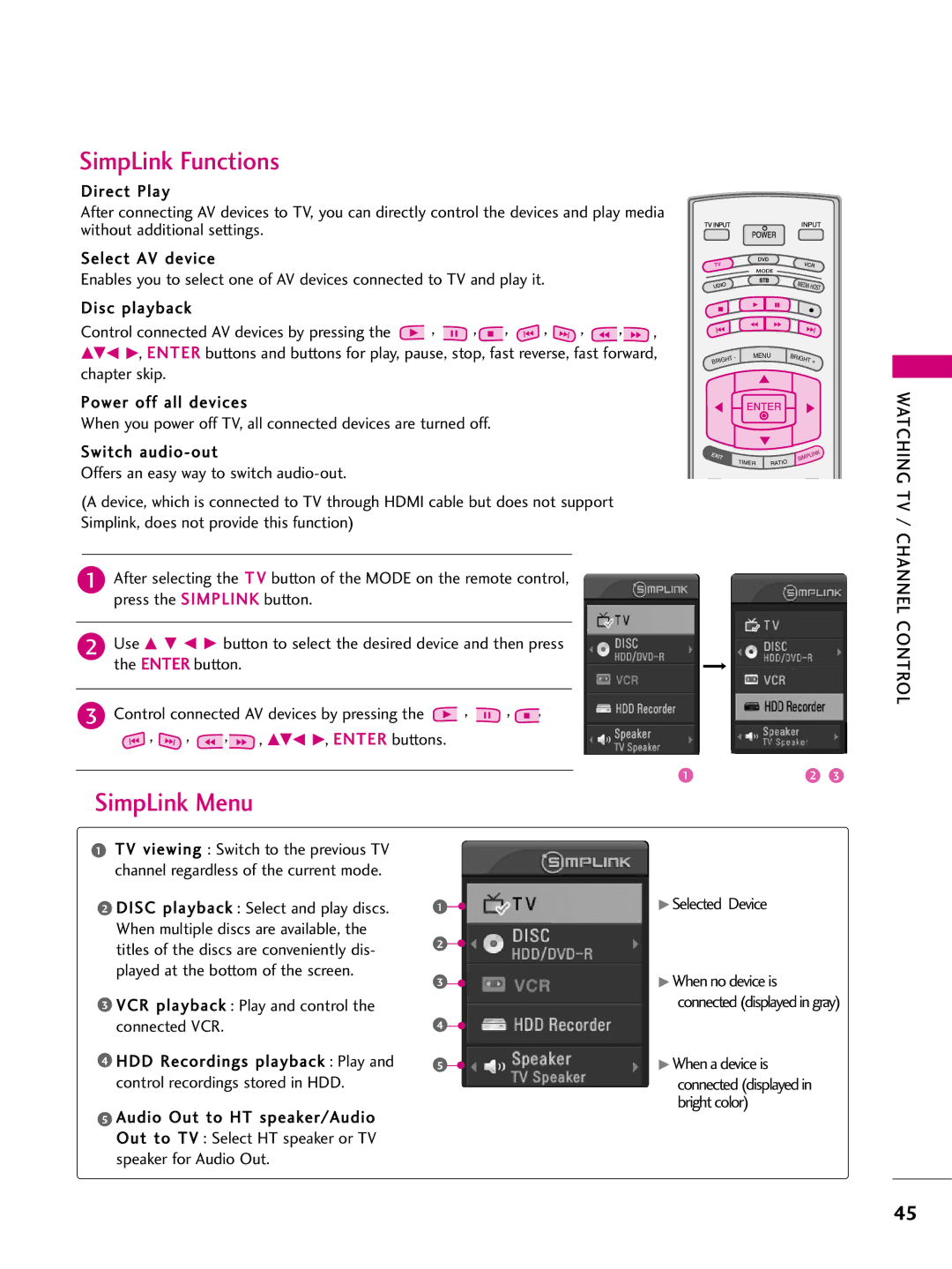SimpLink Functions
Direct Play
After connecting AV devices to TV, you can directly control the devices and play media without additional settings.
Select AV device
Enables you to select one of AV devices connected to TV and play it.
Disc playback
Control connected AV devices by pressing the ![]() ,
, ![]() ,
,![]() ,
, ![]() ,
, ![]() ,
, ![]() ,
,![]() ,
,
DEF G, ENTER buttons and buttons for play, pause, stop, fast reverse, fast forward, chapter skip.
Power off all devices
When you power off TV, all connected devices are turned off.
Switch
Offers an easy way to switch
(A device, which is connected to TV through HDMI cable but does not support Simplink, does not provide this function)
1After selecting the T V button of the MODE on the remote control, press the SIMPLINK button.
2Use D E F G button to select the desired device and then press the ENTER button.
3Control connected AV devices by pressing the ![]() ,
, ![]() ,
, ![]() ,
,
![]() ,
, ![]() ,
, ![]() ,
,![]() , DEF G, ENTER buttons.
, DEF G, ENTER buttons.
TV INPUT
|
| STB | MEDIA |
|
|
|
|
| |
|
|
| HOST | |
H | MENU | BRIGHT |
| |
BRIG | T- |
|
| + |
|
|
| ||
| K |
| LIN |
TIMER | SIMP |
RATIO |
WATCHING TV / CHANNEL CONTROL
SimpLink Menu
1TV viewing : Switch to the previous TV channel regardless of the current mode.
2DISC playback : Select and play discs. When multiple discs are available, the titles of the discs are conveniently dis- played at the bottom of the screen.
3VCR playback : Play and control the connected VCR.
4HDD Recordings playback : Play and control recordings stored in HDD.
5 Audio Out to HT speaker/Audio Out to TV : Select HT speaker or TV speaker for Audio Out.
1![]()
![]()
2 ![]()
![]()
3 ![]()
![]()
4![]()
![]()
5 ![]()
![]()
G Selected Device
G When no device is connected (displayed in gray)
G When a device is
connected (displayed in bright color)
45