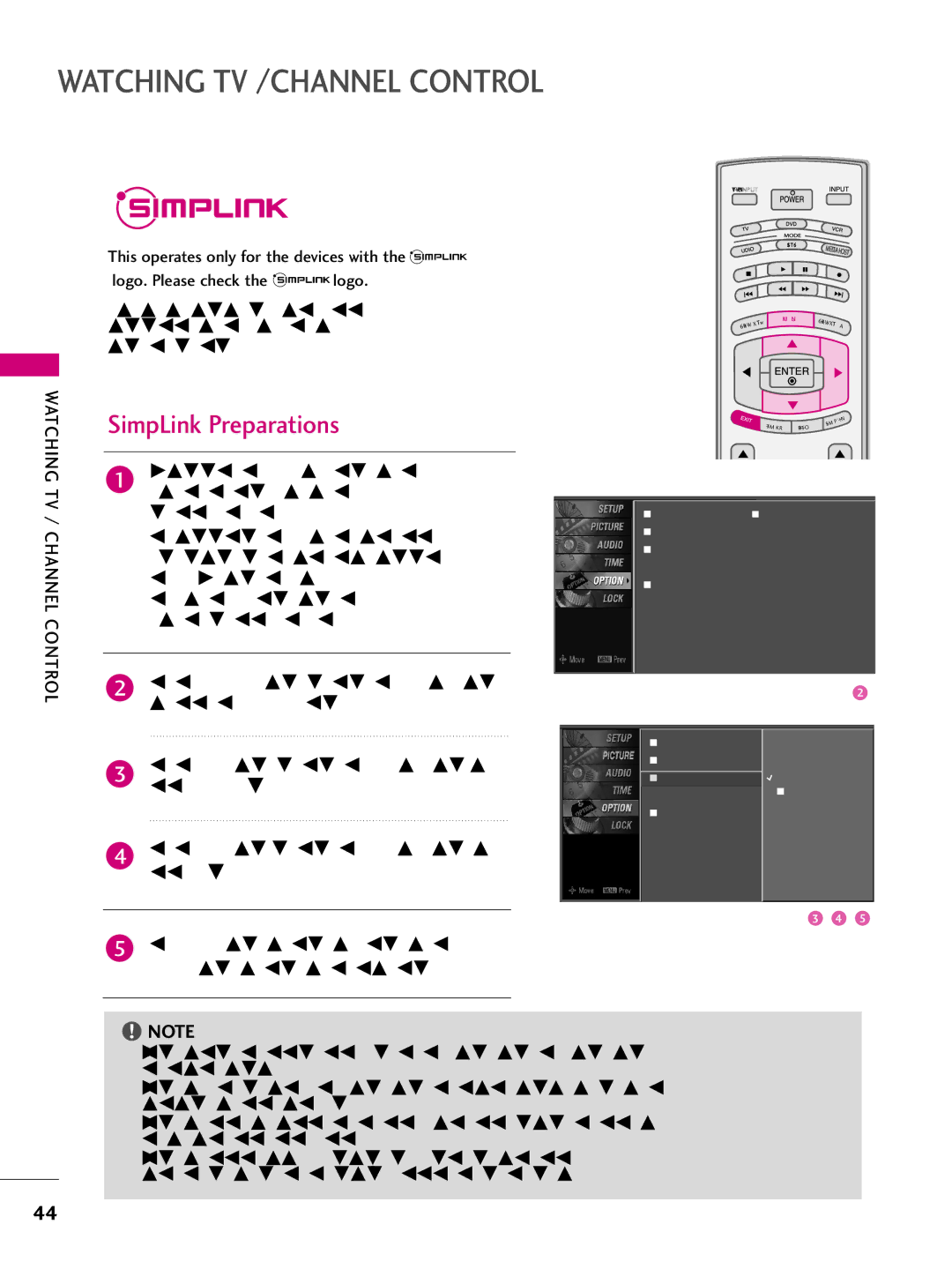LCD TV
TruSurround XT
Appliance
Duct to Rain or Moisture
Do not use this apparatus near water
Important Safety Instructions
Including amplifiersthat produce heat
Grounding
Contents
Troubleshooting Maintenance Product Specifications
IR Codes External Control through RS-232C
Features of this TV
Accessories
Preparation
Front Panel Controls
Remote Control Sensor
Volume
Channel
37/42/47/52LB5D
Here shown may be somewhat different from your TV
Back Panel Information
Video device
Rgbpc Audio RGB/DVI
Preparation HDMI/DVI
Component
Video
Attaching the TV to a Wall
32/37/42LB4D
Stand Installation Only 32/37 inches models
Back Cover for Wire Arrangement
Holder
37/42/47/52LB5D
Desktop Pedestal Installation
Vesa Wall Mounting
Antenna analog or digital
Using both cable and antenna
Antenna or Cable Connection
Cable
How to connect
HD Receiver Setup
When connecting Component cable
How to use
Connect the digital set-top box to HDMI/DVI IN1
When connecting D-sub 15pin cable
When connecting Hdmi cable
Or 3 jack on the set
External Equipment Setup
When connecting Hdmi to DVI cable
DVD Setup
Match the jack colors = green, PB = blue, and PR = red
Input jacks on the set
When connecting with an S-Video cable
Remote control
Turn on the DVD player, insert a DVD
When connecting with an antenna
VCR Setup
Setup
Connect the AUDIO/VIDEO jacks between TV
When connecting with a RCA cable
White,and Audio Right = red
Other A/V Source Setup
PC Setup
When connecting D-sub 15 pin cable
RGB
External Equipment Setup
Supported Display Specifications Y, CB /PB, CR /PR
Supported Display Specifications RGB/HDMI-PC
Supported Display Specifications HDMI-DTV
720x400
Press the G button to enter the screen adjustment Menu
Screen Setup for PC mode
Overview
Initializing Reset to original factory values
Press the Enter button
USB in Setup
Connect the USB device to the USB in jacks on the side of TV
Audio OUT Setup
Connect audio outputs to the TV’s Audio OUT jacks
VCR/DVD Control video cassette recorders or DVD players
Remote Control Functions
Watching TV / Channel Control
Watching TV
Inside the Sliding Cover
Channel Control
Watching
Turning on TV
Control
Channel Selection
Press the VOL D or E button to adjust the volume
Volume Adjustment
Adjust the volume to suit your personal preference
If you want to switch the sound off, press the Mute but Ton
Option
Setup Picture
ON-SCREEN Menus Selection
Audio
Channel Setup
Auto ScanAuto Tuning
Add/Delete ChannelManual Tuning
Select DTV, TV, CADTV, and Catv
Channel Editing
AV2
Input List
RGB-PC Component2
SimpLink Preparations
Additional cables and settings
SimpLink device with the Hdmi cable
SimpLink Functions
When a device is
SimpLink Menu
Input Label
Entry Modes
Media Host
Photo List
Usable USB memory Current page/Total pages
Photo Selection and PopUp Menu
PopUp menu
When selected, the selected photos are displayed
Media
Selected photo is displayed in full size
Media Host
Music List
Music file on your USB device can be played by this unit
Music Selection and PopUp Menu
RGB-PC input source use 43 or 169 aspect ratio
Picture Control
Picture Mode -Preset
Preset Picture Settings
You can also use the Picture menu to adjust Picture Mode
Select Color Temperature
Color Tone -Preset
To select the Picture menu
Manual Picture Adjustment
Picture Mode -User Mode
Or E button to
Color Tone -User Mode
Select User
Select XD
XD Picture Improvement Technology
Use the F or G button to select O n or Off
Advanced -CINEMA 32 Pulldown Mode
ADVANCED-BLACKDARKNESS Level
Select Black level
Only 32/37/42LB4D models
Select TruM
Picture Reset
To original values
Sound & Language Control
Sound & Language Control
Preset Sound Settings Sound Mode
You can also adjust Sound Mode in the Audio menu
Adjust the sound to suit your taste and room situations
Front Surround
Press the G button and then use
3D EchoSound System
To select the Audio menu
Balance
Sound
STEREO/SAP Broadcast Setup
TV Speakers ON/OFF Setup
Audio Language
Select Language
ON-SCREEN Menus Language Selection
Caption
Caption Mode
Text
Using the Menu button
Select Analog
Digital Broadcasting System Captions
Sound &LANGUAGE Control
Select your viewing area time zone
Clock Setting
Auto Clock Setup
Your viewing area observes Daylight Saving time
Select Clock
Manual Clock Setup
Setting
Select Manual
Auto ON/OFF Time Setting
Time Setting
Sleep Time Setting
Options 10, 20, 30, 60, 90, 120, 180, and 240 minutes
Auto SHUT-OFF Setting
Chip rating and categories
SET Password & Lock System
Setting up your Password
Parental Control / Rating
Set Password
Lock System
With channel numbers and a preview picture
Channel Blocking
To choose Block Channel
Use D E F G button to select a channel and then
Or E button
Movie & TV Rating
Movie Rating Mpaa -for USA only
To choose Movie Rating
TV Rating Children -for USA only
TV Rating General -for USA only
TV Rating english for Canada only
Locking out the front panel controls
KEY Lock
To choose Input Block
Set to even if you turn the TV off
Remote control Doesn’t work Power is suddenly Turned off
Troubleshooting
Appendix
Reinstall the PC video card
Check the signal cable
Check the input source
Cleaning the Cabinet
Maintenance
Cleaning the Screen
Extended Absence
Product Specifications
37LB5D
32LB4D
Programming the Remote Control
Programming a code into a remote mode
Remote control code
VCRs
Cable Box
Hdstb
Audio
DVD
Remote Control IR Codes
IR Codes
Code Function
External Control Through RS-232C
RS-232C Setup
Type of Connector D-Sub 9-Pin Male
GND
Set ID
RS-232C Configurations
This product has command echo back in the RS-232C Command
Communication Parameters
Command Reference List
Tint Sharpness
Transmission / Receiving Protocol
Transmission
104
105
106
107

![]()
![]()
![]()
![]()
![]()
![]()
![]()
![]()
![]()
![]()
![]()
![]()
![]()
![]() logo.
logo.![]() NOTE
NOTE