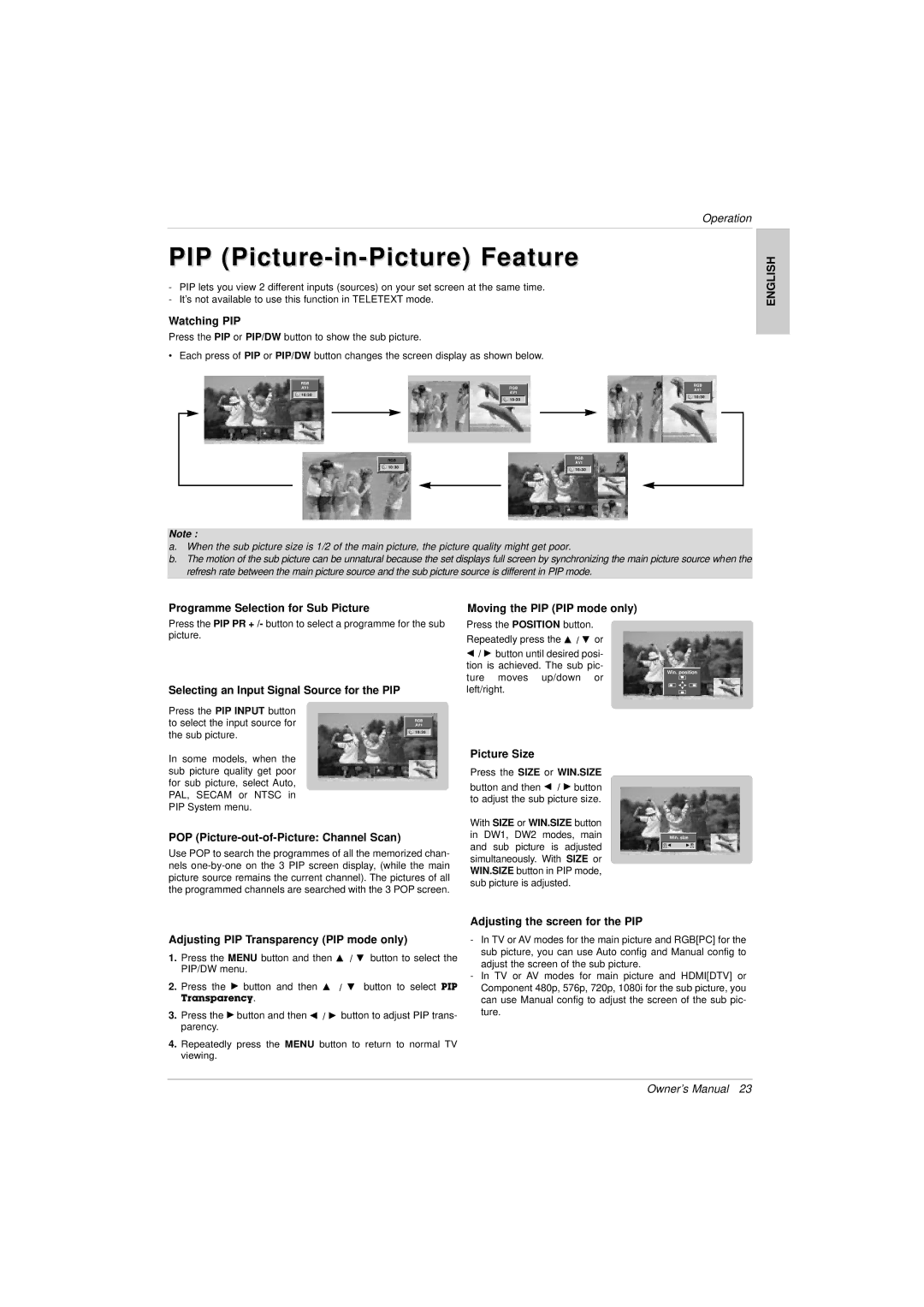Operation
PIP (Picture-in-Picture) Feature
ENGLISH
-PIP lets you view 2 different inputs (sources) on your set screen at the same time.
-It’s not available to use this function in TELETEXT mode.
Watching PIP
Press the PIP or PIP/DW button to show the sub picture.
• Each press of PIP or PIP/DW button changes the screen display as shown below.
RGB |
|
AV1 | RGB |
10:30 | AV1 |
| |
| 10:30 |
RGB |
AV1 |
10:30 |
RGB |
10:30 |
RGB |
AV1 |
10:30 |
Note :
a.When the sub picture size is 1/2 of the main picture, the picture quality might get poor.
b.The motion of the sub picture can be unnatural because the set displays full screen by synchronizing the main picture source when the refresh rate between the main picture source and the sub picture source is different in PIP mode.
Programme Selection for Sub Picture
Press the PIP PR + /- button to select a programme for the sub picture.
Selecting an Input Signal Source for the PIP
Moving the PIP (PIP mode only)
Press the POSITION button.
Repeatedly press the D / E or
F/ G button until desired posi- tion is achieved. The sub pic- ture moves up/down or left/right.
Win. position
D
F G
E
Press the PIP INPUT button to select the input source for the sub picture.
In some models, when the sub picture quality get poor for sub picture, select Auto, PAL, SECAM or NTSC in PIP System menu.
RGB |
AV1 |
10:30 |
Picture Size
Press the SIZE or WIN.SIZE
button and then F / G button to adjust the sub picture size.
POP (Picture-out-of-Picture: Channel Scan)
Use POP to search the programmes of all the memorized chan- nels
With SIZE or WIN.SIZE button in DW1, DW2 modes, main and sub picture is adjusted simultaneously. With SIZE or WIN.SIZE button in PIP mode, sub picture is adjusted.
Win. size | |
F | G |
Adjusting PIP Transparency (PIP mode only)
1.Press the MENU button and then D / E button to select the PIP/DW menu.
2.Press the G button and then D / E button to select PIP
Transparency.
3.Press the G button and then F / G button to adjust PIP trans- parency.
4.Repeatedly press the MENU button to return to normal TV viewing.
Adjusting the screen for the PIP
-In TV or AV modes for the main picture and RGB[PC] for the sub picture, you can use Auto config and Manual config to adjust the screen of the sub picture.
-In TV or AV modes for main picture and HDMI[DTV] or Component 480p, 576p, 720p, 1080i for the sub picture, you can use Manual config to adjust the screen of the sub pic- ture.
Owner’s Manual 23