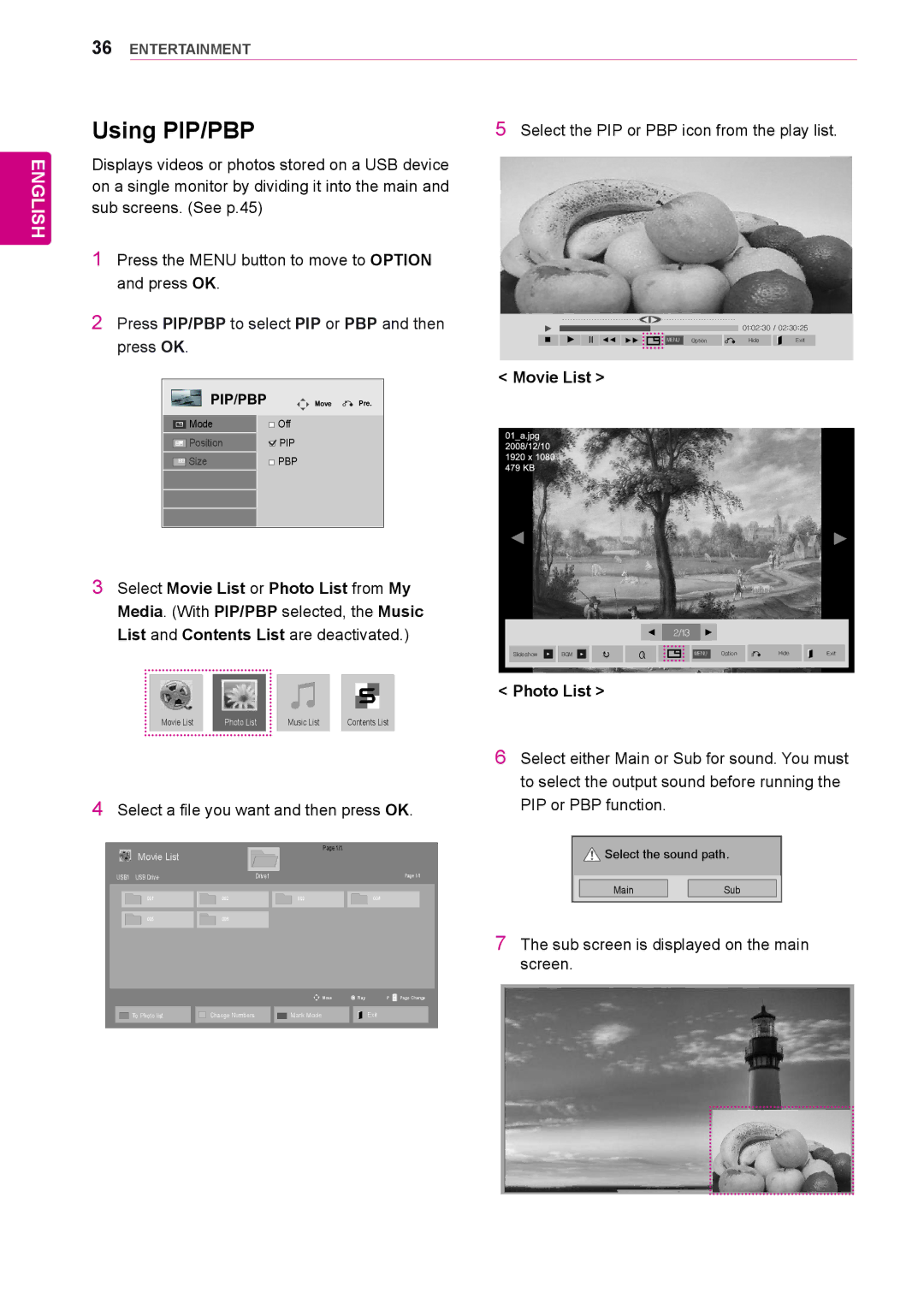36ENTERTAINMENT
ENGLISH
Using PIP/PBP
Displays videos or photos stored on a USB device on a single monitor by dividing it into the main and sub screens. (See p.45)
1Press the MENU button to move to OPTION and press OK.
2Press PIP/PBP to select PIP or PBP and then press OK.
|
| PIP/PBP | Move | Pre. | |
|
|
|
|
|
|
|
| Mode |
| Off |
|
|
| Position |
| PIP |
|
|
|
|
| ||
|
| Size |
| PBP |
|
|
|
|
| ||
|
|
|
|
|
|
3Select Movie List or Photo List from My Media. (With PIP/PBP selected, the Music List and Contents List are deactivated.)
|
|
|
|
|
|
|
|
|
|
|
|
|
|
|
|
|
|
|
|
|
|
|
|
|
|
|
|
|
|
Movie List |
| Photo List |
| Music List |
| Contents List | |||
|
|
|
|
|
|
|
|
|
|
4Select a file you want and then press OK.
| Movie List |
|
|
|
|
| Page 1/1 | ||||
|
|
|
|
|
|
|
|
|
| ||
USB1 USB Drive |
|
| Drive1 |
|
|
| Page 1/1 | ||||
|
|
|
|
|
|
|
|
|
|
|
|
|
|
|
|
|
|
|
|
|
|
|
|
|
| 001 |
| 002 |
|
| 003 |
|
| 004 |
|
|
|
|
|
|
|
|
|
|
|
|
|
|
| 005 |
| 006 |
|
|
|
|
|
|
|
|
|
|
|
|
|
|
|
|
| ||
|
|
|
|
|
|
|
|
|
|
|
|
|
|
|
|
|
|
|
| Move |
| Play | P Page Change |
|
|
|
|
|
|
|
|
|
|
|
|
|
| To Photo list |
|
| Change Numbers |
|
| Mark Mode |
|
| Exit |
|
|
|
|
|
|
|
|
|
|
|
|
5Select the PIP or PBP icon from the play list.
01:02:30 / 02:30:25
MENU | Option | Hide | Exit |
< Movie List >
2/13
Slideshow |
|
| BGM |
|
|
|
|
|
|
|
|
|
|
| MENU | Option |
| Hide |
| Exit |
|
|
|
|
|
|
|
|
|
|
|
|
|
|
|
|
|
|
|
|
|
|
|
|
|
|
|
|
|
|
|
|
|
|
|
|
|
|
|
|
|
|
< Photo List >
6Select either Main or Sub for sound. You must to select the output sound before running the PIP or PBP function.
![]() Select the sound path.
Select the sound path.
| Main |
| Sub |
|
|
|
|
7The sub screen is displayed on the main screen.