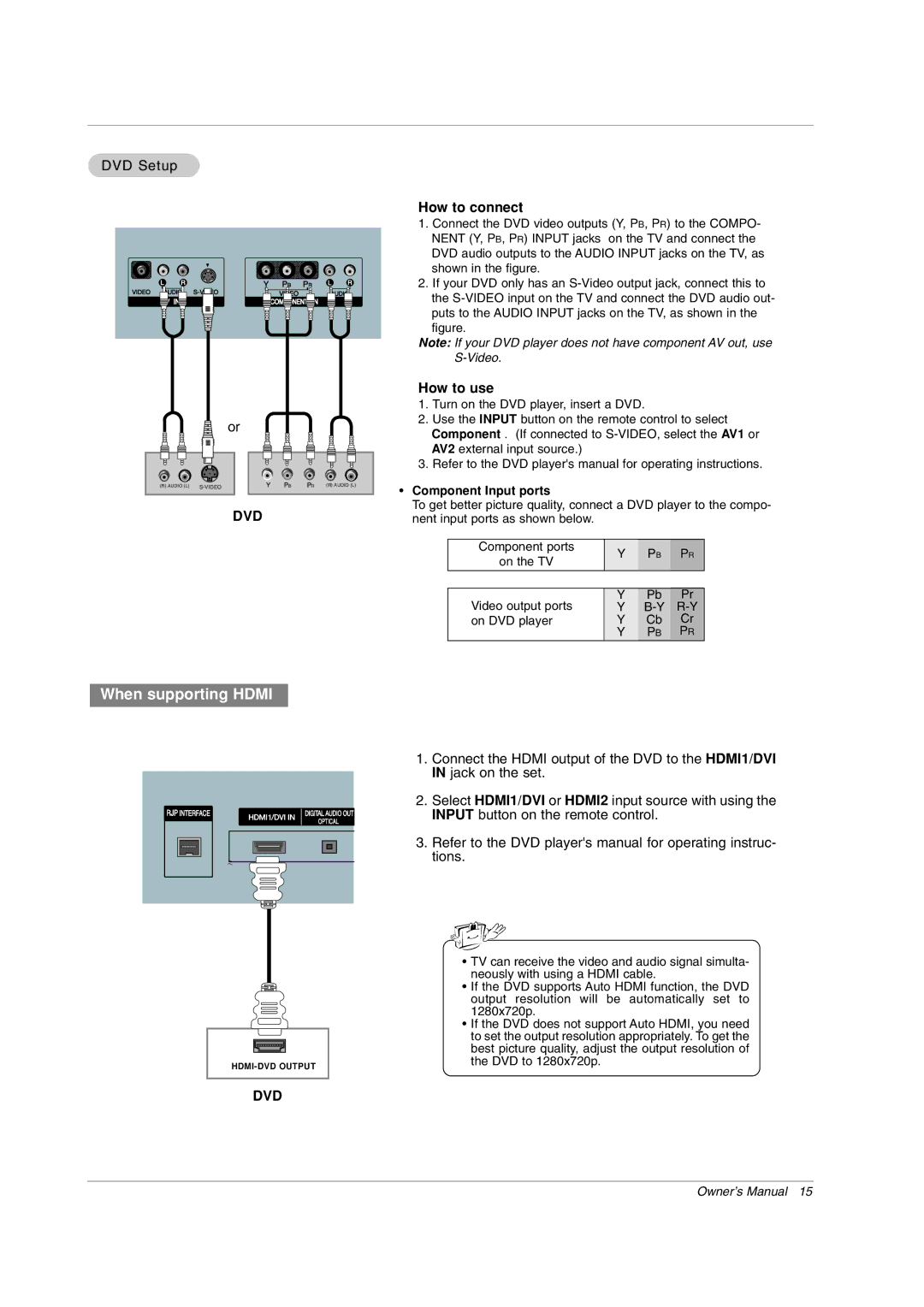DVD Setup
or
|
|
|
|
|
|
|
|
|
|
|
|
|
|
|
|
|
|
|
|
|
|
|
|
|
|
|
|
|
|
|
|
|
|
|
|
|
|
|
|
|
|
|
|
|
|
|
|
|
|
|
|
|
|
|
|
|
|
|
|
|
|
|
|
|
|
|
|
|
|
|
|
|
|
|
|
|
|
|
|
|
|
|
|
|
|
|
|
|
| (R) AUDIO (L) | ||||
(R) AUDIO (L) |
|
|
|
| B | R | ||||||||||||
|
|
|
|
|
|
|
|
|
|
|
|
|
|
|
|
|
|
|
DVD
When supporting HDMI
| INTERFACE | 1 |
|
|
| OPTICAL | ||||
|
|
|
|
|
|
| ||||
|
|
|
|
|
|
|
| |||
|
|
|
|
|
|
|
|
|
|
|
|
|
|
|
|
|
|
|
|
|
|
|
|
|
|
|
|
|
|
|
|
|
|
|
|
|
|
|
|
|
|
|
|
|
|
|
|
|
|
|
|
|
|
|
|
|
|
|
|
|
|
|
|
|
|
|
|
|
|
|
|
|
|
|
|
|
|
|
|
|
|
|
|
|
|
|
|
|
|
|
|
|
|
|
|
|
|
|
|
|
|
|
|
|
|
|
|
|
|
DVD
How to connect
1.Connect the DVD video outputs (Y, PB, PR) to the COMPO- NENT (Y, PB, PR) INPUT jacks on the TV and connect the DVD audio outputs to the AUDIO INPUT jacks on the TV, as shown in the figure.
2.If your DVD only has an
the
Note: If your DVD player does not have component AV out, use
How to use
1.Turn on the DVD player, insert a DVD.
2.Use the INPUT button on the remote control to select Component . (If connected to
3.Refer to the DVD player's manual for operating instructions.
•Component Input ports
To get better picture quality, connect a DVD player to the compo- nent input ports as shown below.
Component ports | Y | PB | PR | |
on the TV | ||||
|
|
| ||
|
|
|
| |
Video output ports | Y | Pb | Pr | |
Y | ||||
on DVD player | Y | Cb | Cr | |
| Y | PB | PR |
1.Connect the HDMI output of the DVD to the HDMI1/DVI IN jack on the set.
2.Select HDMI1/DVI or HDMI2 input source with using the INPUT button on the remote control.
3.Refer to the DVD player's manual for operating instruc- tions.
•TV can receive the video and audio signal simulta- neously with using a HDMI cable.
•If the DVD supports Auto HDMI function, the DVD output resolution will be automatically set to 1280x720p.
•If the DVD does not support Auto HDMI, you need to set the output resolution appropriately. To get the best picture quality, adjust the output resolution of the DVD to 1280x720p.
Owner’s Manual 15