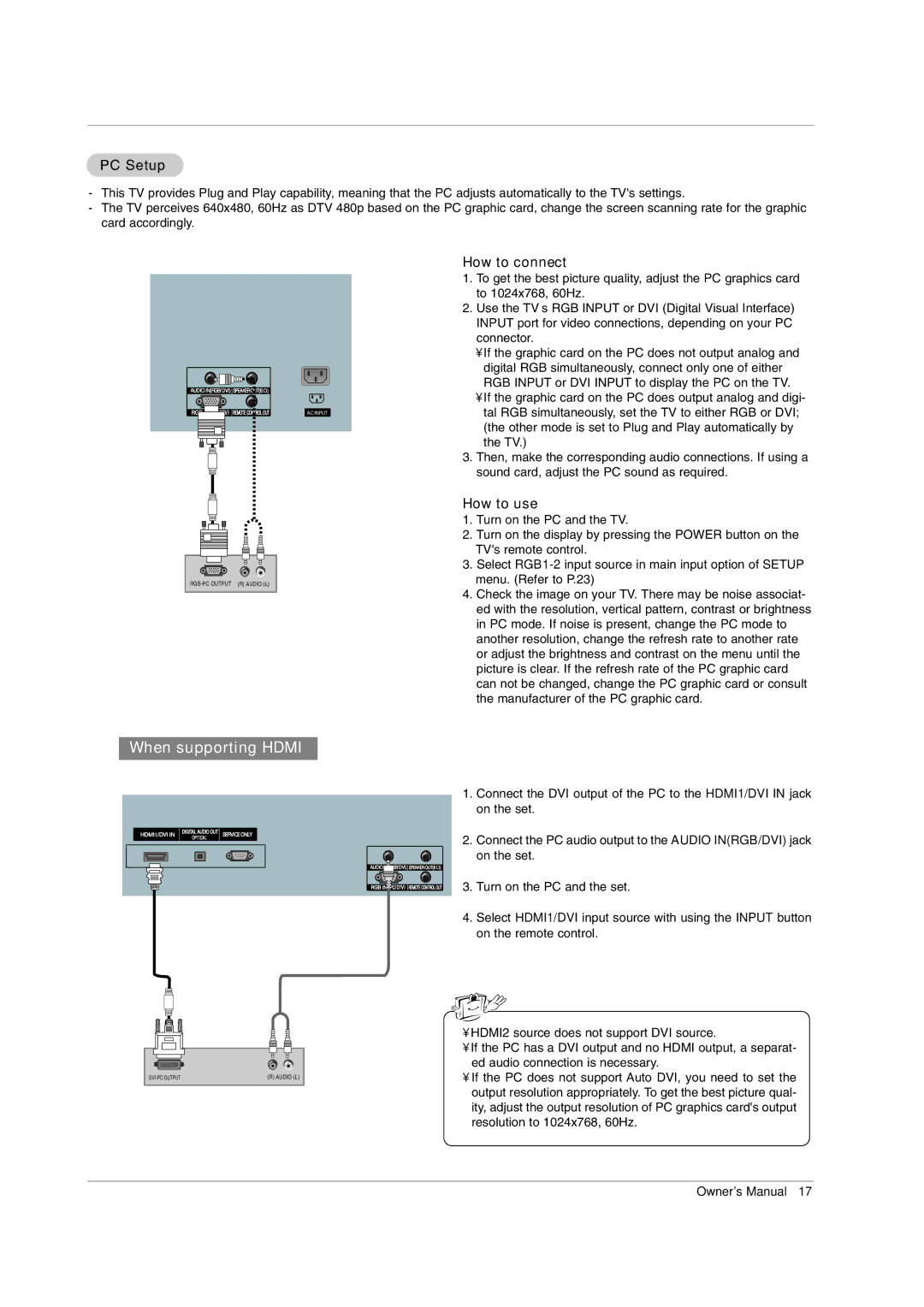PC Setup
-This TV provides Plug and Play capability, meaning that the PC adjusts automatically to the TV's settings.
-The TV perceives 640x480, 60Hz as DTV 480p based on the PC graphic card, change the screen scanning rate for the graphic card accordingly.
AUDIO IN(RGB/DVI) SPEAKER OUT(8 ![]() )
)
AC INPUT
How to connect
1.To get the best picture quality, adjust the PC graphics card to 1024x768, 60Hz.
2.Use the TV’s RGB INPUT or DVI (Digital Visual Interface) INPUT port for video connections, depending on your PC connector.
•If the graphic card on the PC does not output analog and digital RGB simultaneously, connect only one of either RGB INPUT or DVI INPUT to display the PC on the TV.
•If the graphic card on the PC does output analog and digi- tal RGB simultaneously, set the TV to either RGB or DVI; (the other mode is set to Plug and Play automatically by the TV.)
3.Then, make the corresponding audio connections. If using a sound card, adjust the PC sound as required.
How to use
1.Turn on the PC and the TV.
2.Turn on the display by pressing the POWER button on the TV's remote control.
3.Select
4.Check the image on your TV. There may be noise associat- ed with the resolution, vertical pattern, contrast or brightness in PC mode. If noise is present, change the PC mode to another resolution, change the refresh rate to another rate or adjust the brightness and contrast on the menu until the picture is clear. If the refresh rate of the PC graphic card can not be changed, change the PC graphic card or consult the manufacturer of the PC graphic card.
When supporting HDMI
1 |
| OPTICAL | SERVICE ONLY | ||||
|
|
|
|
|
|
|
|
|
|
|
|
|
|
|
|
|
|
|
|
|
|
|
|
|
|
|
|
|
|
|
|
|
|
|
|
|
|
|
|
|
|
|
|
|
|
|
|
|
|
|
|
|
|
(R) AUDIO (L) | |||||
|
|
|
|
|
|
1.Connect the DVI output of the PC to the HDMI1/DVI IN jack on the set.
2.Connect the PC audio output to the AUDIO IN(RGB/DVI) jack
on the set.
AUDIO B/DVI) SPEAKER OUT(8 ![]() )
)
3. Turn on the PC and the set.
4.Select HDMI1/DVI input source with using the INPUT button on the remote control.
•HDMI2 source does not support DVI source.
•If the PC has a DVI output and no HDMI output, a separat- ed audio connection is necessary.
•If the PC does not support Auto DVI, you need to set the output resolution appropriately. To get the best picture qual- ity, adjust the output resolution of PC graphics card's output resolution to 1024x768, 60Hz.
Owner’s Manual 17