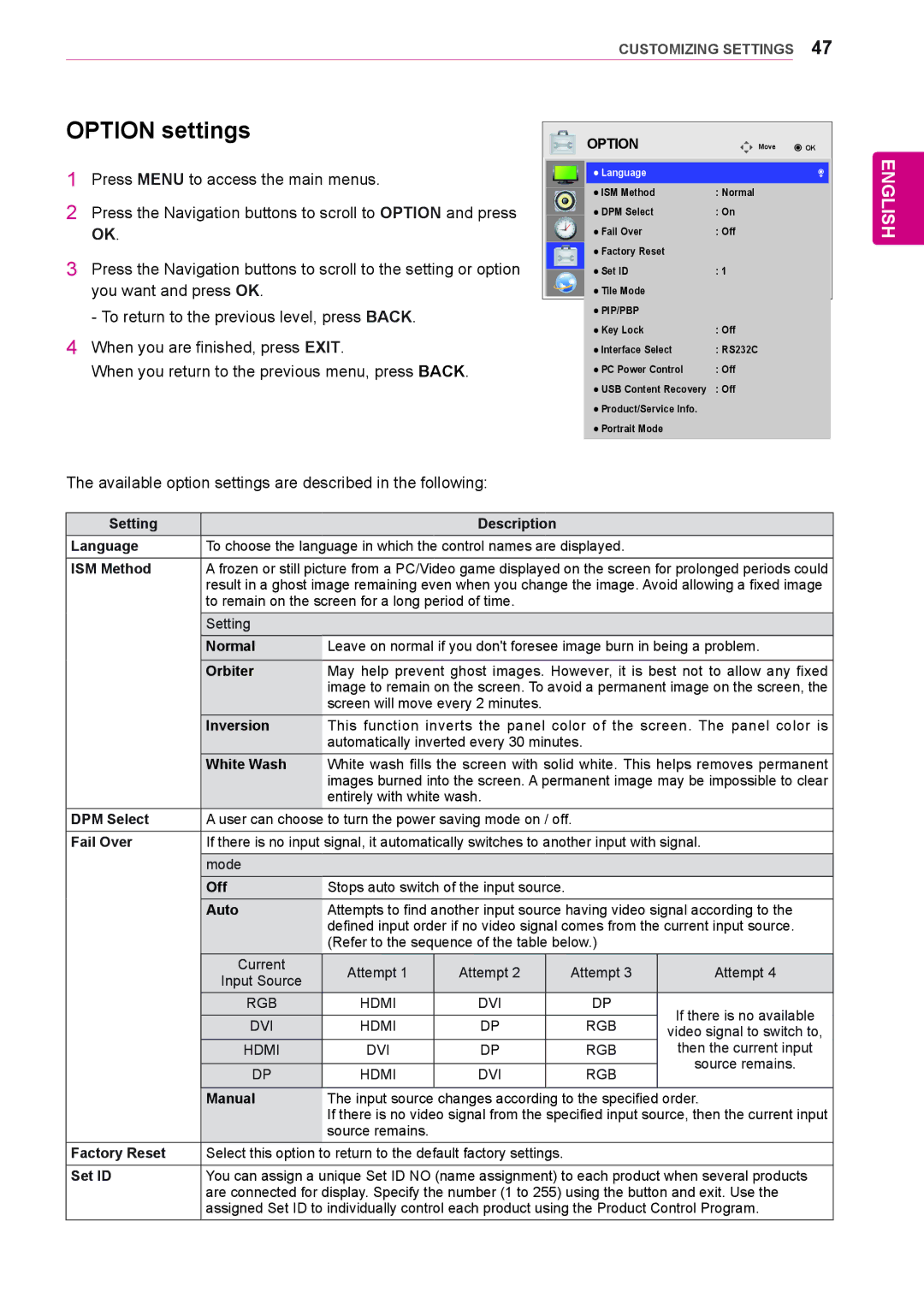CUSTOMIZING SETTINGS 47
OPTION settings
1Press MENU to access the main menus.
2Press the Navigation buttons to scroll to OPTION and press OK.
3Press the Navigation buttons to scroll to the setting or option you want and press OK.![]()
- To return to the previous level, press BACK.
4When you are finished, press EXIT.
When you return to the previous menu, press BACK.
|
|
| OPTION | Move | OK |
|
|
|
| Language |
|
|
|
|
|
|
|
|
| |
|
|
| ISM Method | : Normal |
|
|
|
|
| DPM Select | : On |
|
|
|
|
| Fail Over | : Off |
|
|
|
|
| Factory Reset |
|
|
|
|
|
| Set ID | : 1 |
|
|
|
|
|
|
| ||
|
|
| Tile Mode |
|
|
|
|
|
| PIP/PBP |
|
|
|
|
|
| Key Lock | : Off |
|
|
|
|
| Interface Select | : RS232C |
|
|
|
|
| PC Power Control | : Off |
|
|
|
|
| USB Content Recovery | : Off |
|
|
|
|
| Product/Service Info. |
|
|
|
|
|
| Portrait Mode |
|
|
|
|
|
|
|
|
|
|
ENGLISH
The available option settings are described in the following:
Setting |
|
| Description |
|
| |
Language | To choose the language in which the control names are displayed. |
| ||||
ISM Method | A frozen or still picture from a PC/Video game displayed on the screen for prolonged periods could | |||||
| result in a ghost image remaining even when you change the image. Avoid allowing a fixed image | |||||
| to remain on the screen for a long period of time. |
|
| |||
| Setting |
|
|
|
|
|
|
|
|
|
|
| |
| Normal | Leave on normal if you don't foresee image burn in being a problem. | ||||
|
|
|
|
|
| |
| Orbiter | May help prevent ghost images. However, it is best not to allow any fixed | ||||
|
| image to remain on the screen. To avoid a permanent image on the screen, the | ||||
|
| screen will move every 2 minutes. |
|
| ||
| Inversion | This function inverts the panel color of the screen. The panel color is | ||||
|
| automatically inverted every 30 minutes. |
| |||
| White Wash | White wash fills the screen with solid white. This helps removes permanent | ||||
|
| images burned into the screen. A permanent image may be impossible to clear | ||||
|
| entirely with white wash. |
|
| ||
DPM Select | A user can choose to turn the power saving mode on / off. |
| ||||
Fail Over | If there is no input signal, it automatically switches to another input with signal. | |||||
| mode |
|
|
|
|
|
| Off | Stops auto switch of the input source. |
|
| ||
| Auto | Attempts to find another input source having video signal according to the | ||||
|
| defined input order if no video signal comes from the current input source. | ||||
|
| (Refer to the sequence of the table below.) |
| |||
| Current | Attempt 1 | Attempt 2 |
| Attempt 3 | Attempt 4 |
| Input Source |
| ||||
|
|
|
|
|
| |
| RGB | HDMI | DVI |
| DP | If there is no available |
|
|
|
|
|
| |
| DVI | HDMI | DP |
| RGB | |
|
| video signal to switch to, | ||||
| HDMI | DVI | DP |
| RGB | then the current input |
|
|
|
|
|
| source remains. |
| DP | HDMI | DVI |
| RGB | |
|
|
| ||||
|
|
|
|
|
| |
| Manual | The input source changes according to the specified order. | ||||
|
| If there is no video signal from the specified input source, then the current input | ||||
|
| source remains. |
|
|
|
|
Factory Reset | Select this option to return to the default factory settings. |
|
| |||
Set ID | You can assign a unique Set ID NO (name assignment) to each product when several products | |||||
| are connected for display. Specify the number (1 to 255) using the button and exit. Use the | |||||
| assigned Set ID to individually control each product using the Product Control Program. | |||||