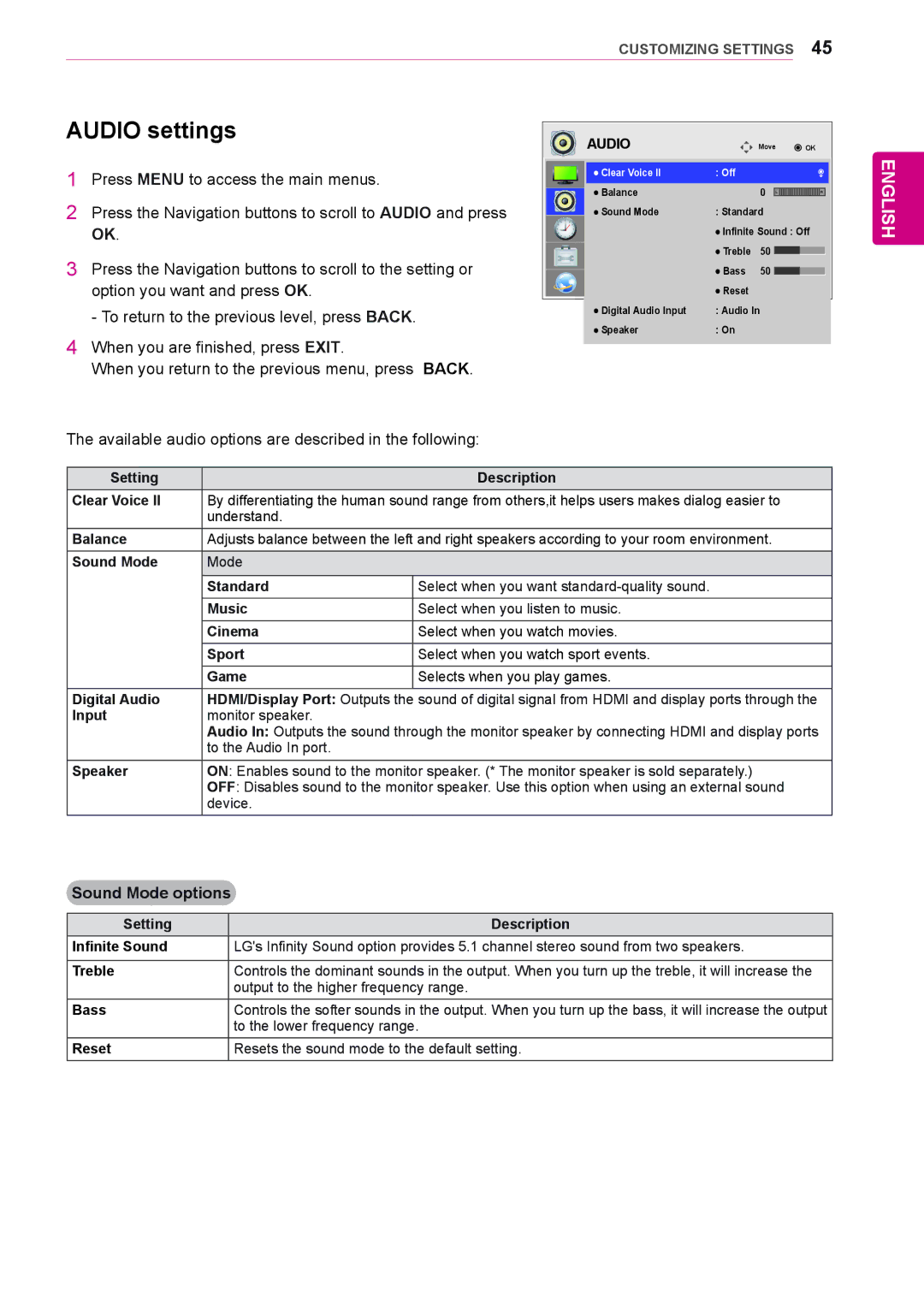CUSTOMIZING SETTINGS 45
AUDIO settings
1Press MENU to access the main menus.
2Press the Navigation buttons to scroll to AUDIO and press OK.
3Press the Navigation buttons to scroll to the setting or
option you want and press OK.
- To return to the previous level, press BACK.
4When you are finished, press EXIT.
When you return to the previous menu, press BACK.
The available audio options are described in the following:
|
|
| AUDIO |
| Move | OK |
| ||
|
|
| Clear Voice II | : Off |
|
|
|
|
|
|
|
|
|
|
|
|
| ||
|
|
| Balance |
| 0 |
|
|
|
|
|
|
|
|
| L | R |
| ||
|
|
| Sound Mode | : Standard |
|
| |||
|
|
|
| Infinite Sound : Off |
| ||||
|
|
|
| Treble | 50 |
|
|
|
|
|
|
|
|
|
|
| |||
|
|
|
| Bass | 50 |
|
|
|
|
|
|
|
|
|
|
| |||
|
|
|
| Reset |
|
|
|
|
|
|
|
| Digital Audio Input | : Audio In |
|
| |||
|
|
| Speaker | : On |
|
|
|
|
|
|
|
|
|
|
|
|
|
|
|
ENGLISH
Setting |
| Description |
Clear Voice ll | By differentiating the human sound range from others,it helps users makes dialog easier to | |
| understand. |
|
Balance | Adjusts balance between the left and right speakers according to your room environment. | |
Sound Mode | Mode |
|
|
|
|
| Standard | Select when you want |
| Music | Select when you listen to music. |
| Cinema | Select when you watch movies. |
| Sport | Select when you watch sport events. |
| Game | Selects when you play games. |
Digital Audio | HDMI/Display Port: Outputs the sound of digital signal from HDMI and display ports through the | |
Input | monitor speaker. |
|
| Audio In: Outputs the sound through the monitor speaker by connecting HDMI and display ports | |
| to the Audio In port. |
|
Speaker | ON: Enables sound to the monitor speaker. (* The monitor speaker is sold separately.) | |
| OFF: Disables sound to the monitor speaker. Use this option when using an external sound | |
| device. |
|
Sound Mode options
Setting | Description |
Infinite Sound | LG's Infinity Sound option provides 5.1 channel stereo sound from two speakers. |
|
|
Treble | Controls the dominant sounds in the output. When you turn up the treble, it will increase the |
| output to the higher frequency range. |
Bass | Controls the softer sounds in the output. When you turn up the bass, it will increase the output |
| to the lower frequency range. |
Reset | Resets the sound mode to the default setting. |