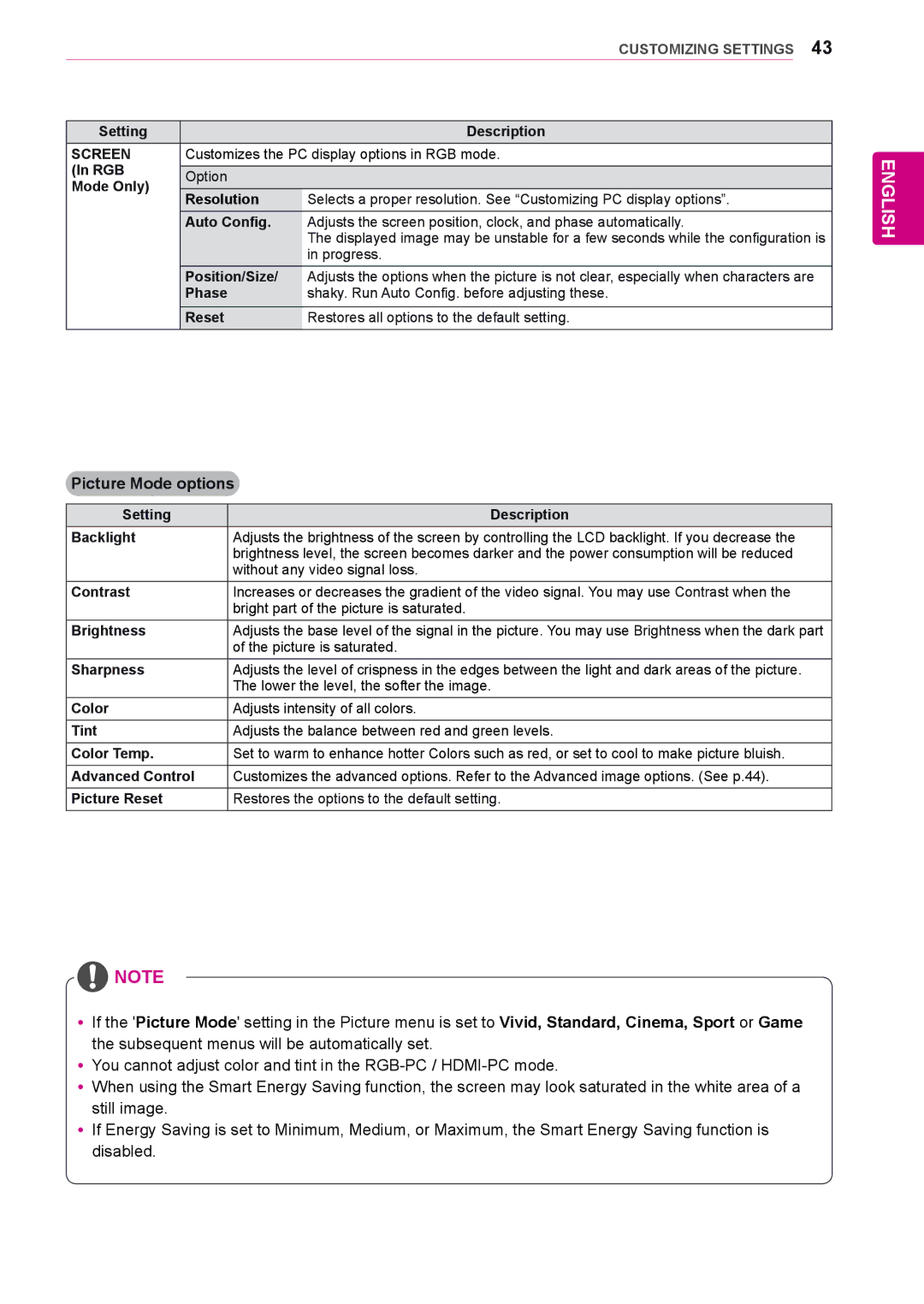CUSTOMIZING SETTINGS 43
Setting |
| Description | |
SCREEN | Customizes the PC display options in RGB mode. | ||
(In RGB |
|
| |
Option |
| ||
Mode Only) |
| ||
|
| ||
Resolution | Selects a proper resolution. See “Customizing PC display options”. | ||
| |||
| Auto Config. | Adjusts the screen position, clock, and phase automatically. | |
|
| The displayed image may be unstable for a few seconds while the configuration is | |
|
| in progress. | |
| Position/Size/ | Adjusts the options when the picture is not clear, especially when characters are | |
| Phase | shaky. Run Auto Config. before adjusting these. | |
| Reset | Restores all options to the default setting. | |
ENGLISH
Picture Mode options
Setting | Description |
Backlight | Adjusts the brightness of the screen by controlling the LCD backlight. If you decrease the |
| brightness level, the screen becomes darker and the power consumption will be reduced |
| without any video signal loss. |
Contrast | Increases or decreases the gradient of the video signal. You may use Contrast when the |
| bright part of the picture is saturated. |
Brightness | Adjusts the base level of the signal in the picture. You may use Brightness when the dark part |
| of the picture is saturated. |
Sharpness | Adjusts the level of crispness in the edges between the light and dark areas of the picture. |
| The lower the level, the softer the image. |
Color | Adjusts intensity of all colors. |
Tint | Adjusts the balance between red and green levels. |
Color Temp. | Set to warm to enhance hotter Colors such as red, or set to cool to make picture bluish. |
Advanced Control | Customizes the advanced options. Refer to the Advanced image options. (See p.44). |
Picture Reset | Restores the options to the default setting. |
![]() NOTE
NOTE
yyIf the 'Picture Mode' setting in the Picture menu is set to Vivid, Standard, Cinema, Sport or Game the subsequent menus will be automatically set.
yyYou cannot adjust color and tint in the
yyWhen using the Smart Energy Saving function, the screen may look saturated in the white area of a still image.
yyIf Energy Saving is set to Minimum, Medium, or Maximum, the Smart Energy Saving function is disabled.