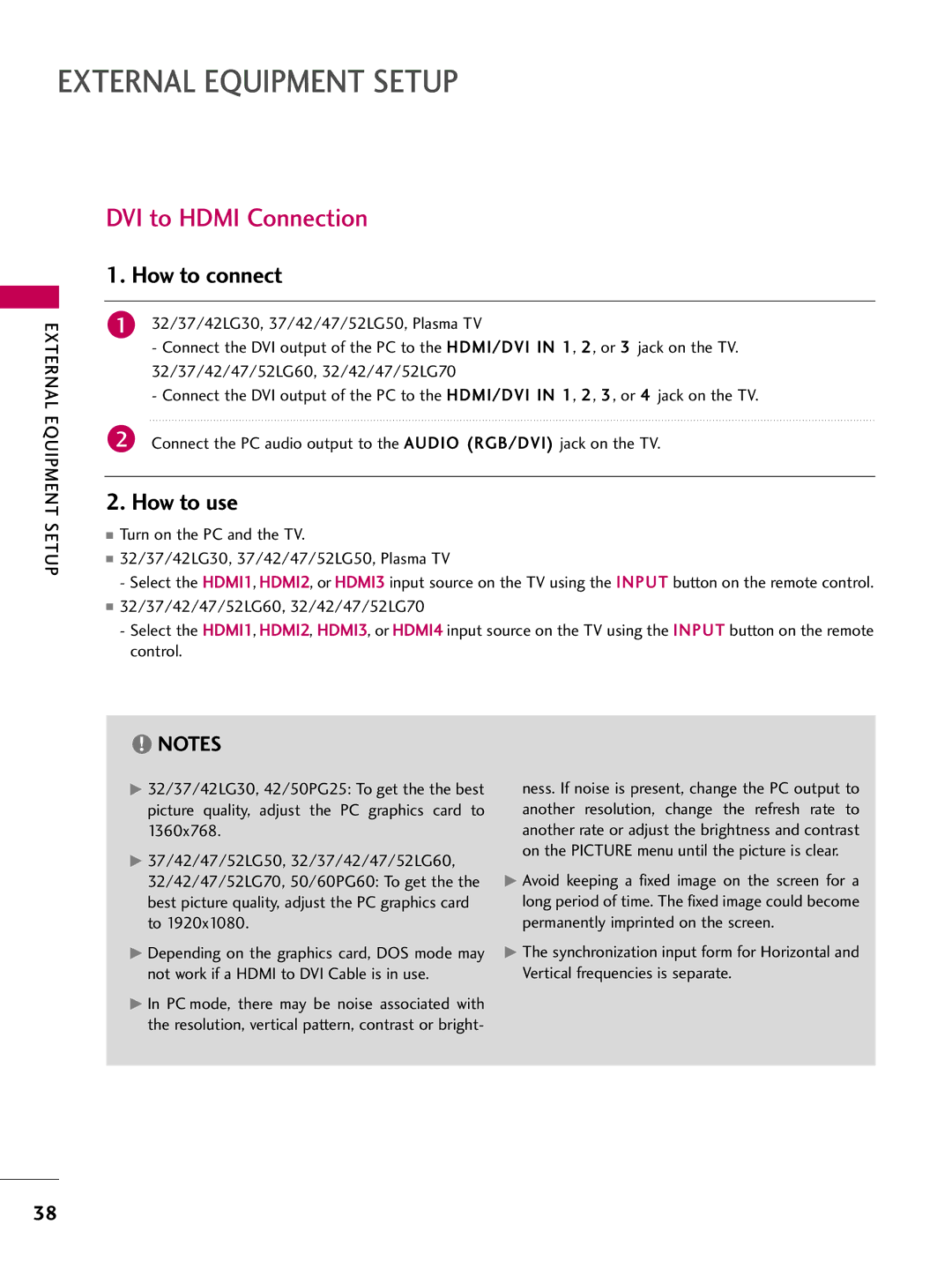LCD TV Plasma TV
Page
FCC Notice
Safety Instructions
Important Safety Instructions
Exposed to dripping or splashing and no
Disconnecting Device from Mains
Grounding
Contents
Clock Setting
External Control Through RS-232C
Feature of this TV
On Disposal
Accessories
Preparation
Preparation
4EA
Volume
Front Panel Information
32/42/47/52LG70
Input Menu
Volume +
32/37/42/47/52LG60
Back Panel Information
32/37/42LG30
37/42/47/52LG50
32/42/47/52LG70
Image shown may differ from your TV
Audio RGB/DVI
ANTENNA/CABLE
Digital Audio OUT
Audio OUT
Stand Installation
Only 42PG25
Only 32/37/42LG30, 37/42LG50, 32/42LG70
Stand Body
Stand Body Cover Base
Only 32/37/42LG60
Back of the TV
How to remove the Cable Management Clip
Cable Management
42PG25
50PG25, 50/60PG60
32/37/42LG30, 37/42/47/52LG50, 32/42/47/52LG70
Connect the cables as necessary
Desktop Pedestal Installation
Swivel Stand
Vesa Wall Mounting
32/37/42LG30, 37/42/47/52LG50
Protection Cover
Insert the Protection Cover into the TV until clicking sound
Securing the TV to the Wall to Prevent Falling
Ensure the eye-bolts or brackets are tightened securely
Antenna or Cable Connection
Antenna Analog or Digital
External Equipment Setup
HD Receiver Setup
How to connect
How to use
External Equipment Setup
Plasma TV, 32/37/42LG30, 37/42/47/52LG50, 32/42/47/52LG70
Hdmi Connection
HDMI-DTV
Plasma TV, 32/42/47/52LG70
DVI to Hdmi Connection
32/37/42LG30, 37/42/47/52LG50, Plasma TV
RGB HDMI/DVI
DVD Setup
Component Input ports
RGB Rgbpc Digita
External
Equipment Setup
Turn on the DVD player, insert a DVD
32/37/42/47/52LG60
VCR Setup
Antenna Connection
Equipment
Antenna in socket of the VCR
Select the AV1 input source on the TV using the Input
Composite RCA Connection
Antenna Cable Digital Audio OUT
Other A/V Source Setup
Camcorder
PC Setup
VGA D-Sub 15 pin Connection
External Equipment Setup
External
Only RGB-PC mode
63.981 79.976 47.712 75.00 66.587 67.5 Only RGB-PC mode
59.94 800x600
59.87
31.468
720x400 31.469
800x600 37.879
48.363 60.00
Selecting Resolution
Screen Setup for PC mode
Select Picture
Auto Configure
Select Auto config
Can adjust the Position, S i z e or Phase
Select Yes
Adjustment for screen Position, Size, and Phase
Screen Reset Reset to original factory values
Select Reset
USB Connection Except 32/37/42LG30
Setup
Audio OUT Connection
Digital
External Equipment
Remote Control Functions
Mute Switch the sound on or off. G p.50
Watching TV / Channel Control
Watching TV / Channel
Installing Batteries
Watching TV / Channel Control
Turning on the TV
Volume Adjustment
Channel Selection
Display each menu Make appropriate adjustments
Quick Menu
USB Eject Select USB Eject in order to eject USB device
Return to TV viewing
Initial Setting
Mode setting
Time setting
Control
Option setting
Auto Tuning
Start Auto Tuning
You can also adjust Initial Setting in the Option menu
ON-SCREEN Menus Selection
Watching
TV / Channel Control
Display each menu
For USA
Only for 32/37/42LG30
Auto Scan Auto Tuning
Channel Setup
Select Channel
Add/Delete Channel Manual Tuning
Select Manual Tuning
Select DTV, T V, CADTV, or Catv
Is turned on Select channel you want to add or delete
Channel Editing
Input List
With using Option menu
With using Input button
Input Label
Watching TV
AV Mode
You can select the optimal images and sounds
Select Option
Simplink Functions
Simplink Menu
Entry Modes
USB
USB
Corresponding buttons on the remote control
Photo List
Screen Components
Select USB Moves to upper level file Preview Display
Photo Selection and Popup Menu
Select the desired photos
Show the Popup menu
Use the CH button to navigation in the photo
Full Screen Menu
Select the Sideshow, BGM, Rotate
Music List
Select USB Select Music List
Music Selection and Popup Menu
Up to 6 music titles are listed per
Select the desired musics
Use the CH button to navigation in the music
USB
Picture Size Aspect Ratio Control
Picture Control
Picture Control
Set by program
169
Zoom
Just Scan
Preset Picture Settings
Picture Mode Preset
Select Picture Mode
You can also adjust Picture Mode in the Q. Menu
Color Tone Preset
Advanced ControlGamma
Picture Mode User Mode
Manual Picture Adjustment
Brightness, Sharpness, Color, or Tint
Picture Mode Expert Control
Picture
Picture Improvement Technology
Advanced Control Gamma
Advanced Control Black Darkness Level
Select Advanced Control
Select Black Level
Select Low or High
Advanced Control EYE Care LCD TV Only
Advanced Control Real Cinema / Film Mode
Select Picture Select O n or Off
Select Real Cinema or Film
Mode
Advanced Control Trumotion
Only 32/37/42/47/52LG60, 32/42/47/52LG70
Begin TruMotion Demo
Select TruMotion Demo
Stop TruMotion Demo
Picture Reset
Initialize the adjusted value
TV during power standby
Ume
Standby Light You can set
On or off while watching the TV
Select ISM Method
Select Normal, Orbiter
Inversion or White Wash
Return to TV viewing White
Power Saving Picture Mode Plasma TV Only
It reduces the plasma display’s power consumption
Auto Volume Leveler Auto Volume
Select Auto Volume
Sound & Language Control
Sound & Language Control
Preset Sound Settings Sound Mode
Select Sound Mode
You can also adjust Sound Mode in the Q. Menu
Select Standard, Music
Sound Setting Adjustment User Mode
Adjust the sound to suit your taste and room situations
Cinema, Sport, or Game
Select Treble or Bass
Sound
Clear Voice
Language Control
Balance
TV Speakers ON/OFF Setup
Turn the TV speakers off if using external audio equipment
Audio Reset
STEREO/SAP Broadcast Setup
Analog TV
Digital TV
Plasma TV
Audio Language
Select your desired language English, Spanish, or French
ON-SCREEN Menus Language Selection
Menus can be shown on the screen in the selected language
Select Language Select Menu Select your desired language
Return to the previous menu Return to TV viewing
Caption Mode
Analog Broadcasting System Captions
Caption
Text
Select CC1-4, Text1-4, or Service1
Digital Broadcasting System Captions
Caption Option
Size Set the word size
Time Setting
Clock Setting
Auto Clock Setup
Time Setting
Manual Clock Setup
If the current time setting is wrong, set the clock manually
Auto ON/OFF Time Setting
When Selecting T Set the channel at turn-on
Select Off time or On Time
Select and set Hour or Minute
Sleep Timer Setting
Select Time Select Sleep Timer
Select Off, 1 0, 2 0, 3 0, 6 0, 9
120, 180, or 240 minutes
Auto SHUT-OFF Setting
SET Password & Lock System
Setting up Your Password
Parental Control / Ratings
Chip rating and categories
Is enable
Lock System
Select Lock System
Parental Control / Rating
Set Password
Change the password by inputting a new password twice
Select Set password
Same 4 digits on the Confirm
Channel Blocking
Select Block Channel
Select Lock Input the password General audience
Movie & TV Rating
Movie Rating Mpaa For USA only
PG-13 Parents strongly cautioned
TV Rating Children For USA only
TV Rating General For USA only
Parental
TV Rating English For Canada only
Control / Rating
Select Lock Exempt Input the password General
TV Rating French For Canada only
Selecting canadian french language rating system
Select E, G, 8ans+, 13ans+
Downloadable Rating
Downloadable Rating
Enables you to block an input
External Input Blocking
KEY Lock
Troubleshooting
Remote control Doesn’t work Power is suddenly Turned off
Appendix
Appendix
No sound When connecting
Picture OK & No sound No output from one Speakers
HDMI/USB
Vertical bar or stripe on Background
Maintenance
Cleaning the Screen
Cleaning the Cabinet
Extended Absence
Product Specifications
42LG30
122
123
Programming the Remote Control
Testing your remote control
Remote Control Code
VCR
Hdstb
Remote Control IR Codes
Configuration of frame
IR Codes
Output waveform
128
Communication Parameters
RS-232C Setup
GND
Either cable below can be used
RS-232C Configurations
RXD TXD GND DTR DSR RTS CTS
Command Reference List
Transmission / Receiving Protocol
132
133
134
135
GNU General Public License
Version 2, June
137
138
139
GNU Lesser General Public License
141
142
143
144
Mozilla Public License
146
147
148
149