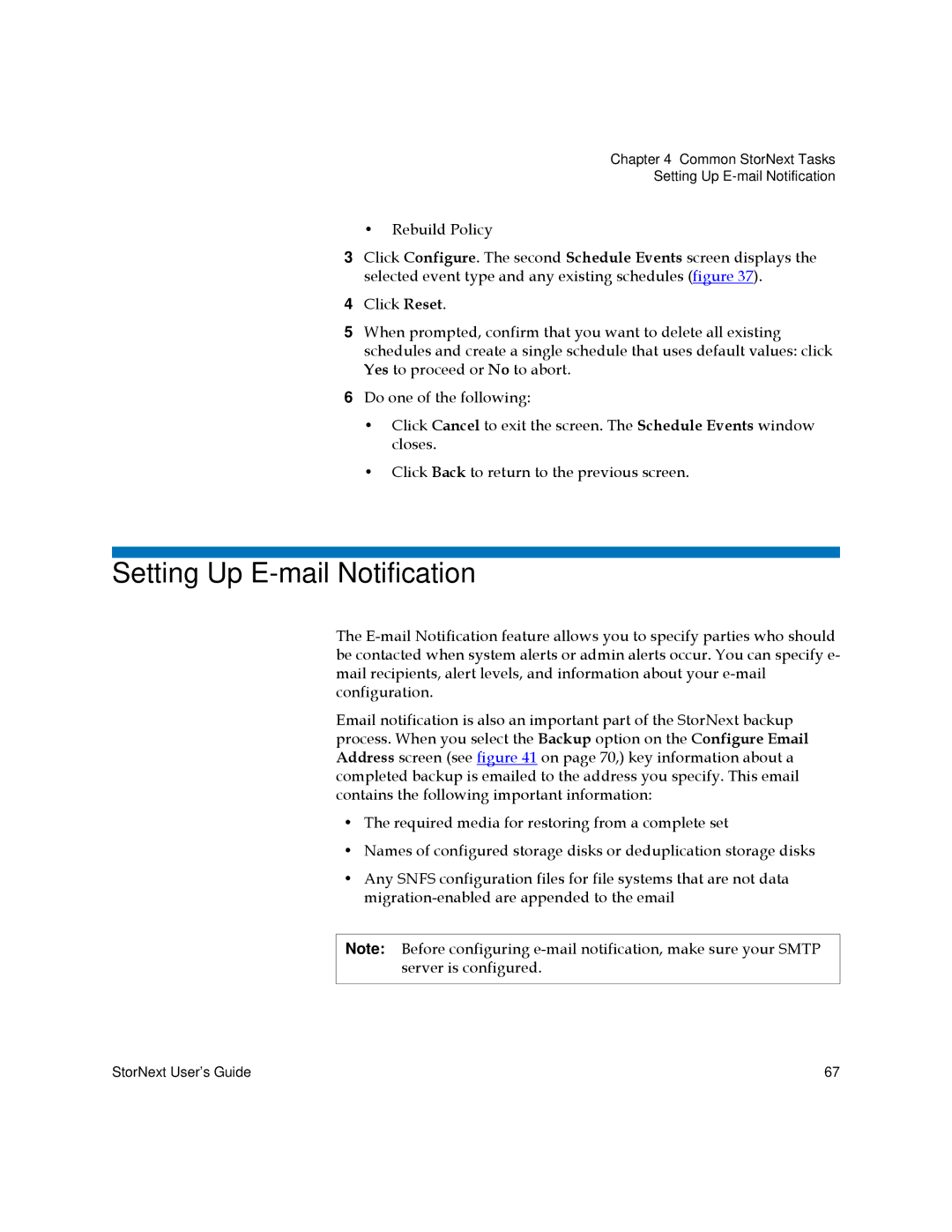Chapter 4 Common StorNext Tasks
Setting Up
•Rebuild Policy
3Click Configure. The second Schedule Events screen displays the selected event type and any existing schedules (figure 37).
4Click Reset.
5When prompted, confirm that you want to delete all existing schedules and create a single schedule that uses default values: click Yes to proceed or No to abort.
6Do one of the following:
•Click Cancel to exit the screen. The Schedule Events window closes.
•Click Back to return to the previous screen.
Setting Up E-mail Notification
The
Email notification is also an important part of the StorNext backup process. When you select the Backup option on the Configure Email Address screen (see figure 41 on page 70,) key information about a completed backup is emailed to the address you specify. This email contains the following important information:
•The required media for restoring from a complete set
•Names of configured storage disks or deduplication storage disks
•Any SNFS configuration files for file systems that are not data
Note: Before configuring
StorNext User’s Guide | 67 |