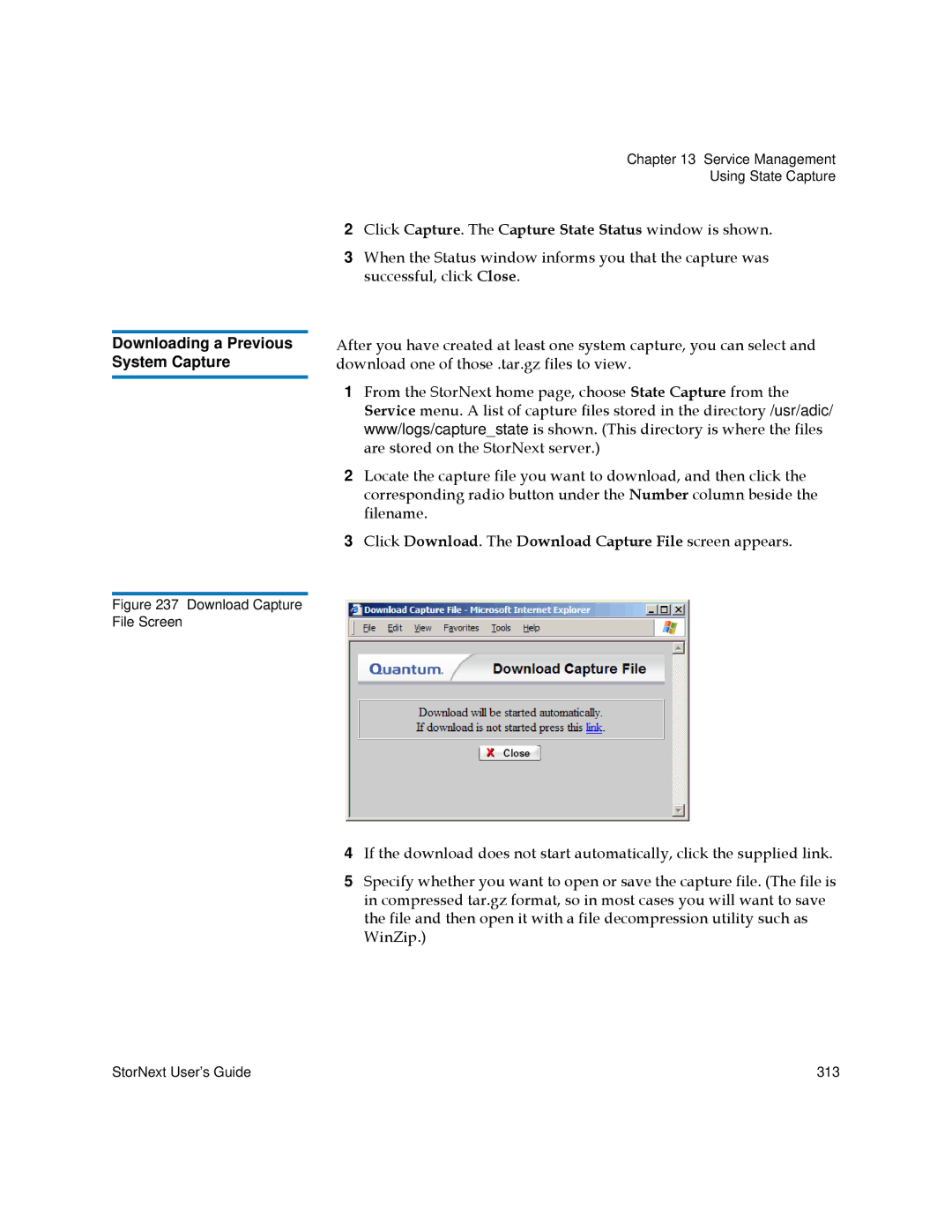Downloading a Previous System Capture
Figure 237 Download Capture File Screen
Chapter 13 Service Management
Using State Capture
2Click Capture. The Capture State Status window is shown.
3When the Status window informs you that the capture was successful, click Close.
After you have created at least one system capture, you can select and download one of those .tar.gz files to view.
1From the StorNext home page, choose State Capture from the Service menu. A list of capture files stored in the directory /usr/adic/ www/logs/capture_state is shown. (This directory is where the files are stored on the StorNext server.)
2Locate the capture file you want to download, and then click the corresponding radio button under the Number column beside the filename.
3Click Download. The Download Capture File screen appears.
4If the download does not start automatically, click the supplied link.
5Specify whether you want to open or save the capture file. (The file is in compressed tar.gz format, so in most cases you will want to save the file and then open it with a file decompression utility such as WinZip.)
StorNext User’s Guide | 313 |