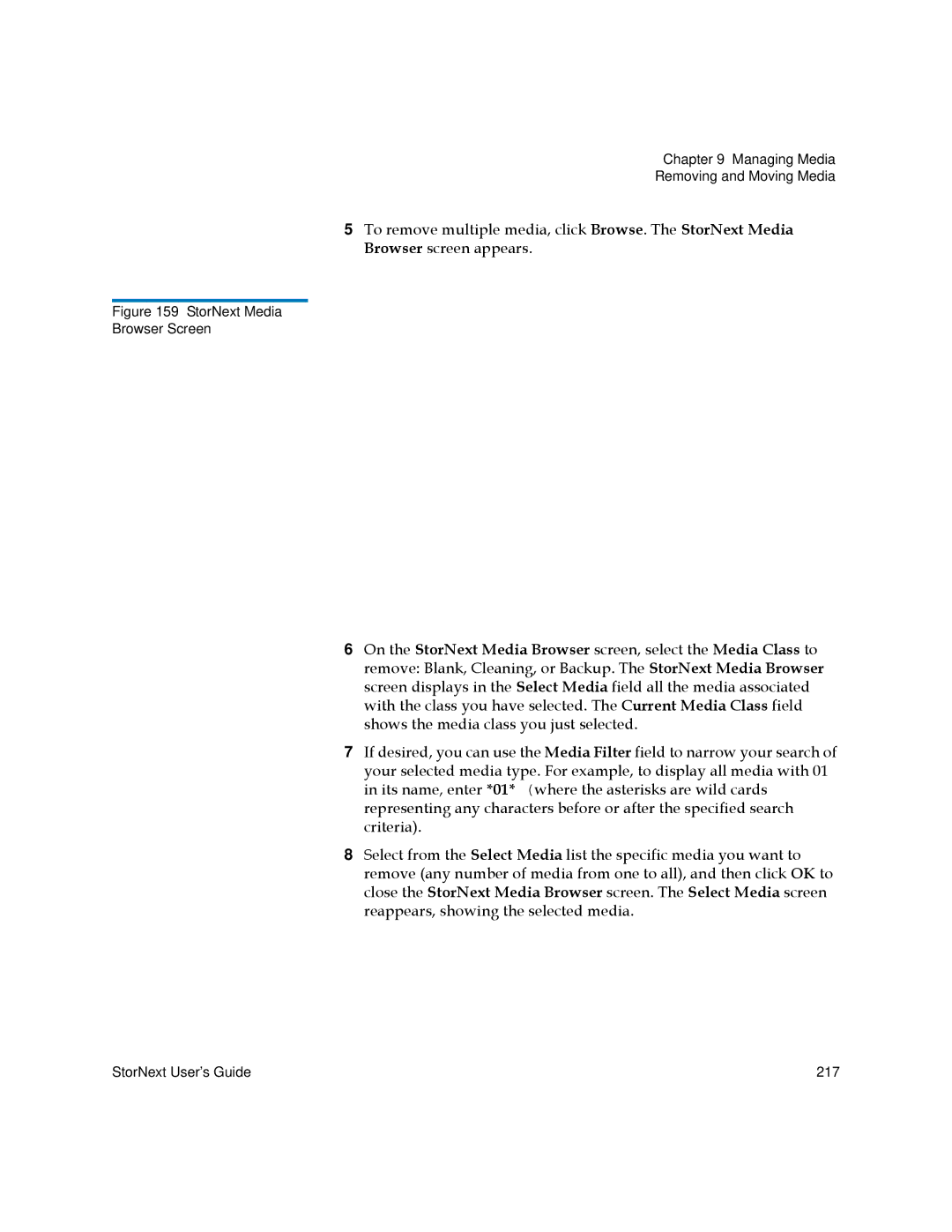Chapter 9 Managing Media
Removing and Moving Media
5To remove multiple media, click Browse. The StorNext Media Browser screen appears.
Figure 159 StorNext Media
Browser Screen
6On the StorNext Media Browser screen, select the Media Class to remove: Blank, Cleaning, or Backup. The StorNext Media Browser screen displays in the Select Media field all the media associated with the class you have selected. The Current Media Class field shows the media class you just selected.
7If desired, you can use the Media Filter field to narrow your search of your selected media type. For example, to display all media with 01 in its name, enter *01* (where the asterisks are wild cards representing any characters before or after the specified search criteria).
8Select from the Select Media list the specific media you want to remove (any number of media from one to all), and then click OK to close the StorNext Media Browser screen. The Select Media screen reappears, showing the selected media.
StorNext User’s Guide | 217 |