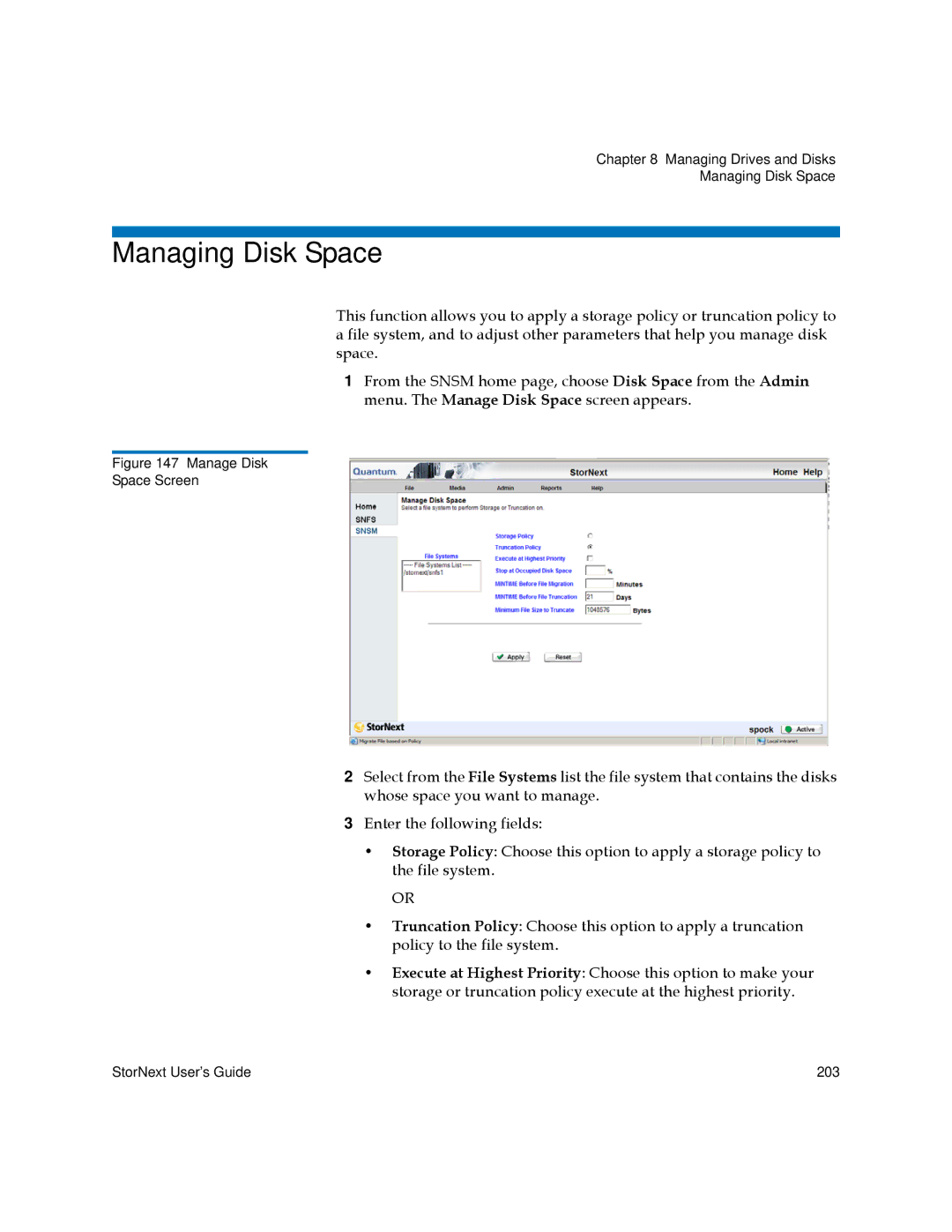Chapter 8 Managing Drives and Disks
Managing Disk Space
Managing Disk Space
This function allows you to apply a storage policy or truncation policy to a file system, and to adjust other parameters that help you manage disk space.
1From the SNSM home page, choose Disk Space from the Admin menu. The Manage Disk Space screen appears.
Figure 147 Manage Disk
Space Screen
2Select from the File Systems list the file system that contains the disks whose space you want to manage.
3Enter the following fields:
•Storage Policy: Choose this option to apply a storage policy to the file system.
OR
•Truncation Policy: Choose this option to apply a truncation policy to the file system.
•Execute at Highest Priority: Choose this option to make your storage or truncation policy execute at the highest priority.
StorNext User’s Guide | 203 |