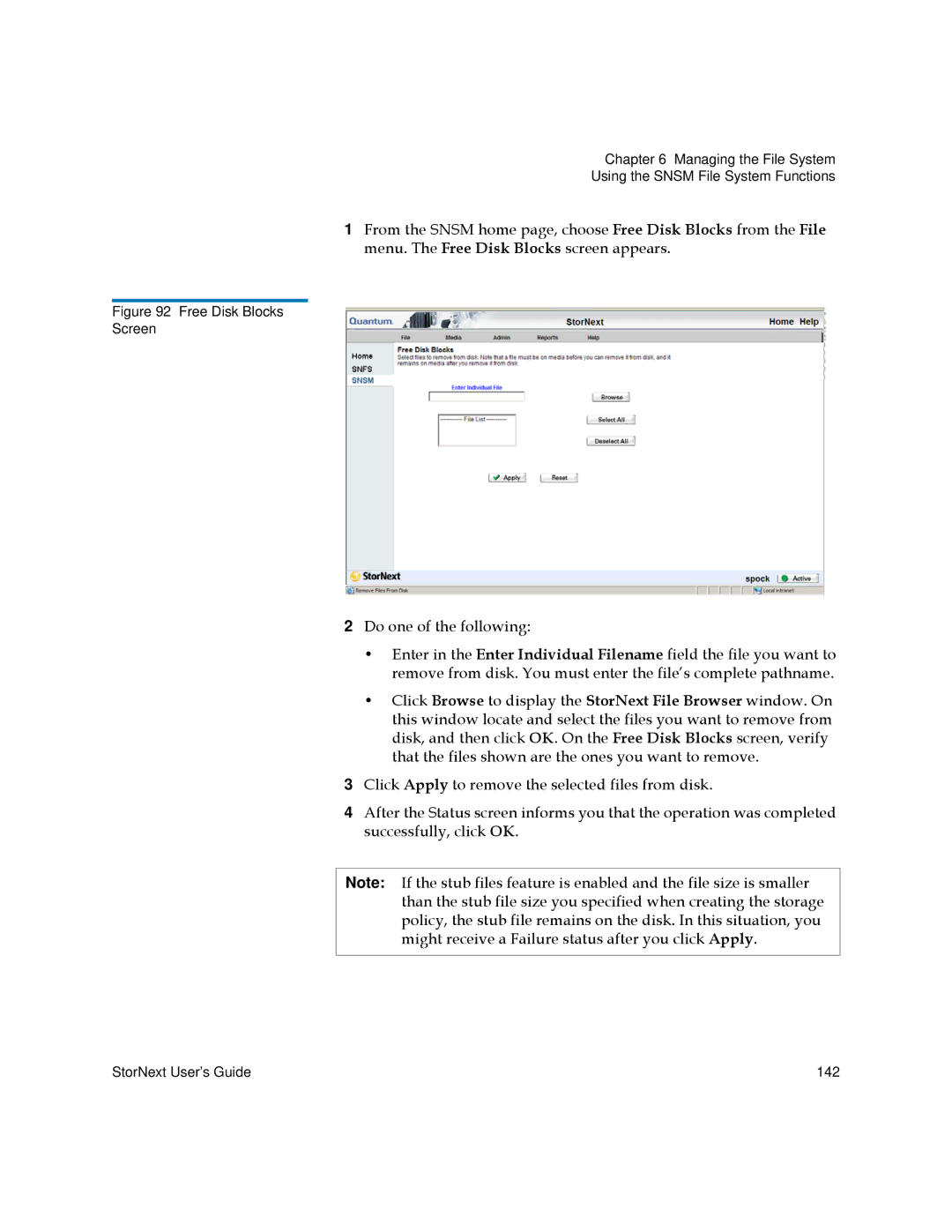Chapter 6 Managing the File System
Using the SNSM File System Functions
1From the SNSM home page, choose Free Disk Blocks from the File menu. The Free Disk Blocks screen appears.
Figure 92 Free Disk Blocks
Screen
2Do one of the following:
•Enter in the Enter Individual Filename field the file you want to remove from disk. You must enter the file’s complete pathname.
•Click Browse to display the StorNext File Browser window. On this window locate and select the files you want to remove from disk, and then click OK. On the Free Disk Blocks screen, verify that the files shown are the ones you want to remove.
3Click Apply to remove the selected files from disk.
4After the Status screen informs you that the operation was completed successfully, click OK.
Note: If the stub files feature is enabled and the file size is smaller than the stub file size you specified when creating the storage policy, the stub file remains on the disk. In this situation, you might receive a Failure status after you click Apply.
StorNext User’s Guide | 142 |