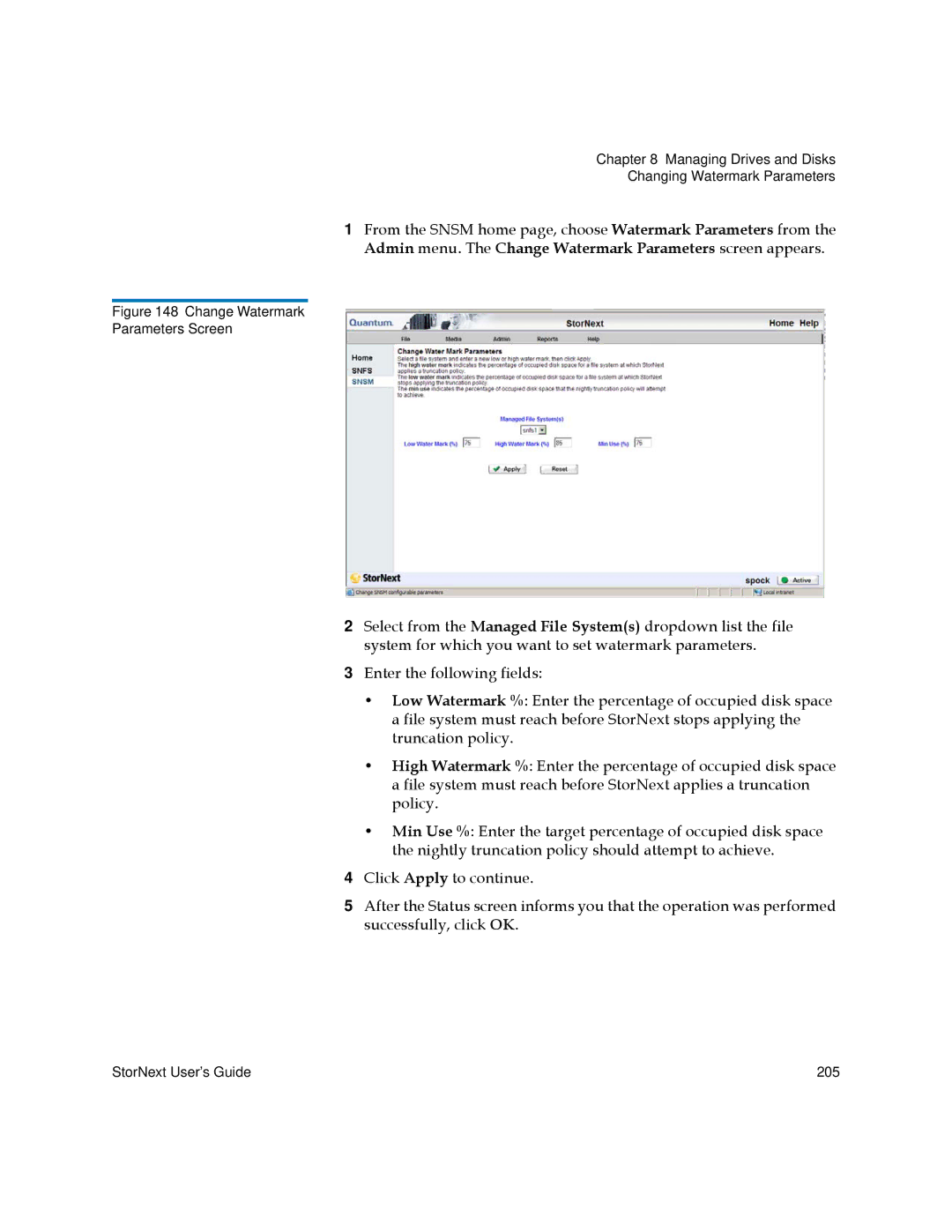Chapter 8 Managing Drives and Disks
Changing Watermark Parameters
1From the SNSM home page, choose Watermark Parameters from the Admin menu. The Change Watermark Parameters screen appears.
Figure 148 Change Watermark
Parameters Screen
2Select from the Managed File System(s) dropdown list the file system for which you want to set watermark parameters.
3Enter the following fields:
•Low Watermark %: Enter the percentage of occupied disk space a file system must reach before StorNext stops applying the truncation policy.
•High Watermark %: Enter the percentage of occupied disk space a file system must reach before StorNext applies a truncation policy.
•Min Use %: Enter the target percentage of occupied disk space the nightly truncation policy should attempt to achieve.
4Click Apply to continue.
5After the Status screen informs you that the operation was performed successfully, click OK.
StorNext User’s Guide | 205 |