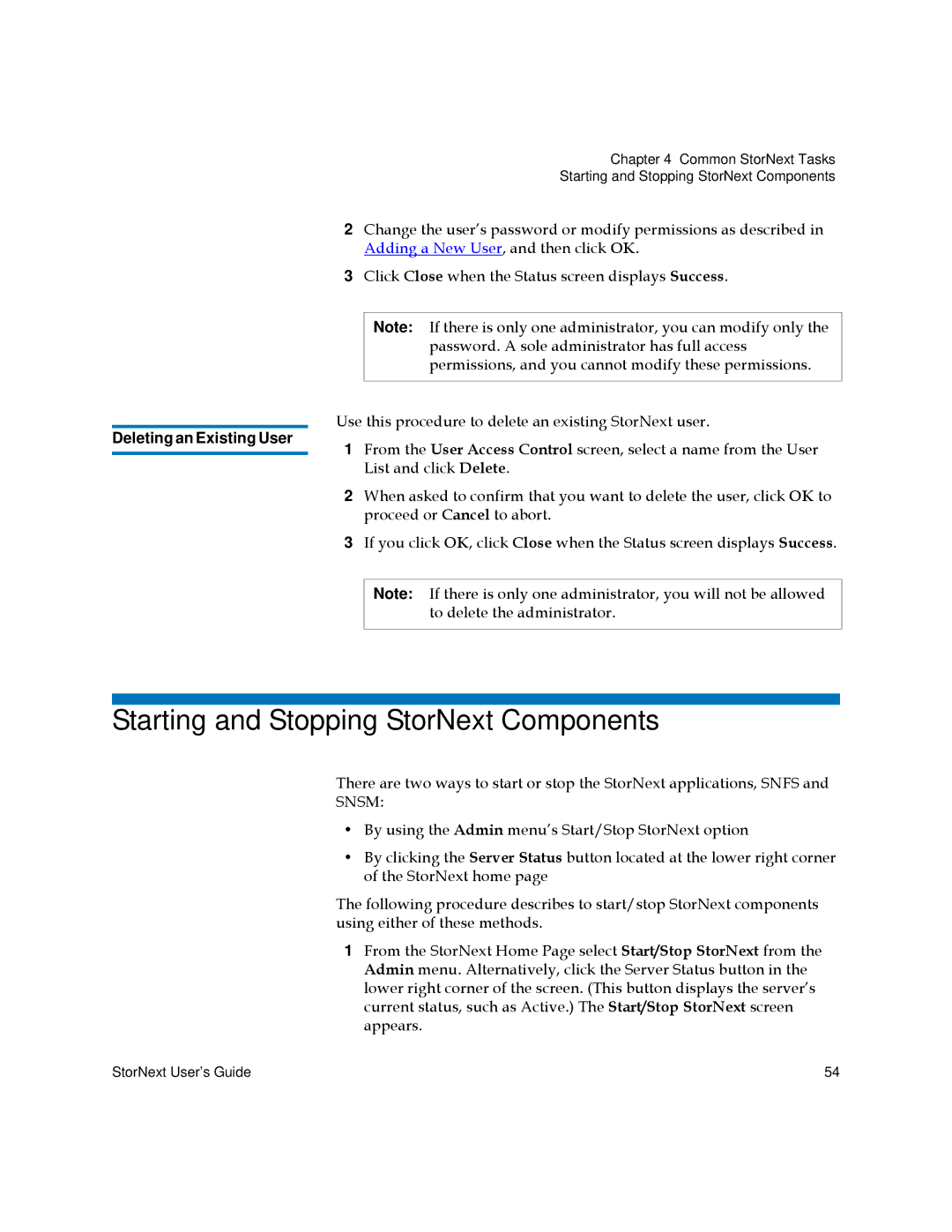Chapter 4 Common StorNext Tasks
Starting and Stopping StorNext Components
2Change the user’s password or modify permissions as described in Adding a New User, and then click OK.
3Click Close when the Status screen displays Success.
Note: If there is only one administrator, you can modify only the password. A sole administrator has full access permissions, and you cannot modify these permissions.
Use this procedure to delete an existing StorNext user.
Deleting an Existing User
1 From the User Access Control screen, select a name from the User List and click Delete.
2 When asked to confirm that you want to delete the user, click OK to proceed or Cancel to abort.
3 If you click OK, click Close when the Status screen displays Success.
Note: If there is only one administrator, you will not be allowed to delete the administrator.
Starting and Stopping StorNext Components
There are two ways to start or stop the StorNext applications, SNFS and
SNSM:
•By using the Admin menu’s Start/Stop StorNext option
•By clicking the Server Status button located at the lower right corner of the StorNext home page
The following procedure describes to start/stop StorNext components using either of these methods.
1From the StorNext Home Page select Start/Stop StorNext from the Admin menu. Alternatively, click the Server Status button in the lower right corner of the screen. (This button displays the server’s current status, such as Active.) The Start/Stop StorNext screen appears.
StorNext User’s Guide | 54 |