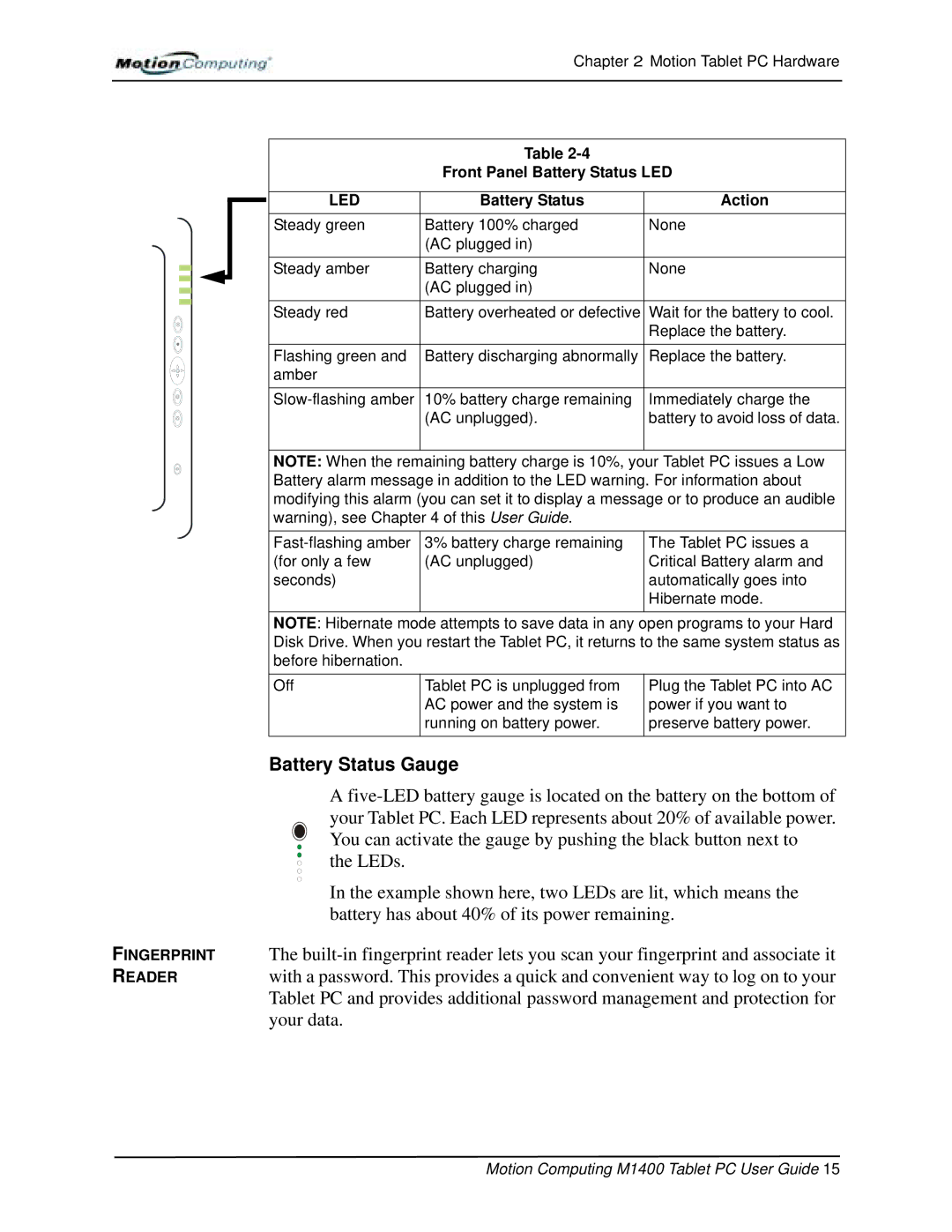Chapter 2 Motion Tablet PC Hardware
Table
Front Panel Battery Status LED
LED | Battery Status | Action |
Steady green | Battery 100% charged | None |
| (AC plugged in) |
|
|
|
|
Steady amber | Battery charging | None |
| (AC plugged in) |
|
Steady red | Battery overheated or defective | Wait for the battery to cool. |
|
| Replace the battery. |
|
|
|
Flashing green and | Battery discharging abnormally | Replace the battery. |
amber |
|
|
|
|
|
10% battery charge remaining | Immediately charge the | |
| (AC unplugged). | battery to avoid loss of data. |
|
|
|
NOTE: When the remaining battery charge is 10%, your Tablet PC issues a Low Battery alarm message in addition to the LED warning. For information about modifying this alarm (you can set it to display a message or to produce an audible warning), see Chapter 4 of this User Guide.
3% battery charge remaining | The Tablet PC issues a | |
(for only a few | (AC unplugged) | Critical Battery alarm and |
seconds) |
| automatically goes into |
|
| Hibernate mode. |
|
|
|
NOTE: Hibernate mode attempts to save data in any open programs to your Hard Disk Drive. When you restart the Tablet PC, it returns to the same system status as before hibernation.
Off | Tablet PC is unplugged from | Plug the Tablet PC into AC |
| AC power and the system is | power if you want to |
| running on battery power. | preserve battery power. |
|
|
|
Battery Status Gauge
A
In the example shown here, two LEDs are lit, which means the battery has about 40% of its power remaining.
FINGERPRINT The
READERwith a password. This provides a quick and convenient way to log on to your Tablet PC and provides additional password management and protection for your data.