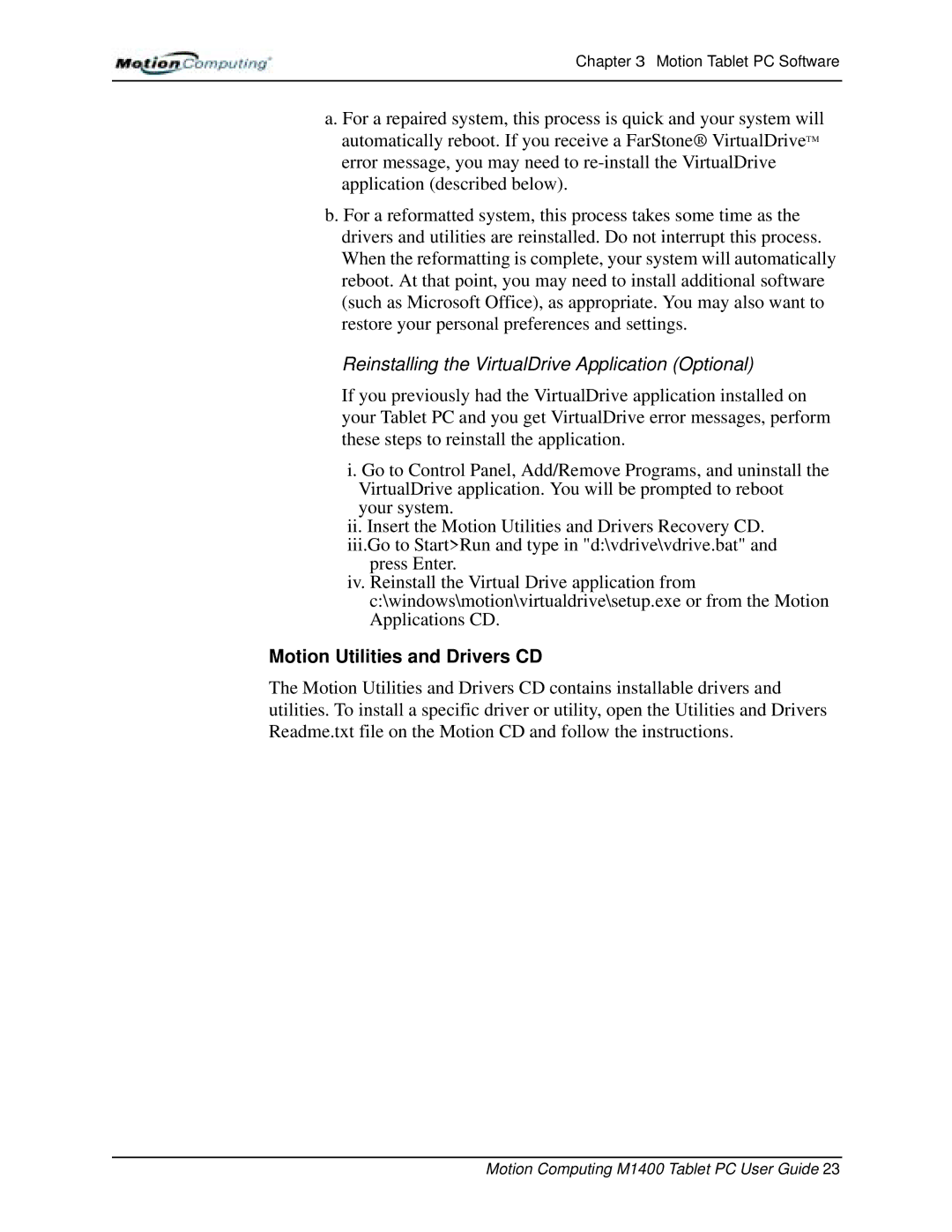Chapter 3 Motion Tablet PC Software
a. For a repaired system, this process is quick and your system will automatically reboot. If you receive a FarStone® VirtualDriveTM error message, you may need to
b. For a reformatted system, this process takes some time as the drivers and utilities are reinstalled. Do not interrupt this process. When the reformatting is complete, your system will automatically reboot. At that point, you may need to install additional software (such as Microsoft Office), as appropriate. You may also want to restore your personal preferences and settings.
Reinstalling the VirtualDrive Application (Optional)
If you previously had the VirtualDrive application installed on your Tablet PC and you get VirtualDrive error messages, perform these steps to reinstall the application.
i. Go to Control Panel, Add/Remove Programs, and uninstall the VirtualDrive application. You will be prompted to reboot your system.
ii.Insert the Motion Utilities and Drivers Recovery CD. iii.Go to Start>Run and type in "d:\vdrive\vdrive.bat" and
press Enter.
iv.Reinstall the Virtual Drive application from c:\windows\motion\virtualdrive\setup.exe or from the Motion Applications CD.
Motion Utilities and Drivers CD
The Motion Utilities and Drivers CD contains installable drivers and utilities. To install a specific driver or utility, open the Utilities and Drivers Readme.txt file on the Motion CD and follow the instructions.