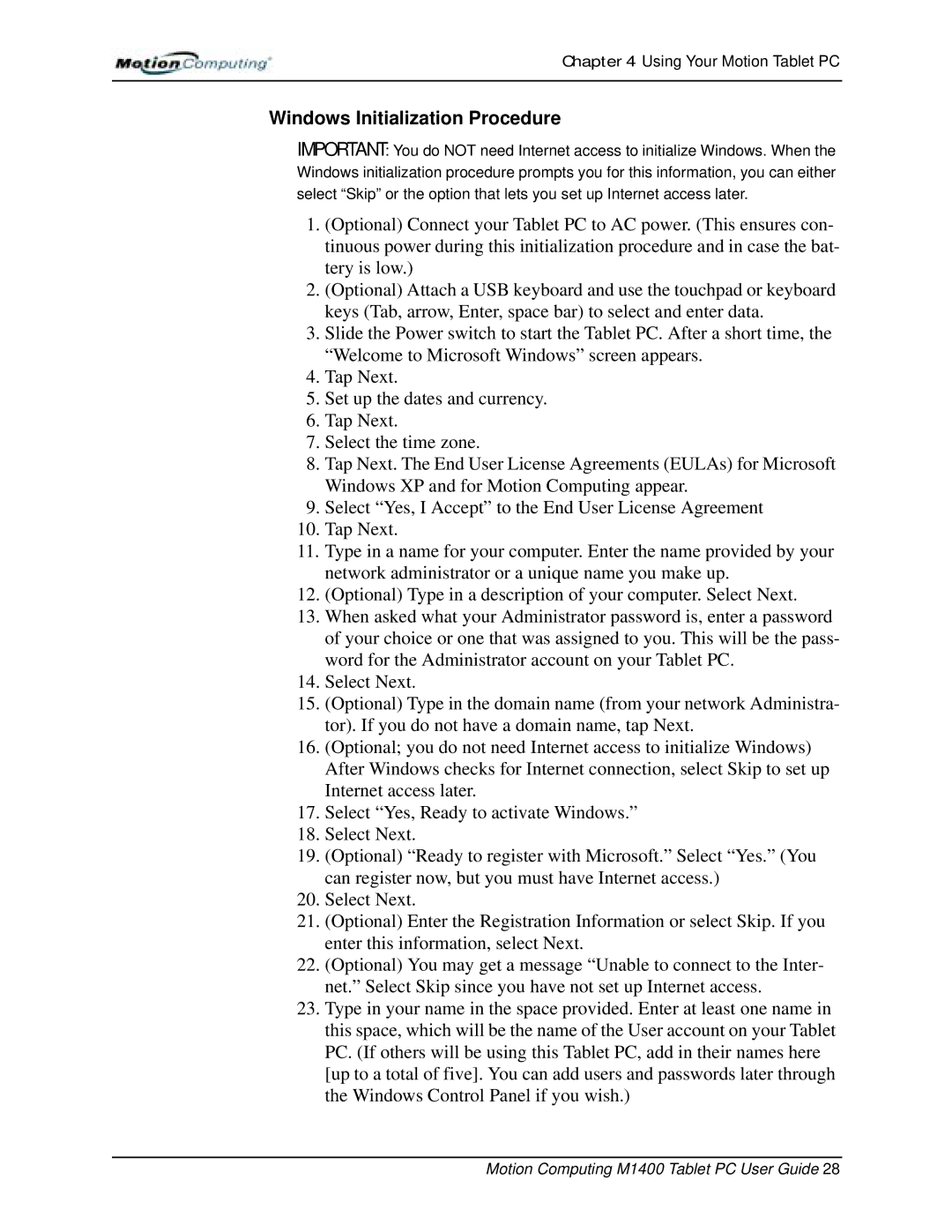Chapter 4 Using Your Motion Tablet PC
Windows Initialization Procedure
IMPORTANT: You do NOT need Internet access to initialize Windows. When the Windows initialization procedure prompts you for this information, you can either select “Skip” or the option that lets you set up Internet access later.
1.(Optional) Connect your Tablet PC to AC power. (This ensures con- tinuous power during this initialization procedure and in case the bat- tery is low.)
2.(Optional) Attach a USB keyboard and use the touchpad or keyboard keys (Tab, arrow, Enter, space bar) to select and enter data.
3.Slide the Power switch to start the Tablet PC. After a short time, the “Welcome to Microsoft Windows” screen appears.
4.Tap Next.
5.Set up the dates and currency.
6.Tap Next.
7.Select the time zone.
8.Tap Next. The End User License Agreements (EULAs) for Microsoft Windows XP and for Motion Computing appear.
9.Select “Yes, I Accept” to the End User License Agreement
10.Tap Next.
11.Type in a name for your computer. Enter the name provided by your network administrator or a unique name you make up.
12.(Optional) Type in a description of your computer. Select Next.
13.When asked what your Administrator password is, enter a password of your choice or one that was assigned to you. This will be the pass- word for the Administrator account on your Tablet PC.
14.Select Next.
15.(Optional) Type in the domain name (from your network Administra- tor). If you do not have a domain name, tap Next.
16.(Optional; you do not need Internet access to initialize Windows) After Windows checks for Internet connection, select Skip to set up Internet access later.
17.Select “Yes, Ready to activate Windows.”
18.Select Next.
19.(Optional) “Ready to register with Microsoft.” Select “Yes.” (You can register now, but you must have Internet access.)
20.Select Next.
21.(Optional) Enter the Registration Information or select Skip. If you enter this information, select Next.
22.(Optional) You may get a message “Unable to connect to the Inter- net.” Select Skip since you have not set up Internet access.
23.Type in your name in the space provided. Enter at least one name in this space, which will be the name of the User account on your Tablet PC. (If others will be using this Tablet PC, add in their names here [up to a total of five]. You can add users and passwords later through the Windows Control Panel if you wish.)