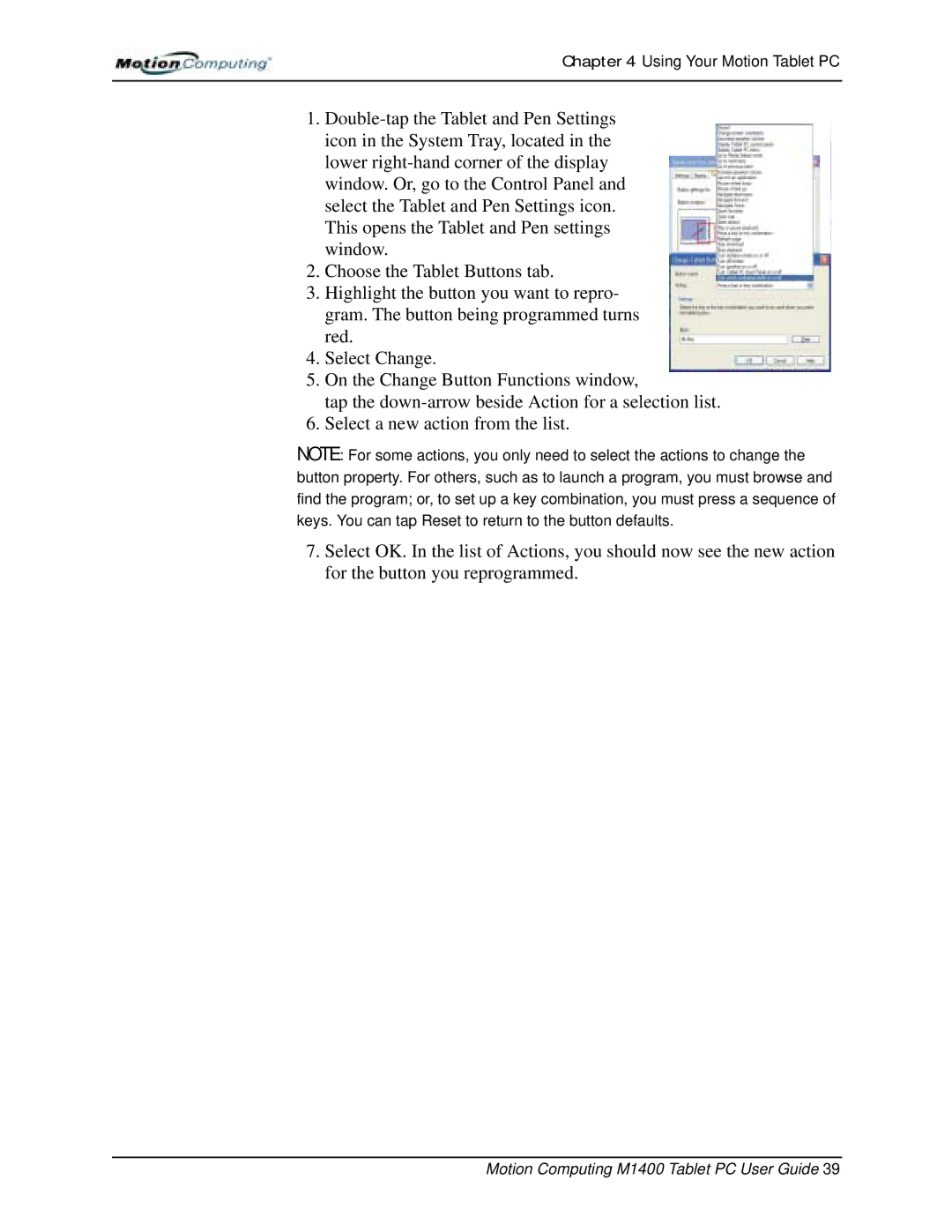Chapter 4 Using Your Motion Tablet PC
1.
2.Choose the Tablet Buttons tab.
3.Highlight the button you want to repro- gram. The button being programmed turns red.
4.Select Change.
5.On the Change Button Functions window,
tap the
6.Select a new action from the list.
NOTE: For some actions, you only need to select the actions to change the button property. For others, such as to launch a program, you must browse and find the program; or, to set up a key combination, you must press a sequence of keys. You can tap Reset to return to the button defaults.
7.Select OK. In the list of Actions, you should now see the new action for the button you reprogrammed.