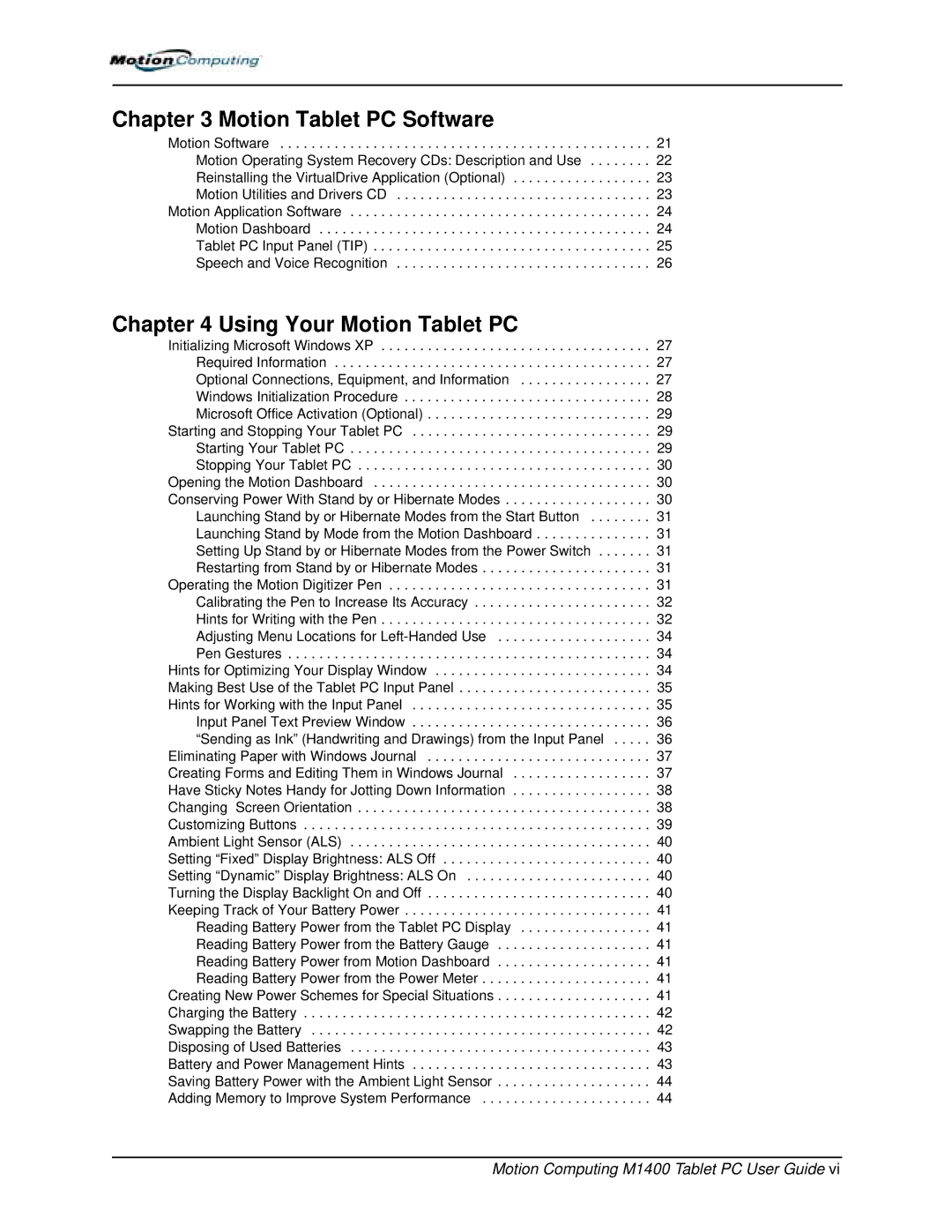Chapter 3 Motion Tablet PC Software
Motion Software . . . . . . . . . . . . . . . . . . . . . . . . . . . . . . . . . . . . . . . . . . . . . . . . 21 Motion Operating System Recovery CDs: Description and Use . . . . . . . . 22 Reinstalling the VirtualDrive Application (Optional) . . . . . . . . . . . . . . . . . . 23 Motion Utilities and Drivers CD . . . . . . . . . . . . . . . . . . . . . . . . . . . . . . . . . 23 Motion Application Software . . . . . . . . . . . . . . . . . . . . . . . . . . . . . . . . . . . . . . . 24 Motion Dashboard . . . . . . . . . . . . . . . . . . . . . . . . . . . . . . . . . . . . . . . . . . . 24 Tablet PC Input Panel (TIP) . . . . . . . . . . . . . . . . . . . . . . . . . . . . . . . . . . . . 25 Speech and Voice Recognition . . . . . . . . . . . . . . . . . . . . . . . . . . . . . . . . . 26
Chapter 4 Using Your Motion Tablet PC |
|
Initializing Microsoft Windows XP | . . . . . 27 |
Required Information | . . . . . 27 |
Optional Connections, Equipment, and Information | . . . . . 27 |
Windows Initialization Procedure | . . . . . 28 |
Microsoft Office Activation (Optional) | . . . . . 29 |
Starting and Stopping Your Tablet PC | . . . . . 29 |
Starting Your Tablet PC | . . . . . 29 |
Stopping Your Tablet PC | . . . . . 30 |
Opening the Motion Dashboard | . . . . . 30 |
Conserving Power With Stand by or Hibernate Modes | . . . . . 30 |
Launching Stand by or Hibernate Modes from the Start Button . . . | . . . . . 31 |
Launching Stand by Mode from the Motion Dashboard | . . . . . 31 |
Setting Up Stand by or Hibernate Modes from the Power Switch . . | . . . . . 31 |
Restarting from Stand by or Hibernate Modes | . . . . . 31 |
Operating the Motion Digitizer Pen | . . . . . 31 |
Calibrating the Pen to Increase Its Accuracy | . . . . . 32 |
Hints for Writing with the Pen | . . . . . 32 |
Adjusting Menu Locations for | . . . . . 34 |
Pen Gestures | . . . . . 34 |
Hints for Optimizing Your Display Window | . . . . . 34 |
Making Best Use of the Tablet PC Input Panel | . . . . . 35 |
Hints for Working with the Input Panel | . . . . . 35 |
Input Panel Text Preview Window | . . . . . 36 |
“Sending as Ink” (Handwriting and Drawings) from the Input Panel | . . . . . 36 |
Eliminating Paper with Windows Journal | . . . . . 37 |
Creating Forms and Editing Them in Windows Journal | . . . . . 37 |
Have Sticky Notes Handy for Jotting Down Information | . . . . . 38 |
Changing Screen Orientation | . . . . . 38 |
Customizing Buttons | . . . . . 39 |
Ambient Light Sensor (ALS) | . . . . . 40 |
Setting “Fixed” Display Brightness: ALS Off | . . . . . 40 |
Setting “Dynamic” Display Brightness: ALS On | . . . . . 40 |
Turning the Display Backlight On and Off | . . . . . 40 |
Keeping Track of Your Battery Power | . . . . . 41 |
Reading Battery Power from the Tablet PC Display | . . . . . 41 |
Reading Battery Power from the Battery Gauge | . . . . . 41 |
Reading Battery Power from Motion Dashboard | . . . . . 41 |
Reading Battery Power from the Power Meter | . . . . . 41 |
Creating New Power Schemes for Special Situations | . . . . . 41 |
Charging the Battery | . . . . . 42 |
Swapping the Battery | . . . . . 42 |
Disposing of Used Batteries | . . . . . 43 |
Battery and Power Management Hints | . . . . . 43 |
Saving Battery Power with the Ambient Light Sensor | . . . . . 44 |
Adding Memory to Improve System Performance | . . . . . 44 |