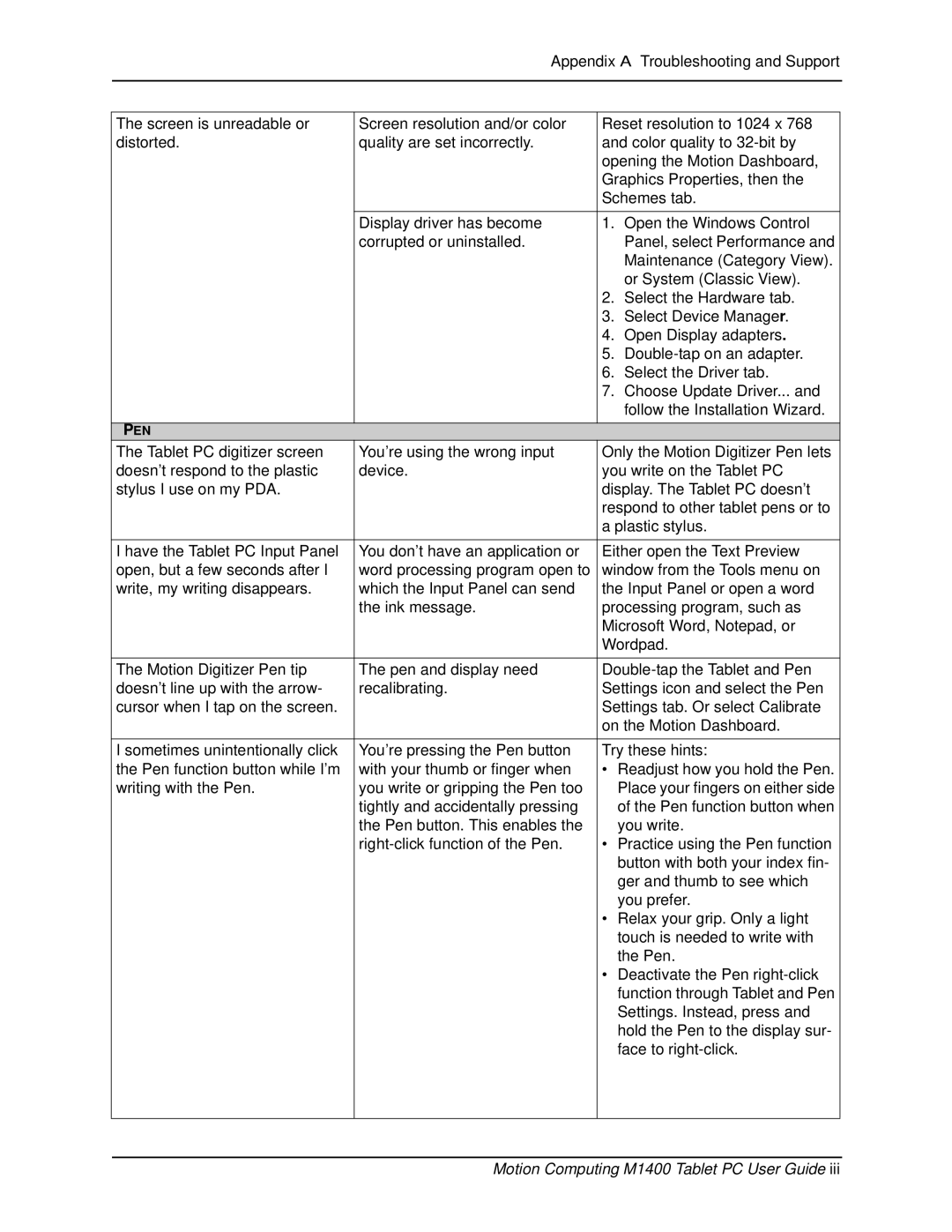Appendix A Troubleshooting and Support
The screen is unreadable or | Screen resolution and/or color | Reset resolution to 1024 x 768 |
distorted. | quality are set incorrectly. | and color quality to |
|
| opening the Motion Dashboard, |
|
| Graphics Properties, then the |
|
| Schemes tab. |
|
|
|
| Display driver has become | 1. Open the Windows Control |
| corrupted or uninstalled. | Panel, select Performance and |
|
| Maintenance (Category View). |
|
| or System (Classic View). |
|
| 2. Select the Hardware tab. |
|
| 3. Select Device Manager. |
|
| 4. Open Display adapters. |
|
| 5. |
|
| 6. Select the Driver tab. |
|
| 7. Choose Update Driver... and |
|
| follow the Installation Wizard. |
PEN |
|
|
The Tablet PC digitizer screen | You’re using the wrong input | Only the Motion Digitizer Pen lets |
doesn’t respond to the plastic | device. | you write on the Tablet PC |
stylus I use on my PDA. |
| display. The Tablet PC doesn’t |
|
| respond to other tablet pens or to |
|
| a plastic stylus. |
I have the Tablet PC Input Panel | You don’t have an application or | Either open the Text Preview |
open, but a few seconds after I | word processing program open to | window from the Tools menu on |
write, my writing disappears. | which the Input Panel can send | the Input Panel or open a word |
| the ink message. | processing program, such as |
|
| Microsoft Word, Notepad, or |
|
| Wordpad. |
|
|
|
The Motion Digitizer Pen tip | The pen and display need | |
doesn’t line up with the arrow- | recalibrating. | Settings icon and select the Pen |
cursor when I tap on the screen. |
| Settings tab. Or select Calibrate |
|
| on the Motion Dashboard. |
|
|
|
I sometimes unintentionally click | You’re pressing the Pen button | Try these hints: |
the Pen function button while I’m | with your thumb or finger when | • Readjust how you hold the Pen. |
writing with the Pen. | you write or gripping the Pen too | Place your fingers on either side |
| tightly and accidentally pressing | of the Pen function button when |
| the Pen button. This enables the | you write. |
| • Practice using the Pen function | |
|
| button with both your index fin- |
|
| ger and thumb to see which |
|
| you prefer. |
|
| • Relax your grip. Only a light |
|
| touch is needed to write with |
|
| the Pen. |
|
| • Deactivate the Pen |
|
| function through Tablet and Pen |
|
| Settings. Instead, press and |
|
| hold the Pen to the display sur- |
|
| face to |
|
|
|
|
|
|