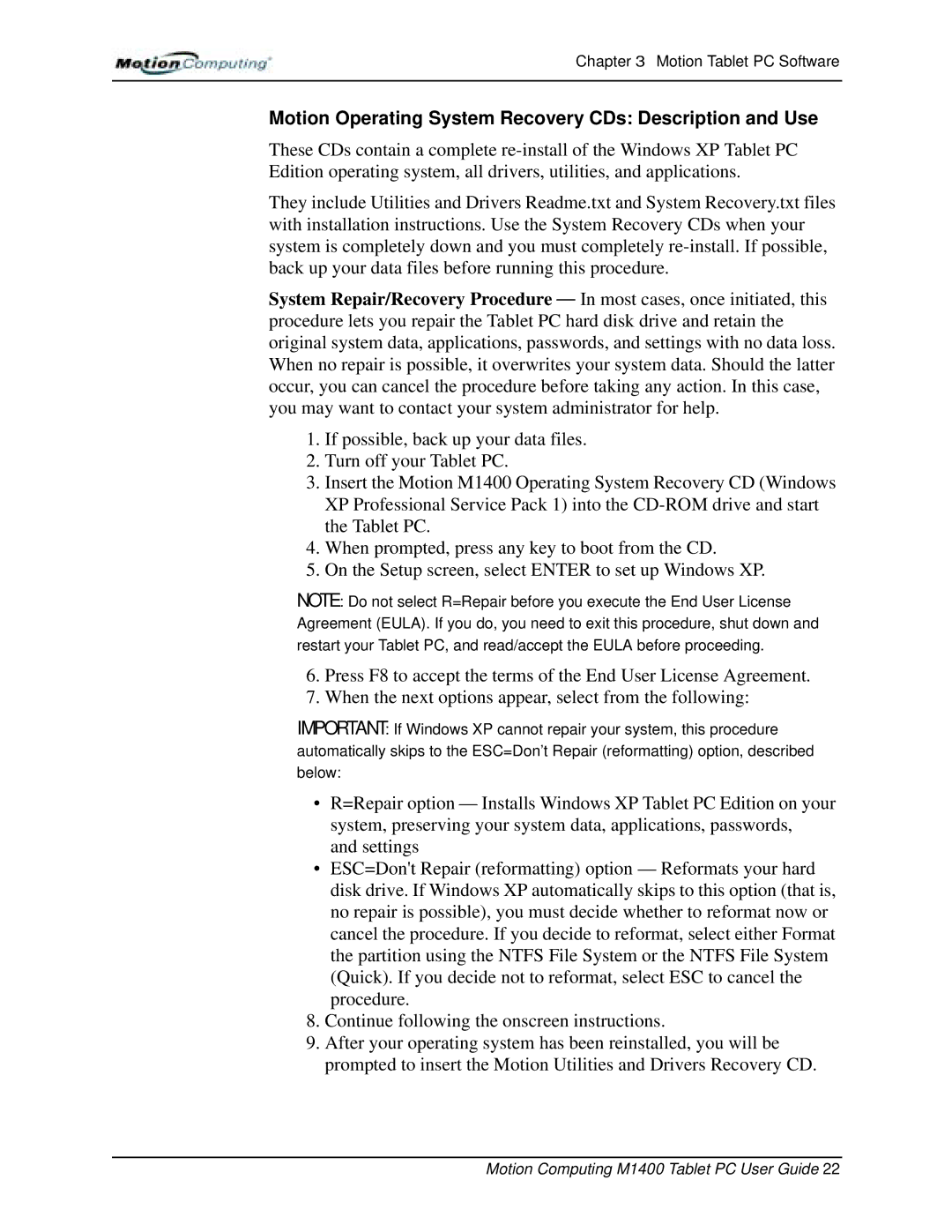Chapter 3 Motion Tablet PC Software
Motion Operating System Recovery CDs: Description and Use
These CDs contain a complete
They include Utilities and Drivers Readme.txt and System Recovery.txt files with installation instructions. Use the System Recovery CDs when your system is completely down and you must completely
System Repair/Recovery Procedure — In most cases, once initiated, this procedure lets you repair the Tablet PC hard disk drive and retain the original system data, applications, passwords, and settings with no data loss. When no repair is possible, it overwrites your system data. Should the latter occur, you can cancel the procedure before taking any action. In this case, you may want to contact your system administrator for help.
1.If possible, back up your data files.
2.Turn off your Tablet PC.
3.Insert the Motion M1400 Operating System Recovery CD (Windows XP Professional Service Pack 1) into the
4.When prompted, press any key to boot from the CD.
5.On the Setup screen, select ENTER to set up Windows XP.
NOTE: Do not select R=Repair before you execute the End User License Agreement (EULA). If you do, you need to exit this procedure, shut down and restart your Tablet PC, and read/accept the EULA before proceeding.
6.Press F8 to accept the terms of the End User License Agreement.
7.When the next options appear, select from the following:
IMPORTANT: If Windows XP cannot repair your system, this procedure automatically skips to the ESC=Don’t Repair (reformatting) option, described below:
•R=Repair option — Installs Windows XP Tablet PC Edition on your system, preserving your system data, applications, passwords, and settings
•ESC=Don't Repair (reformatting) option — Reformats your hard disk drive. If Windows XP automatically skips to this option (that is, no repair is possible), you must decide whether to reformat now or cancel the procedure. If you decide to reformat, select either Format the partition using the NTFS File System or the NTFS File System (Quick). If you decide not to reformat, select ESC to cancel the
procedure.
8.Continue following the onscreen instructions.
9.After your operating system has been reinstalled, you will be prompted to insert the Motion Utilities and Drivers Recovery CD.