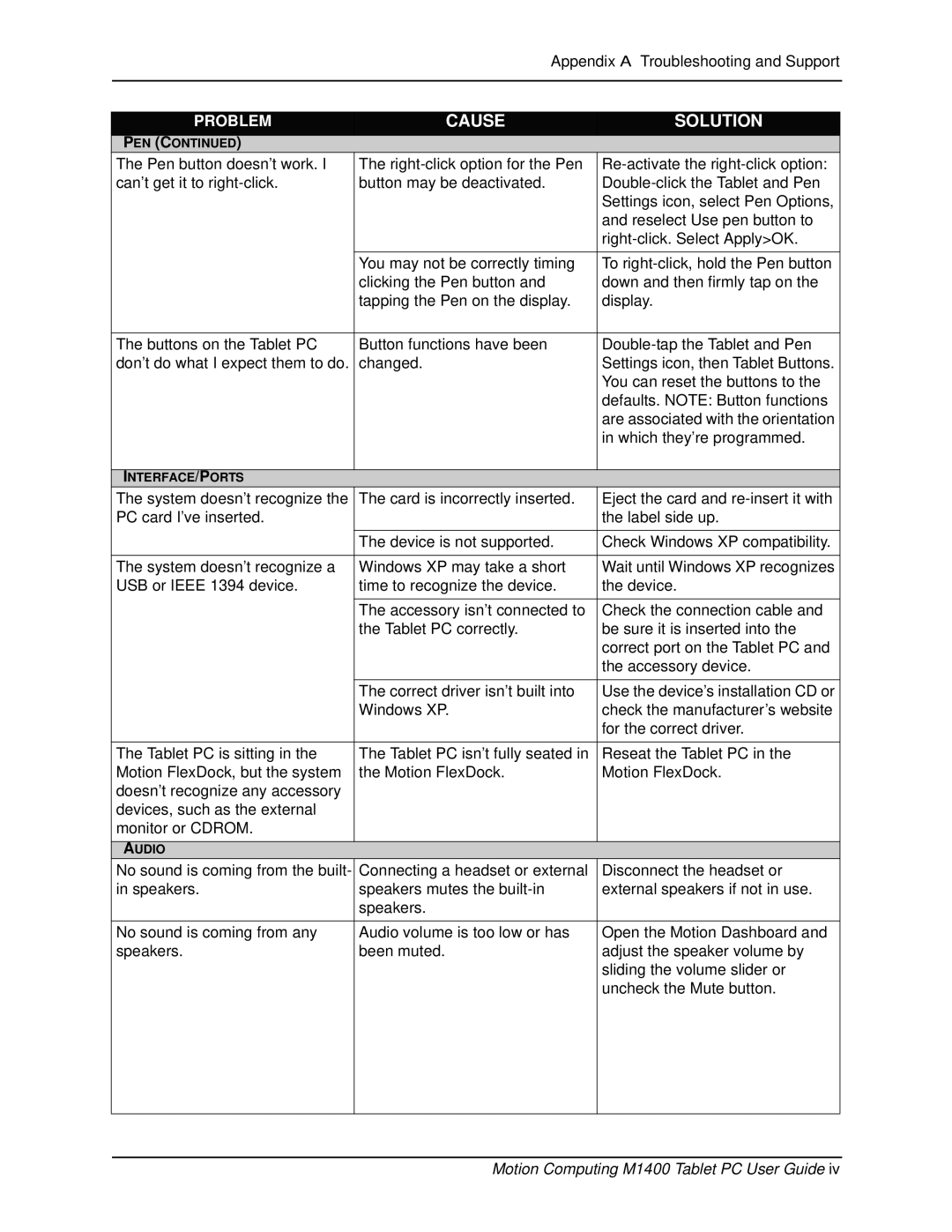Appendix A Troubleshooting and Support
PROBLEM | CAUSE | SOLUTION |
PEN (CONTINUED) |
|
|
The Pen button doesn’t work. I | The | |
can’t get it to | button may be deactivated. | |
|
| Settings icon, select Pen Options, |
|
| and reselect Use pen button to |
|
| |
|
|
|
| You may not be correctly timing | To |
| clicking the Pen button and | down and then firmly tap on the |
| tapping the Pen on the display. | display. |
|
|
|
The buttons on the Tablet PC | Button functions have been | |
don’t do what I expect them to do. | changed. | Settings icon, then Tablet Buttons. |
|
| You can reset the buttons to the |
|
| defaults. NOTE: Button functions |
|
| are associated with the orientation |
|
| in which they’re programmed. |
|
|
|
INTERFACE/PORTS |
|
|
The system doesn’t recognize the | The card is incorrectly inserted. | Eject the card and |
PC card I’ve inserted. |
| the label side up. |
| The device is not supported. | Check Windows XP compatibility. |
|
|
|
The system doesn’t recognize a | Windows XP may take a short | Wait until Windows XP recognizes |
USB or IEEE 1394 device. | time to recognize the device. | the device. |
|
|
|
| The accessory isn’t connected to | Check the connection cable and |
| the Tablet PC correctly. | be sure it is inserted into the |
|
| correct port on the Tablet PC and |
|
| the accessory device. |
| The correct driver isn’t built into | Use the device’s installation CD or |
| Windows XP. | check the manufacturer’s website |
|
| for the correct driver. |
|
|
|
The Tablet PC is sitting in the | The Tablet PC isn’t fully seated in | Reseat the Tablet PC in the |
Motion FlexDock, but the system | the Motion FlexDock. | Motion FlexDock. |
doesn’t recognize any accessory |
|
|
devices, such as the external |
|
|
monitor or CDROM. |
|
|
|
|
|
AUDIO |
|
|
No sound is coming from the built- | Connecting a headset or external | Disconnect the headset or |
in speakers. | speakers mutes the | external speakers if not in use. |
| speakers. |
|
|
|
|
No sound is coming from any | Audio volume is too low or has | Open the Motion Dashboard and |
speakers. | been muted. | adjust the speaker volume by |
|
| sliding the volume slider or |
|
| uncheck the Mute button. |
|
|
|
|
|
|