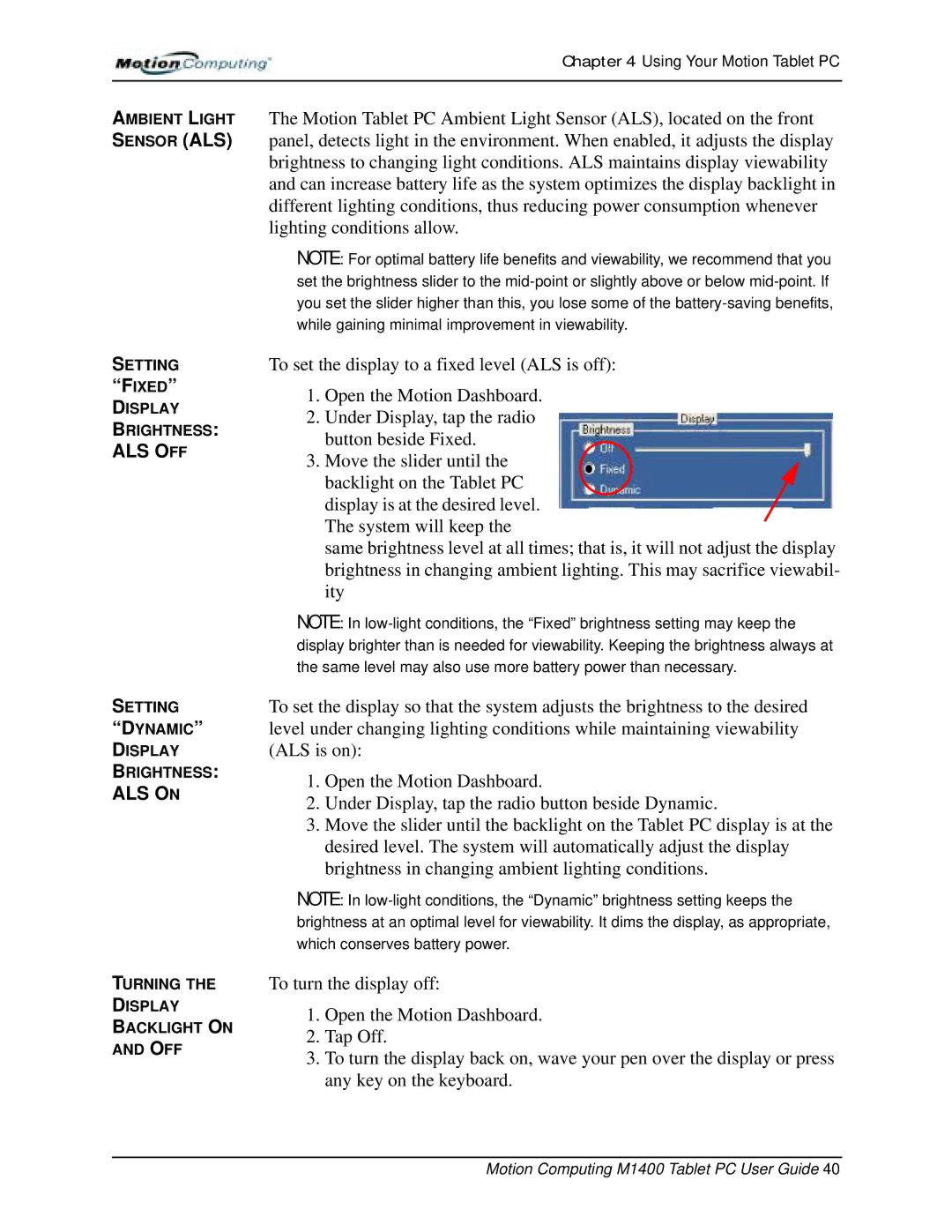Chapter 4 Using Your Motion Tablet PC
AMBIENT LIGHT
SENSOR (ALS)
SETTING
“FIXED”
DISPLAY
BRIGHTNESS:
ALS OFF
SETTING
“DYNAMIC”
DISPLAY
BRIGHTNESS:
ALS ON
TURNING THE
DISPLAY
BACKLIGHT ON
AND OFF
The Motion Tablet PC Ambient Light Sensor (ALS), located on the front panel, detects light in the environment. When enabled, it adjusts the display brightness to changing light conditions. ALS maintains display viewability and can increase battery life as the system optimizes the display backlight in different lighting conditions, thus reducing power consumption whenever lighting conditions allow.
NOTE: For optimal battery life benefits and viewability, we recommend that you set the brightness slider to the
To set the display to a fixed level (ALS is off):
1.Open the Motion Dashboard.
2.Under Display, tap the radio button beside Fixed.
3.Move the slider until the backlight on the Tablet PC display is at the desired level. The system will keep the
same brightness level at all times; that is, it will not adjust the display brightness in changing ambient lighting. This may sacrifice viewabil- ity
NOTE: In
To set the display so that the system adjusts the brightness to the desired level under changing lighting conditions while maintaining viewability (ALS is on):
1.Open the Motion Dashboard.
2.Under Display, tap the radio button beside Dynamic.
3.Move the slider until the backlight on the Tablet PC display is at the desired level. The system will automatically adjust the display brightness in changing ambient lighting conditions.
NOTE: In
To turn the display off:
1.Open the Motion Dashboard.
2.Tap Off.
3.To turn the display back on, wave your pen over the display or press any key on the keyboard.