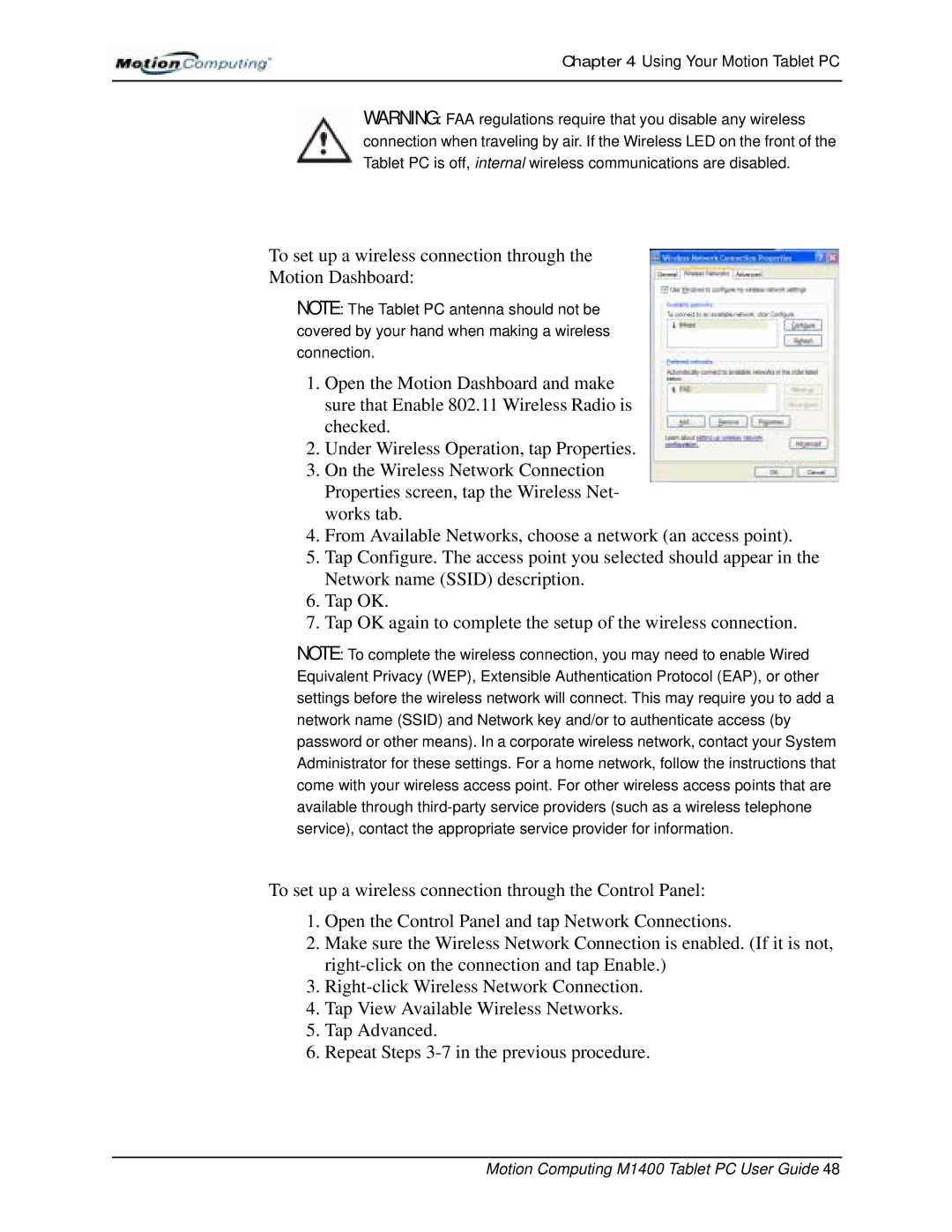Chapter 4 Using Your Motion Tablet PC
WARNING: FAA regulations require that you disable any wireless connection when traveling by air. If the Wireless LED on the front of the Tablet PC is off, internal wireless communications are disabled.
To set up a wireless connection through the
Motion Dashboard:
NOTE: The Tablet PC antenna should not be covered by your hand when making a wireless connection.
1.Open the Motion Dashboard and make sure that Enable 802.11 Wireless Radio is checked.
2.Under Wireless Operation, tap Properties.
3.On the Wireless Network Connection Properties screen, tap the Wireless Net- works tab.
4.From Available Networks, choose a network (an access point).
5.Tap Configure. The access point you selected should appear in the Network name (SSID) description.
6.Tap OK.
7.Tap OK again to complete the setup of the wireless connection.
NOTE: To complete the wireless connection, you may need to enable Wired Equivalent Privacy (WEP), Extensible Authentication Protocol (EAP), or other settings before the wireless network will connect. This may require you to add a network name (SSID) and Network key and/or to authenticate access (by password or other means). In a corporate wireless network, contact your System Administrator for these settings. For a home network, follow the instructions that come with your wireless access point. For other wireless access points that are available through
To set up a wireless connection through the Control Panel:
1.Open the Control Panel and tap Network Connections.
2.Make sure the Wireless Network Connection is enabled. (If it is not,
3.
4.Tap View Available Wireless Networks.
5.Tap Advanced.
6.Repeat Steps