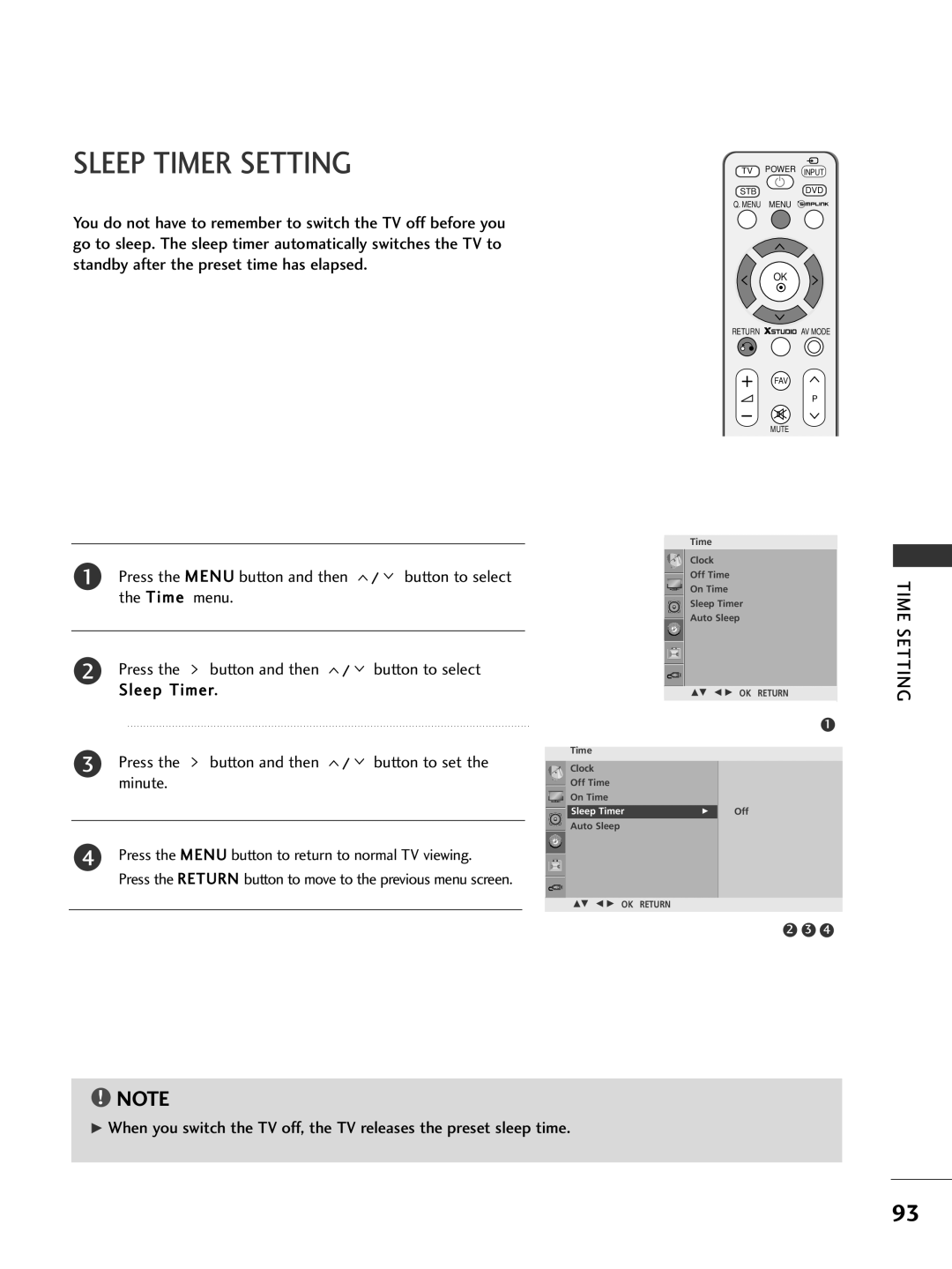LCD TV Models Plasma TV Models
Page
Plug, the better it is
Accessories
Use of ferrite core
Contents
Teletext
Preparation
Front Panel Controls
Plasma TV Models
42/47/52LG7
Remote Control Sensor
Power
LCD TV Models 32/37/42/47LG6
32/42LG8
Hdmi
Connect a Hdmi signal to
Connect a Hdmi signal to Hdmi
Back Panel Information
Device to these jacks
LCD TV Models
Connect S-Video out
Connect audio/video
Connect a component video/audio device to these jacks
Attaching the TV to a Desk Only 32/42LG8
Only 42PG6
Stand Installation
Stand Body Cover Base Fix the 4 bolts
Only 32/37/42LG6
Stand Body Cover Base
Insert the Protection Cover into the TV until clicking sound
Only 42LG7***, 32/42LG8
As shown and bundle Cables
Back Cover for Wire Arrangement
How to remove the cable management clip
42PG6 50/60PG6***, 50/60PG7
Connect the cables as necessary
50PG3
Management Clip
42/47/52LG7***, 32/42LG8
Please SET IT UP Carefully SO the Product does not Fall Over
Wall Mount Horizontal Installation
Desktop Pedestal Installation
Antenna
Antenna Connection
480i/576i
HD Receiver Setup
Connecting with a component cable
Equipment Setup
32/37LG6 ***, 32/42LG8 *** input source using
Connecting a set-top box with an Hdmi cable
External Equipment Setup
Connecting with a Hdmi to DVI cable
Component Input ports
DVD Setup
Connecting with a S-Video cable
Connect the Hdmi output of the DVD to
Connecting with a Hdmi cable
Input button on the remote control
Connecting with a RF cable
VCR Setup
Connecting with a RCA cable
Connecting with a S-Video cable
External Equipment
External Equipment Setup Other A/V Source Setup
External
External Stereo Setup
AV out
AV Output Setup
Connecting with a D-sub 15 pin cable
PC Setup
To enjoy vivid picture and sound, connect the PC to the TV
59.94
RGB-PC mode
RGB-PC mode HDMI-DTV mode
60.00
Auto Configure RGB PC mode only
Screen Setup for PC mode
Adjustment for screen Phase, Clock, Position
Manual Config. RGB PC mode only
Return
Selecting XGA mode except 42PG6
Press the Menu button to return to normal TV viewing
Initializing Reset to original factory settings
Watching TV / Programme Control
Remote Control KEY Functions
PIP Switches the sub picture PIP, DW mode
Installing Batteries
Programme Selection
Volume Adjustment
Turning on the TV
Menu
Quick Menu
USB Menu
Programme Control
Stations can be tuned using automatic or manual modes
Auto Programme Tuning
Manual Programme Tuning
Fine Tuning
Your choice of the second character, and so on
Assigning a Station Name
Watching TV
Or Off Press the Menu button to return to normal TV viewing
Booster
Control
Programme Edit
Press the Menu button and then
List
Favourite Programme
Press the List button to return to normal TV viewing
Selecting the Programme List
Programme
Some programmes with the channel number shown
Press the button and then / button to select On or Off
Simplink
Watching TV / Programme
Simplink Functions
Simplink Menu
KEY Lock
Source
AV Mode
Watching
Press the OK button
When connecting the USB device
Symbol are trademarks of Dolby
Button to return to the X-STUDIO menu
Set up the menu in Full-Sized Screen
Screen Components
To USE the USB Device
Pressed the button after pressing the Stop button
Press FAV button and then use OK button to make music list
Music List
To USE the USB Device
USB Device
Remote control
To USE
Moves to upper level file Corresponding buttons on
DivX Audio Language & Subtitle Language
Divx Registration Code
Watching PIPPICTURE-IN-PICTURE
Picture
Picture Size Aspect Ratiocontrol
Zoom1
Picture Mode-Preset
Preset Picture Settings
Auto Colour Tone ControlCool/Medium/Warm
Levels in the picture
Backlight
Brightness of LCD panel
Contrast
Colour Tone User Option
Button and then Button to select Auto or Manual
Button and then
Advanced Gamma
Off
Advanced Film MODE/REAL Cinema
Advanced Blackdarkness Level
EYE Care only LCD TV Models
42/47/52LG7*** only
Advanced Trumotion
Button to select Picture menu
Picture Reset
Button and then Button to select Picture Reset
Button to initialize the adjusted value
Trumotion Demo 42/47/52LG7*** only
Desired Source
Power Indicator only LCD TV Models
ISM Method Press Button and then
Image Sticking Minimizationismmethod
Power Saving Picture Mode
Factory Reset
Or Off
Auto Volume Leveler
Sound & Language Control
Preset Sound SETTINGS-SOUND Mode
Sound & Language Control
Adjusting the audio equalizer
Audio menu
Balance
Sound & Language
Selecting Audio OUT
Press the button and then / button to select Open or Auto
Sliding Modeonly 42LG8
Stereo/Dual Reception
Speaker Sound Output Selection
Nicam Reception
Press Button and then use
Sound
Time Setting
Clock Setup
Time Setting
Sleep Timer Setting
Sleep Press Button and then
Auto SHUT-OFF Setting
Teletext
Switch ON/OFF
Simple Text
Press the i button to select the index
TOP Text
Fastext
Special Teletext Functions
Appendix
Troubleshooting
Inside the TV
Audio function does not work
Extended Absence
Maintenance
Cleaning the Screen
Cleaning the Cabinet
101
Product Specifications
32LG6
102
103
Programming the Remote Control
Programming a code into a remote mode
104
Programming code
105
How to Connect
Remote Control IR Codes
IR Codes
Code Function
106
107
RS-232C Setup
Type of Connector D-Sub 9-Pin Male
External Control Through RS-232C
108
RS-232C Configurations
Adjustment range of SET ID is 1~99
Communication Parameters
109
Command Reference List
Transmission / Receiving Protocol
Transmission kc Set ID DataCr
110
Acknowledgement l Set ID OKDatax
111
Acknowledgement z Set ID OK/NGDatax
112
Transmission ma Set ID Data0 Data1 Data2Cr
113

![]()
![]()
![]()
![]() AV MODE
AV MODE![]() /
/ ![]() button to select the Time menu.
button to select the Time menu.![]() button and then
button and then ![]() /
/ ![]() button to select Sleep Timer.
button to select Sleep Timer.![]() button and then
button and then ![]() /
/ ![]() button to set the minute.
button to set the minute.