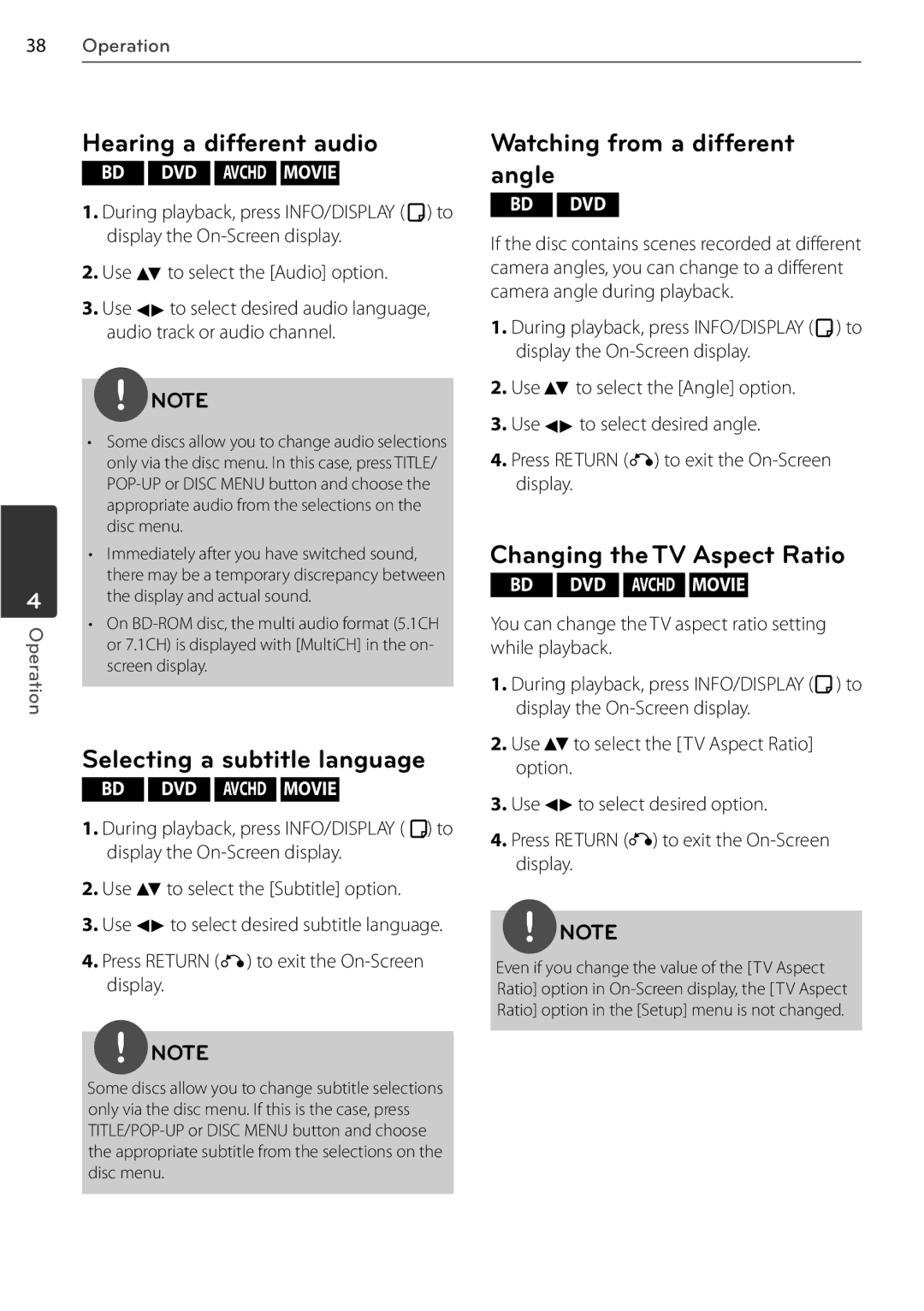38Operation
Hearing a different audio | Watching from a different | |||
BD | DVD AVCHD MOVIE | angle |
| |
1. During playback, press INFO/DISPLAY ( ) to | BD | DVD | ||
|
| |||
display the | If the disc contains scenes recorded at different | |||
|
| |||
2. Use | to select the [Audio] option. | camera angles, you can change to a different | ||
3. Use | to select desired audio language, | camera angle during playback. | ||
1. During playback, press INFO/DISPLAY ( ) to | ||||
audio track or audio channel. | ||||
|
| display the | ||
| NOTE | 2. Use | to select the [Angle] option. | |
| 3. Use | to select desired angle. | ||
• Some discs allow you to change audio selections | ||||
4. Press RETURN ( ) to exit the | ||||
only via the disc menu. In this case, press TITLE/ | ||||
display. | ||||
appropriate audio from the selections on the |
|
| ||
disc menu. |
|
| ||
4
Operation
•Immediately after you have switched sound, there may be a temporary discrepancy between the display and actual sound.
•On
Selecting a subtitle language
BD DVD AVCHD MOVIE
1.During playback, press INFO/DISPLAY ( ![]() ) to display the
) to display the
2.Use ![]() to select the [Subtitle] option.
to select the [Subtitle] option.
3.Use ![]() to select desired subtitle language.
to select desired subtitle language.
4.Press RETURN (![]() ) to exit the
) to exit the
Changing theTV Aspect Ratio
BD DVD AVCHD MOVIE
You can change the TV aspect ratio setting while playback.
1.During playback, press INFO/DISPLAY (![]() ) to display the
) to display the
2.Use ![]() to select the [ TV Aspect Ratio] option.
to select the [ TV Aspect Ratio] option.
3.Use ![]() to select desired option.
to select desired option.
4.Press RETURN (![]() ) to exit the
) to exit the
NOTE
Even if you change the value of the [ TV Aspect Ratio] option in
NOTE
Some discs allow you to change subtitle selections only via the disc menu. If this is the case, press