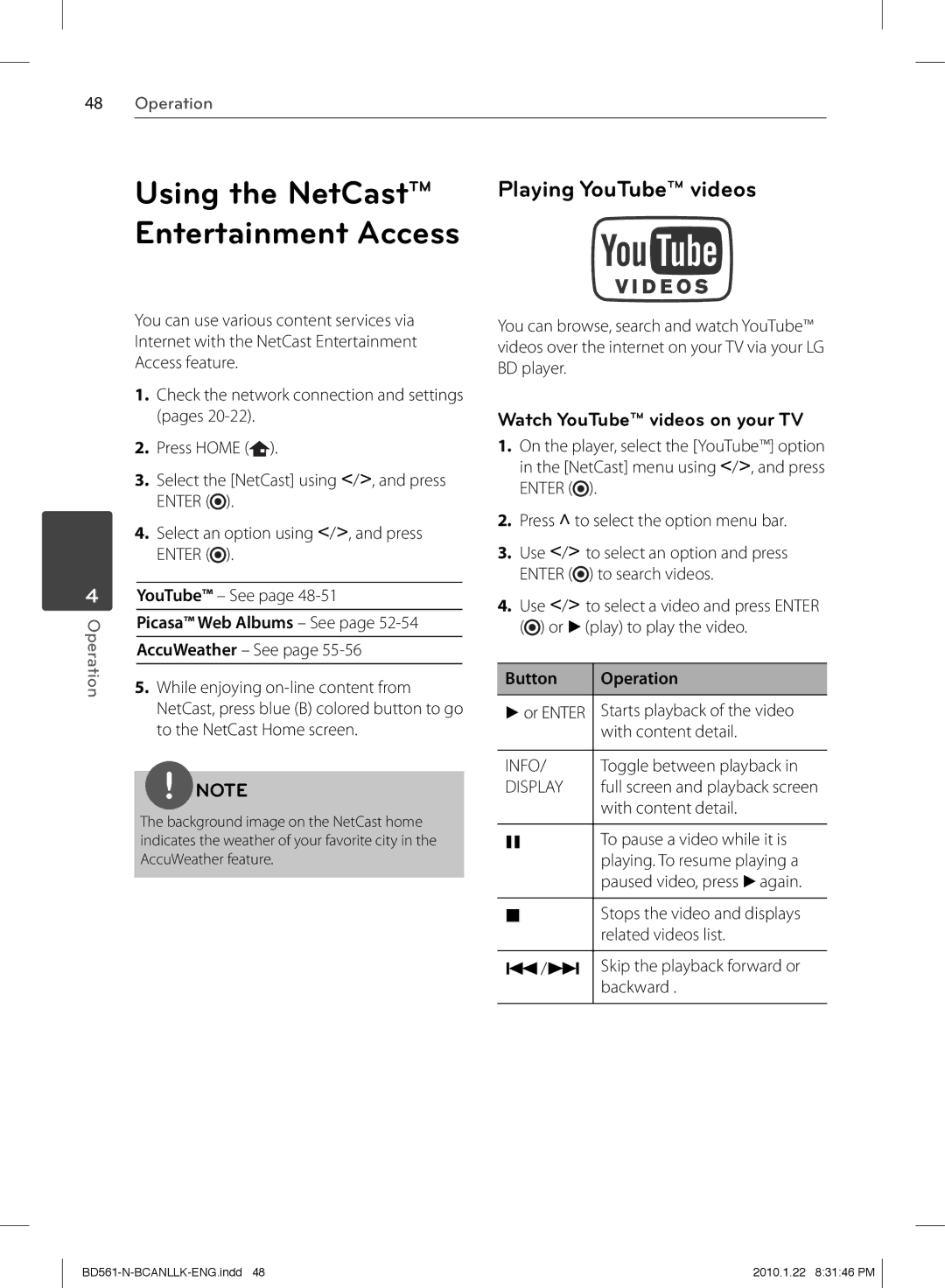48Operation
Using the NetCast™ | Playing YouTube™ videos |
Entertainment Access |
|
4
Operation
You can use various content services via Internet with the NetCast Entertainment Access feature.
1.Check the network connection and settings (pages
2.Press HOME ( ).
).
3.Select the [NetCast] using I/i, and press ENTER (![]() ).
).
4.Select an option using I/i, and press ENTER (![]() ).
).
YouTube™ – See page
Picasa™ Web Albums – See page 52-54
AccuWeather – See page
5.While enjoying
NOTE
The background image on the NetCast home indicates the weather of your favorite city in the AccuWeather feature.
You can browse, search and watch YouTube™ videos over the internet on your TV via your LG BD player.
Watch YouTube™ videos on your TV
1.On the player, select the [YouTube™] option in the [NetCast] menu using I/i, and press ENTER (![]() ).
).
2.Press U to select the option menu bar.
3.Use I/i to select an option and press ENTER (![]() ) to search videos.
) to search videos.
4.Use I/i to select a video and press ENTER (![]() ) or B (play) to play the video.
) or B (play) to play the video.
Button | Operation |
B or ENTER | Starts playback of the video |
| with content detail. |
|
|
INFO/ | Toggle between playback in |
DISPLAY | full screen and playback screen |
| with content detail. |
XTo pause a video while it is playing. To resume playing a paused video, press B again.
xStops the video and displays related videos list.
./> Skip the playback forward or backward .
2010.1.22 8:31:46 PM |