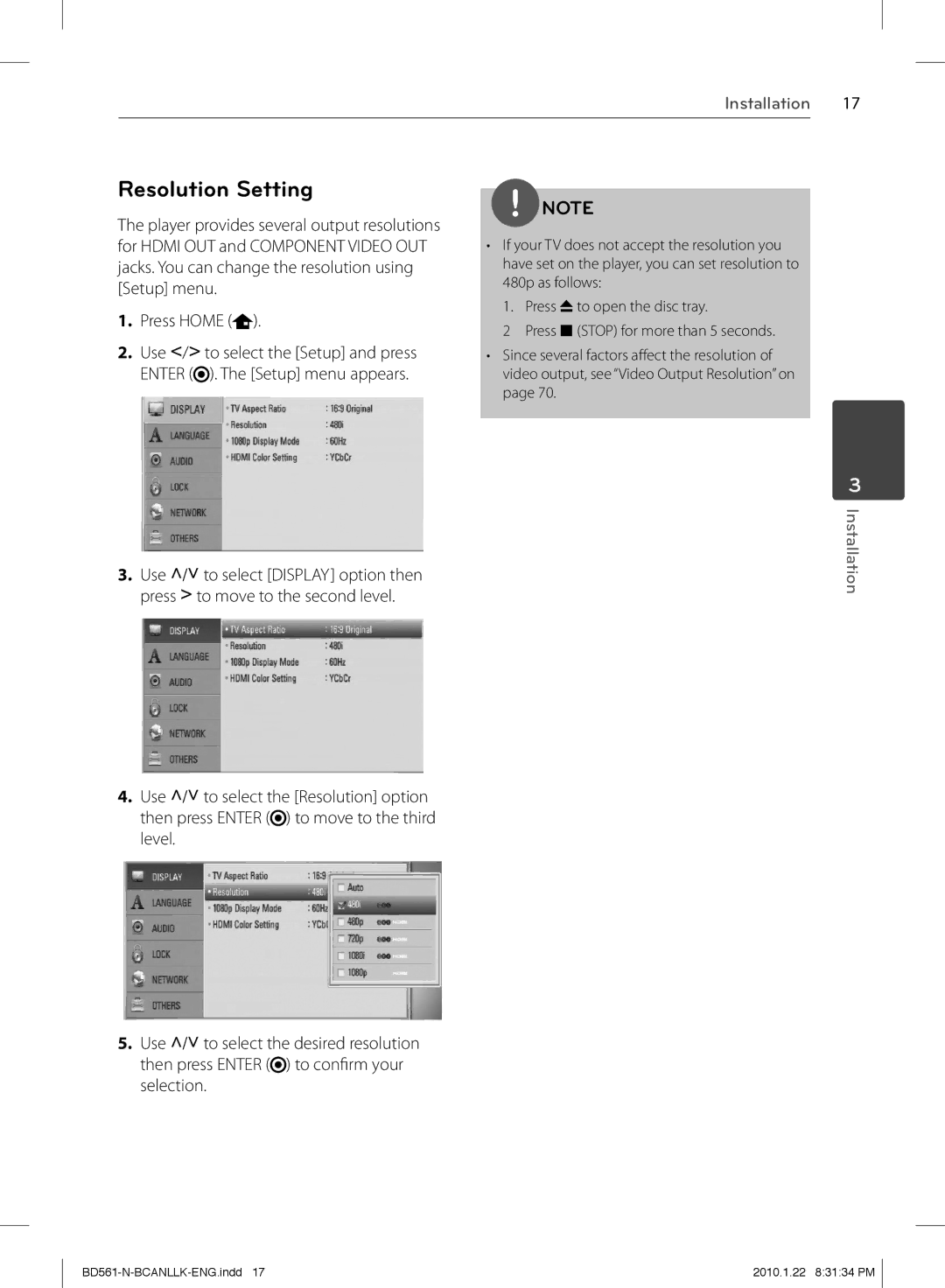Installation 17
Resolution Setting
The player provides several output resolutions for HDMI OUT and COMPONENT VIDEO OUT jacks. You can change the resolution using [Setup] menu.
1.Press HOME ( ).
).
2.Use I/i to select the [Setup] and press ENTER (![]() ). The [Setup] menu appears.
). The [Setup] menu appears.
3.Use U/u to select [DISPLAY] option then press i to move to the second level.
NOTE
•If your TV does not accept the resolution you have set on the player, you can set resolution to
480p as follows:
1. Press Z to open the disc tray.
2 Press x (STOP) for more than 5 seconds.
•Since several factors affect the resolution of video output, see “Video Output Resolution” on page 70.
3
Installation
4.Use U/u to select the [Resolution] option then press ENTER (![]() ) to move to the third level.
) to move to the third level.
5.Use U/u to select the desired resolution then press ENTER (![]() ) to confi rm your selection.
) to confi rm your selection.
2010.1.22 8:31:34 PM |