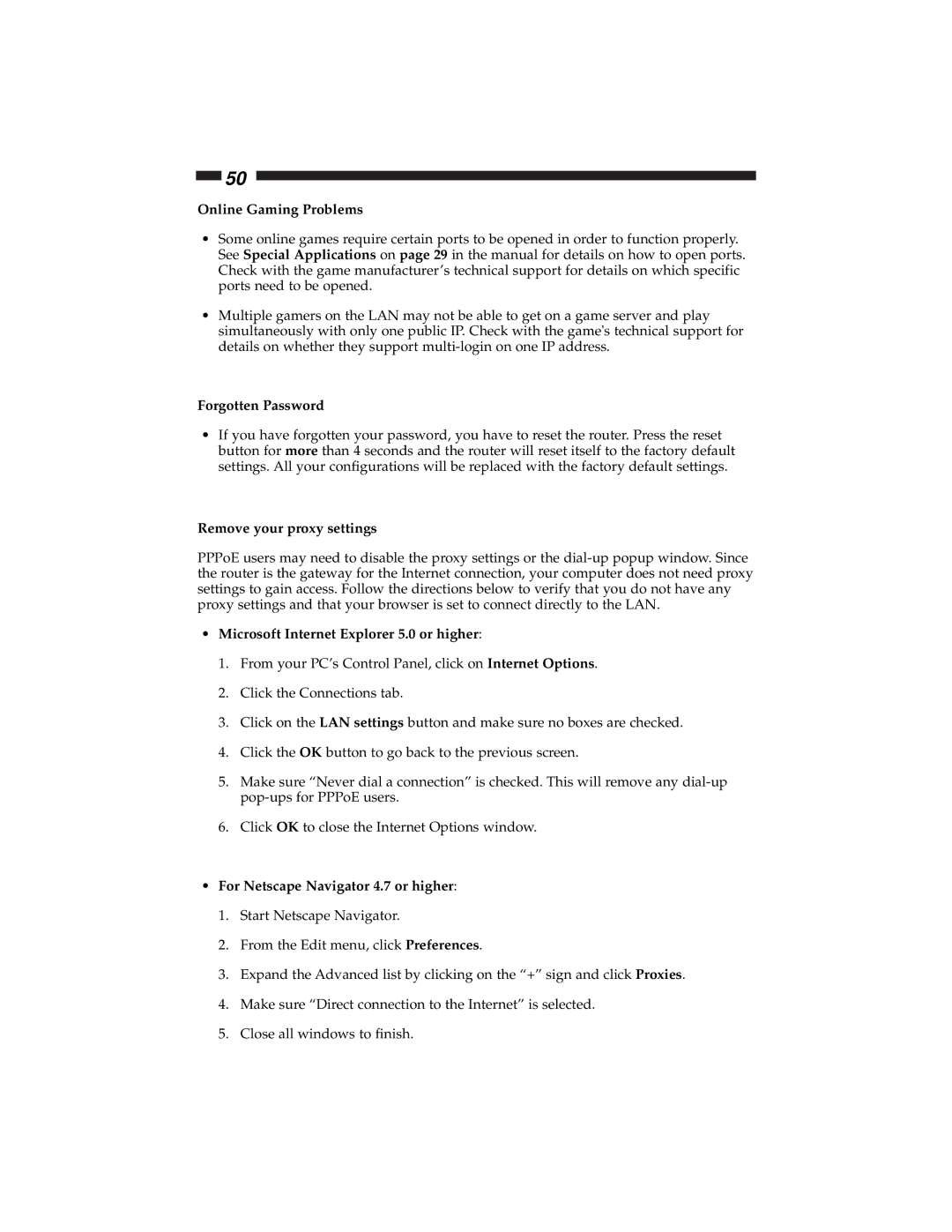50
Online Gaming Problems
•Some online games require certain ports to be opened in order to function properly. See Special Applications on page 29 in the manual for details on how to open ports. Check with the game manufacturer’s technical support for details on which specific ports need to be opened.
•Multiple gamers on the LAN may not be able to get on a game server and play simultaneously with only one public IP. Check with the game's technical support for details on whether they support
Forgotten Password
•If you have forgotten your password, you have to reset the router. Press the reset button for more than 4 seconds and the router will reset itself to the factory default settings. All your configurations will be replaced with the factory default settings.
Remove your proxy settings
PPPoE users may need to disable the proxy settings or the
•Microsoft Internet Explorer 5.0 or higher:
1.From your PC’s Control Panel, click on Internet Options.
2.Click the Connections tab.
3.Click on the LAN settings button and make sure no boxes are checked.
4.Click the OK button to go back to the previous screen.
5.Make sure “Never dial a connection” is checked. This will remove any
6.Click OK to close the Internet Options window.
•For Netscape Navigator 4.7 or higher:
1.Start Netscape Navigator.
2.From the Edit menu, click Preferences.
3.Expand the Advanced list by clicking on the “+” sign and click Proxies.
4.Make sure “Direct connection to the Internet” is selected.
5.Close all windows to finish.