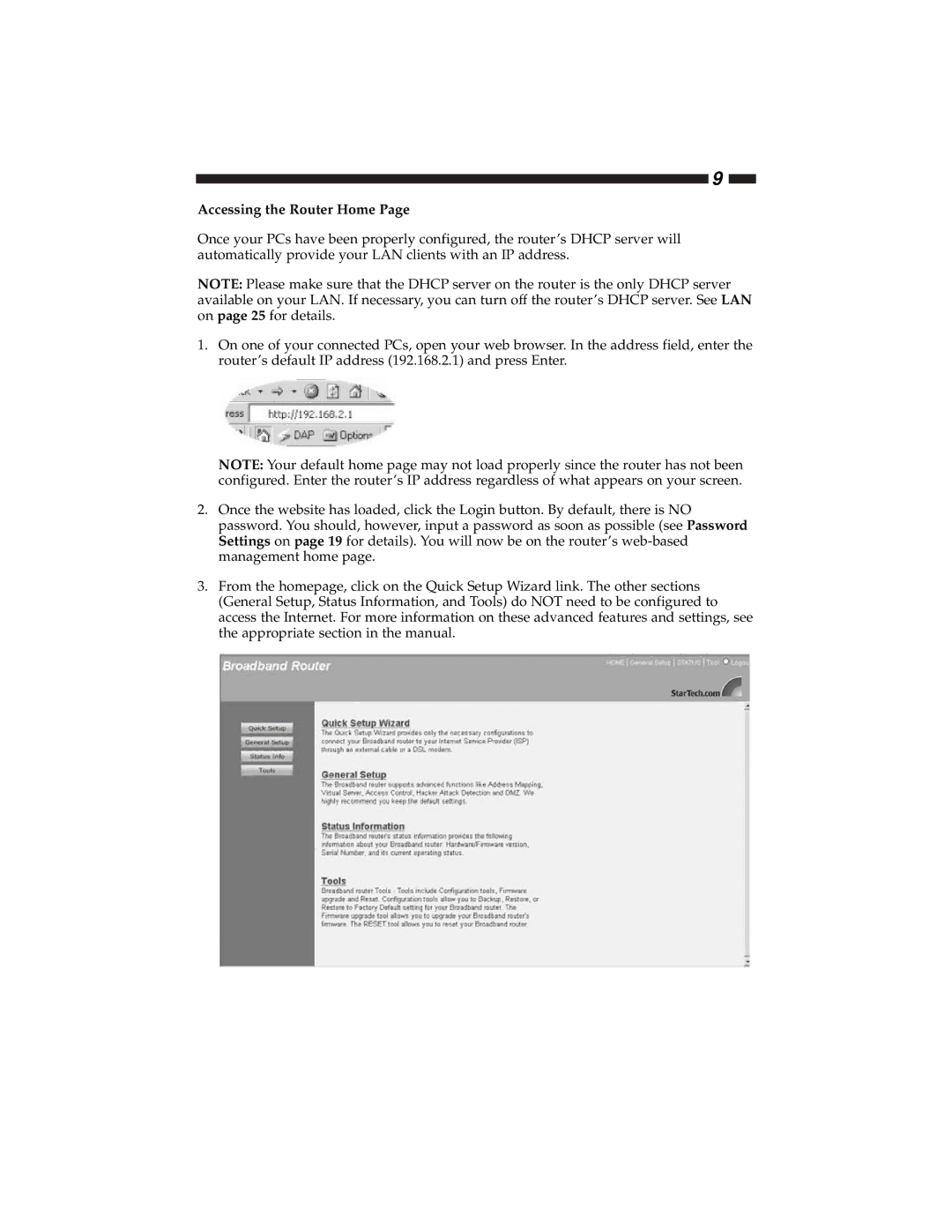9
Accessing the Router Home Page
Once your PCs have been properly configured, the router’s DHCP server will automatically provide your LAN clients with an IP address.
NOTE: Please make sure that the DHCP server on the router is the only DHCP server available on your LAN. If necessary, you can turn off the router’s DHCP server. See LAN on page 25 for details.
1.On one of your connected PCs, open your web browser. In the address field, enter the router’s default IP address (192.168.2.1) and press Enter.
NOTE: Your default home page may not load properly since the router has not been configured. Enter the router’s IP address regardless of what appears on your screen.
2.Once the website has loaded, click the Login button. By default, there is NO password. You should, however, input a password as soon as possible (see Password Settings on page 19 for details). You will now be on the router’s
3.From the homepage, click on the Quick Setup Wizard link. The other sections (General Setup, Status Information, and Tools) do NOT need to be configured to access the Internet. For more information on these advanced features and settings, see the appropriate section in the manual.