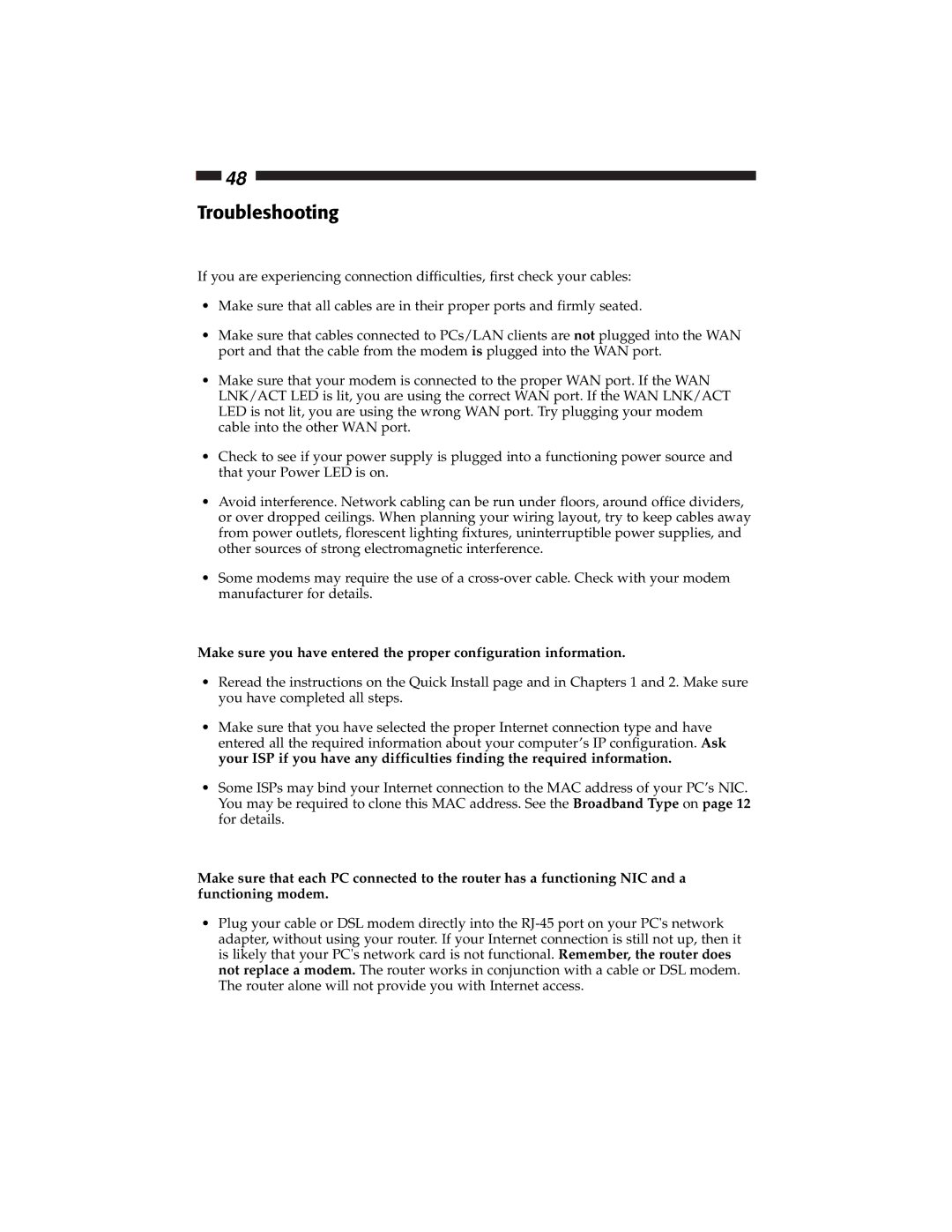48
Troubleshooting
If you are experiencing connection difficulties, first check your cables:
•Make sure that all cables are in their proper ports and firmly seated.
•Make sure that cables connected to PCs/LAN clients are not plugged into the WAN port and that the cable from the modem is plugged into the WAN port.
•Make sure that your modem is connected to the proper WAN port. If the WAN LNK/ACT LED is lit, you are using the correct WAN port. If the WAN LNK/ACT LED is not lit, you are using the wrong WAN port. Try plugging your modem cable into the other WAN port.
•Check to see if your power supply is plugged into a functioning power source and that your Power LED is on.
•Avoid interference. Network cabling can be run under floors, around office dividers, or over dropped ceilings. When planning your wiring layout, try to keep cables away from power outlets, florescent lighting fixtures, uninterruptible power supplies, and other sources of strong electromagnetic interference.
•Some modems may require the use of a
Make sure you have entered the proper configuration information.
•Reread the instructions on the Quick Install page and in Chapters 1 and 2. Make sure you have completed all steps.
•Make sure that you have selected the proper Internet connection type and have entered all the required information about your computer’s IP configuration. Ask your ISP if you have any difficulties finding the required information.
•Some ISPs may bind your Internet connection to the MAC address of your PC’s NIC. You may be required to clone this MAC address. See the Broadband Type on page 12 for details.
Make sure that each PC connected to the router has a functioning NIC and a functioning modem.
•Plug your cable or DSL modem directly into the