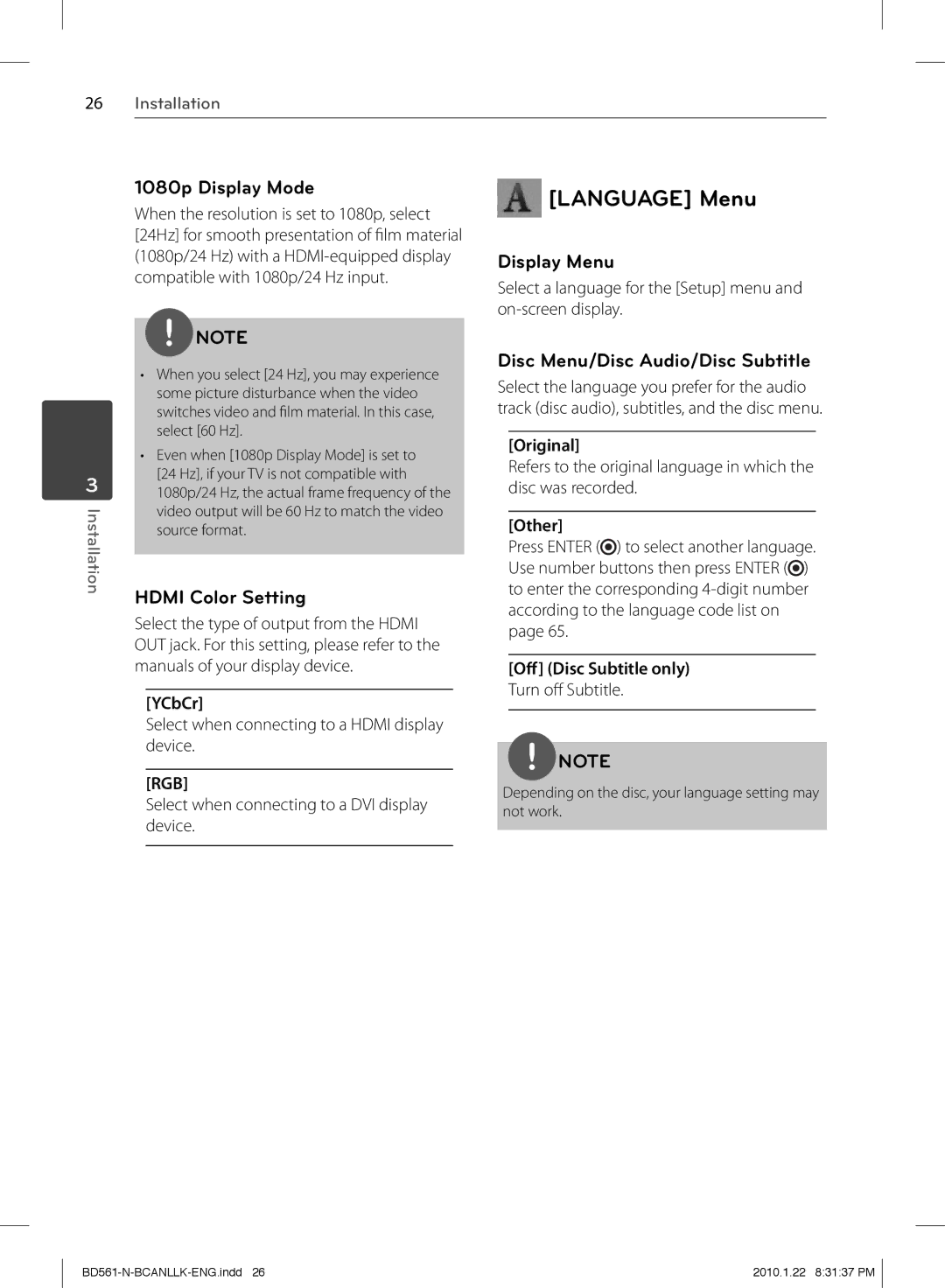26Installation
3
Installation
1080p Display Mode
When the resolution is set to 1080p, select [24Hz] for smooth presentation of fi lm material (1080p/24 Hz) with a
NOTE
•When you select [24 Hz], you may experience some picture disturbance when the video switches video and fi lm material. In this case, select [60 Hz].
•Even when [1080p Display Mode] is set to [24 Hz], if your TV is not compatible with 1080p/24 Hz, the actual frame frequency of the video output will be 60 Hz to match the video source format.
HDMI Color Setting
Select the type of output from the HDMI OUT jack. For this setting, please refer to the manuals of your display device.
[YCbCr]
Select when connecting to a HDMI display device.
[RGB]
Select when connecting to a DVI display device.
 [LANGUAGE] Menu
[LANGUAGE] Menu
Display Menu
Select a language for the [Setup] menu and
Disc Menu/Disc Audio/Disc Subtitle
Select the language you prefer for the audio track (disc audio), subtitles, and the disc menu.
[Original]
Refers to the original language in which the disc was recorded.
[Other]
Press ENTER (![]() ) to select another language. Use number buttons then press ENTER (
) to select another language. Use number buttons then press ENTER (![]() ) to enter the corresponding
) to enter the corresponding
[Off ] (Disc Subtitle only)
Turn off Subtitle.
NOTE
Depending on the disc, your language setting may not work.
2010.1.22 8:31:37 PM |