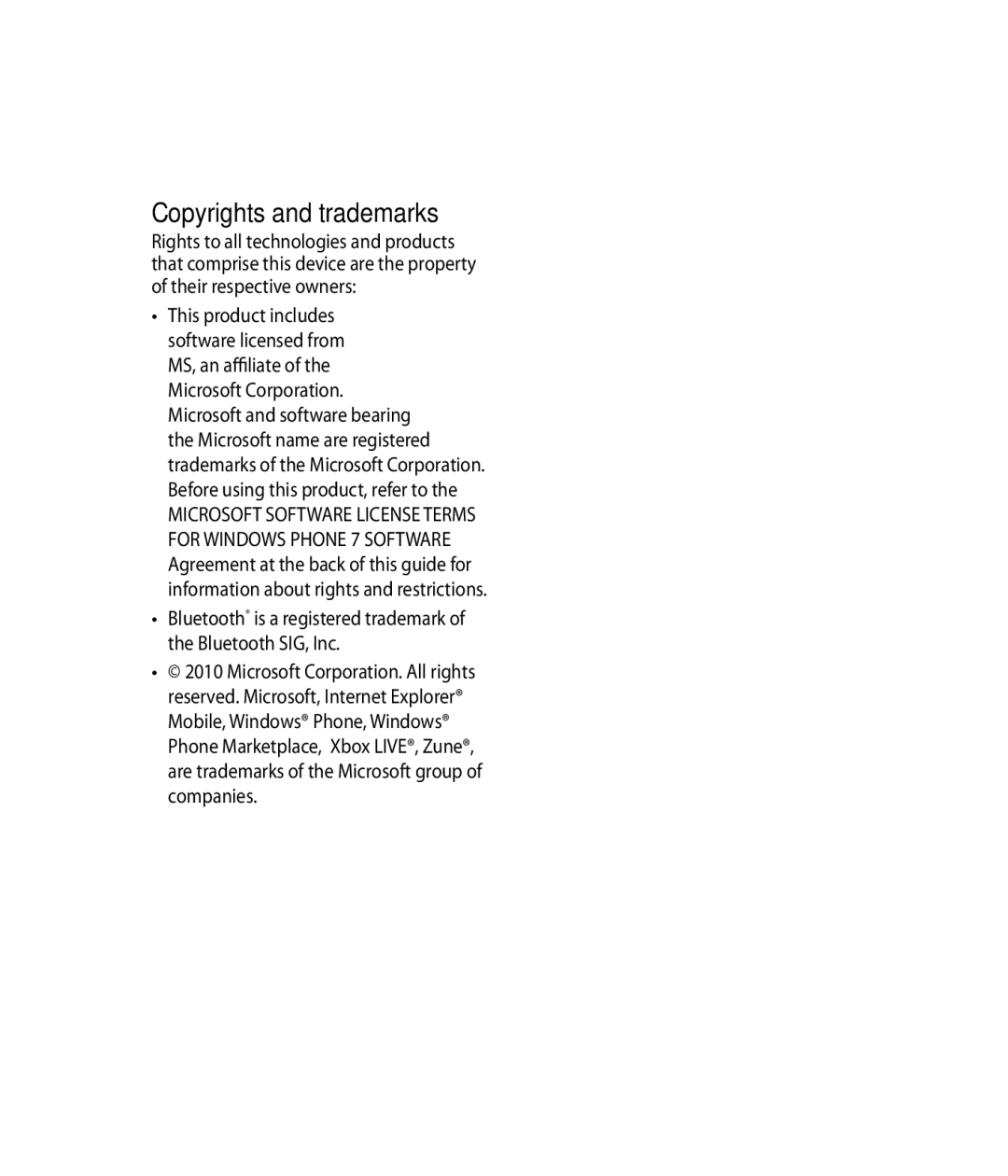LG-C900B User Guide English
Page
Copyrights and trademarks
Contents
Getting to know your phone
Assembling
Assembling
Volume keys When the screen is idle volume
When playing a track controls track volume Camera key
Battery cover Usim Card Tray
Space Button enters spaces when in a text entry field
Slide Out Qwerty Keyboard
Delete Button Enter Button Directional Buttons
Install the Usim card
Installing the Usim and battery
Remove the battery cover
Remove the battery
Close the battery cover
Charging your phone
It takes 14-15 minutes more for charging by USB connection
Touch screen tips
Using your Touch screen
Navigating your Windows Phone
Turning the Phone On and Off
Touch and Hold
Double Tap Pan
Navigating your Windows Phone
Flick
Pinch and Stretch
Getting to know your Start screen
Knowing and navigating the Start
Simply swipe your finger up or down to view them
Icon Description
Tiles on Start screen
Customizing Start Screen
You can customize the layout of Tiles on the Start screen
To remove a tile, touch and hold it, and tap unpin
Status bar Cellular signal strength
Viewing the status bar
C de f g h i j
Call forwarding
Wi-Fi connection
Bluetooth device
Cellular data connection
Input language and method
Navigating and Setting Applications
Access applications
Battery
Select the icon button or menu which you want to use
Application bar menu
Getting to know the application bar
Tap Messaging
Application bar icons
Customizing your Windows Phone
Enter text
To use text suggestions and automatic corrections
To change the settings for text suggestions
Tap Settings Keyboard
Download applications from Marketplace
This feature may be unavailable depending on your region
Getting Started
Sign in with a Windows Live ID
Example, get applications or play Xbox Live games
Stay in Sync
Tap Settings System email & accounts
Getting Started
Import your contacts
Phone
Communication
Viewing your call history
Call settings
Communication
Searching for a contact
To reply to a text message
Messaging
To send a text message
Save a picture from a text message
Tap Add an account Outlook
Setting up an email account
Setting up a Microsoft Exchange email account
Setting up a Windows Live account
Sending an email message
Viewing email messages
Tap in the Subject text box and type a subject
To check manually
Changing your email account’s settings
Retrieving your email
From the message view, use the following options
On Start, flick left to the Apps list, tap
Set up a Facebook account
Facebook
Deleting your email account
Once you’ve taken the photo
Entertainment
Camera
To take a picture
Turn on Include location GPS info in pictures you take
Getting to know the Camera mode
After shooting a video
Add location info to my pictures
Entertainment
Using the advanced Camera settings
Low light condition
Reset menus and shooting options
Access the following settings GPS, SkyDrive
Flash
Pictures hub
Pictures
Share pictures
Picture Albums
Viewing a picture
Playing a video
Tap Upload To delete a caption
Add or delete a caption from a picture
Favorites in the Pictures gallery
To add a caption
Get music, videos, and podcasts from Marketplace
There are two ways to access Zune Marketplace
Music & Videos
Add location info to my pictures
Flick to Zune, and then tap Music, Videos, or Podcasts
Play music, videos, and podcasts
To play music, videos, and podcasts
On Start, tap Music & Videos
To show the current playlist
To show whats playing now
Games
Games hub
To play a game
Tap Play or Pause to start or stop playback
FM Radio
To listen to a station
Tap Favorites to show your favorite stations
While playing a station, touch and hold the station number
To switch between speaker and headset modes
To switch radio regions
Tap Settings
People Hub
Personal Information
Pin a contact
Personal Information
Me card
Find a contact
View events
Calendar
Office
Create an event
Remove Favorite
Use Microsoft Word Mobile
To create a new document
To edit a document
Use Microsoft OneNote Mobile
Use Microsoft PowerPoint Mobile
Use Microsoft Excel Mobile
To create a new Excel workbook
Tap Refresh
Type your notes
Use Microsoft SharePoint Workspace Mobile
Tap Up to go up one level in the SharePoint site
Password and this screen wont appear
To browse a SharePoint site
SharePoint in the Office hub, and then tap All
Web
Internet
Open webpages
Navigate webpages
Change privacy and other browser settings
Web
Maps
Use Maps to find a place
To find your current location
To find an address or place
Tap Search
Tap a direction to see it highlighted on the map
Marketplace
Tap Walking or Driving
Depending on how you plan to travel Tap Go
Connectivity
Bluetooth
Turn on the Bluetooth wireless feature
To connect to a Bluetooth headset
Connectivity
Wi-Fi
Connect to a Wi-Fi network
Make sure that Wi-Fi networking is set to
Play To
Customise Play To settings for Streaming media files
Settings System Wi-Fi to On
Some files may not play on the DLNA- enabled devices
Play your files on another Dlna enabled device
Search
Alarms
Utilities
Calculator
System Settings
Settings
Applications Settings
Settings
Check to get suggestions from Bing as you type
Search
Phone Software update
Software update
Charger Data cable
Accessories
Battery User Guide
Ambient Temperatures
Store the battery in a place out of reach of children
For Your Safety
Safety Instructions
Safety Information
Do not use a hand-held phone while driving
Body-worn Operation
For Your Safety
Memory card information and care
FCC RF Exposure Information
FCC Part 15 Class B Compliance
Battery Disposal
Adapter Charger Cautions
Avoid damage to your hearing
Safety Guidelines
Other Medical Devices
Electronic Devices
Pacemakers
Hearing Aids
Safety Guidelines
General Notice
Explosion, Shock, and Fire Hazards
Do wireless phones pose a health hazard?
May damage the data stored in the magnetic strip
Do not paint your phone
Environmental Protection Agency
Occupational Safety and Health Administration
What are the results of the research done already?
What kinds of phones are the subject of this update?
Page
Safety Guidelines
What about children using wireless phones?
When operating a car, driving is your first responsibility
Driver Safety Tips
Page
For more information, please call to
SAR
IC ID 2703C-C900B
Searching on FCC ID BEJC900K
Question Answer
Import SIM contacts
Change Edit Rigntone
Language
Settings system location
Reset your phone
Page
Limited Warranty Statement
No other express warranty is applicable to this product
Products serviced by non-authorized persons or companies