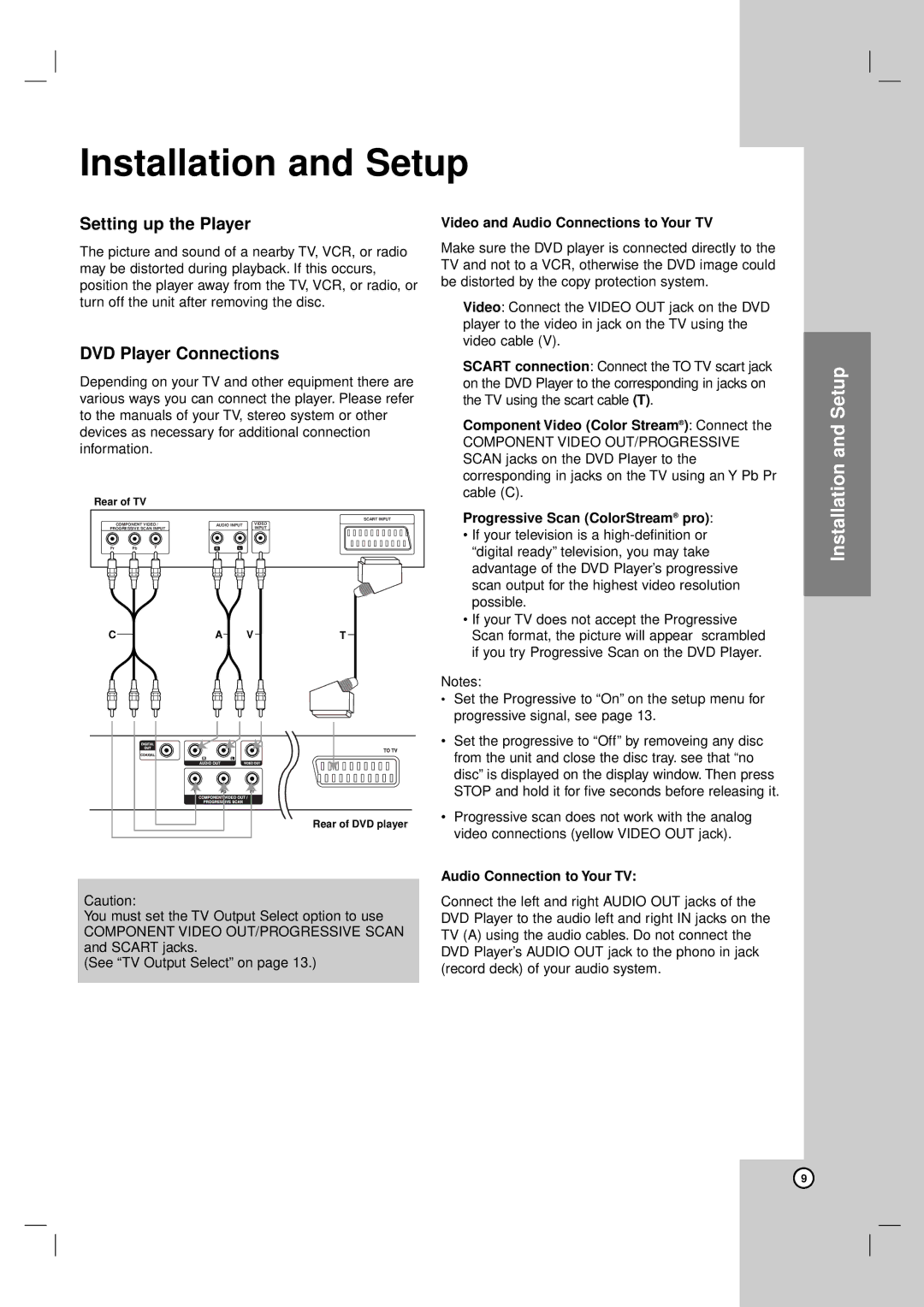Installation and Setup
Setting up the Player
The picture and sound of a nearby TV, VCR, or radio may be distorted during playback. If this occurs, position the player away from the TV, VCR, or radio, or turn off the unit after removing the disc.
DVD Player Connections
Depending on your TV and other equipment there are various ways you can connect the player. Please refer to the manuals of your TV, stereo system or other devices as necessary for additional connection information.
Rear of TV
|
|
|
|
| SCART INPUT |
| COMPONENT VIDEO / | AUDIO INPUT | VIDEO | ||
PROGRESSIVE SCAN INPUT |
|
| INPUT | ||
Pr | Pb | Y | R | L |
|
CA VT
Rear of DVD player
Caution:
You must set the TV Output Select option to use
COMPONENT VIDEO OUT/PROGRESSIVE SCAN and SCART jacks.
(See “TV Output Select” on page 13.)
Video and Audio Connections to Your TV
Make sure the DVD player is connected directly to the TV and not to a VCR, otherwise the DVD image could be distorted by the copy protection system.
Video: Connect the VIDEO OUT jack on the DVD player to the video in jack on the TV using the video cable (V).
SCART connection: Connect the TO TV scart jack on the DVD Player to the corresponding in jacks on the TV using the scart cable (T).
Component Video (Color Stream® ): Connect the
COMPONENT VIDEO OUT/PROGRESSIVE SCAN jacks on the DVD Player to the corresponding in jacks on the TV using an Y Pb Pr cable (C).
Progressive Scan (ColorStream® pro):
•If your television is a
•If your TV does not accept the Progressive Scan format, the picture will appear scrambled if you try Progressive Scan on the DVD Player.
Notes:
•Set the Progressive to “On” on the setup menu for progressive signal, see page 13.
•Set the progressive to “Off” by removeing any disc from the unit and close the disc tray. see that “no disc” is displayed on the display window. Then press STOP and hold it for five seconds before releasing it.
•Progressive scan does not work with the analog video connections (yellow VIDEO OUT jack).
Audio Connection to Your TV:
Connect the left and right AUDIO OUT jacks of the DVD Player to the audio left and right IN jacks on the TV (A) using the audio cables. Do not connect the DVD Player’s AUDIO OUT jack to the phono in jack (record deck) of your audio system.
Installation and Setup
9