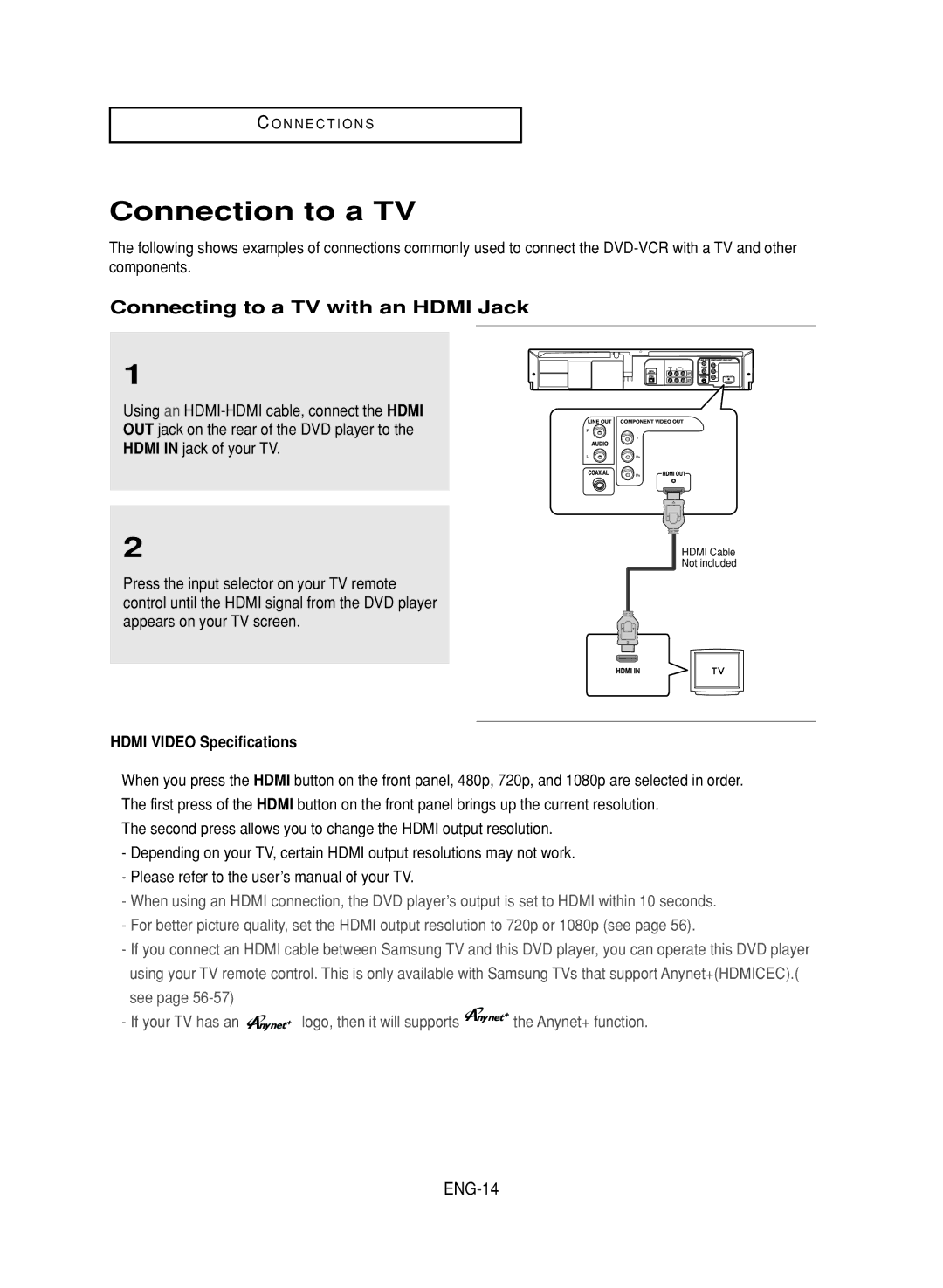C O N N E C T I O N S
Connection to a TV
The following shows examples of connections commonly used to connect the
Connecting to a TV with an HDMI Jack
1
Using an
2
Press the input selector on your TV remote control until the HDMI signal from the DVD player appears on your TV screen.
HDMI VIDEO Specifications
HDMI Cable Not included
When you press the HDMI button on the front panel, 480p, 720p, and 1080p are selected in order. The first press of the HDMI button on the front panel brings up the current resolution.
The second press allows you to change the HDMI output resolution.
-Depending on your TV, certain HDMI output resolutions may not work.
-Please refer to the user’s manual of your TV.
-When using an HDMI connection, the DVD player’s output is set to HDMI within 10 seconds.
-For better picture quality, set the HDMI output resolution to 720p or 1080p (see page 56).
-If you connect an HDMI cable between Samsung TV and this DVD player, you can operate this DVD player using your TV remote control. This is only available with Samsung TVs that support Anynet+(HDMICEC).( see page
-If your TV has an ![]()
![]()
![]() logo, then it will supports
logo, then it will supports ![]()
![]()
![]() the Anynet+ function.
the Anynet+ function.