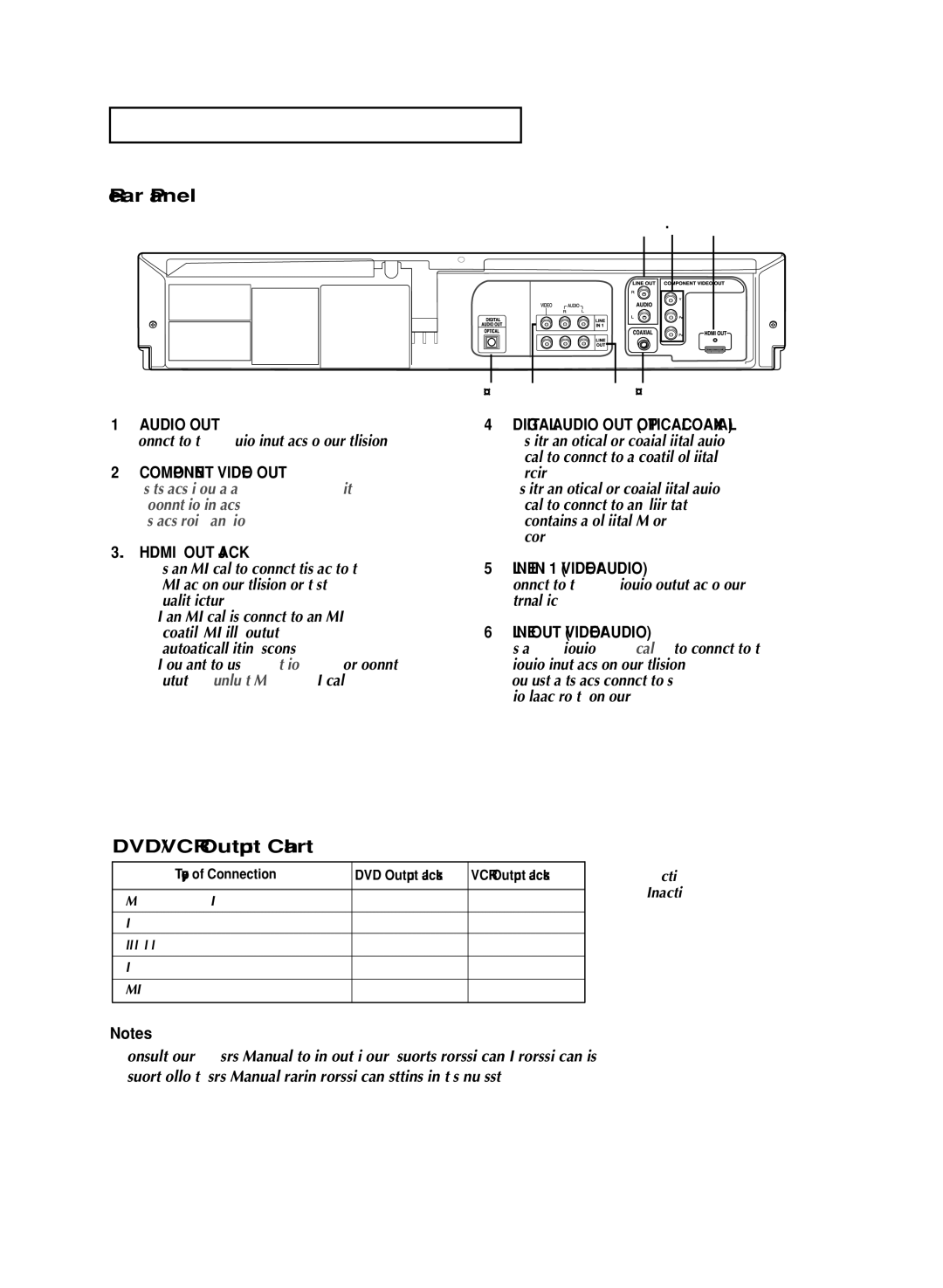S E T U P
Rear Panel
Œ ´ ˇ
¨ ˆ | Ø ¨ |
1AUDIO OUT
Connect to the Audio input jacks of your television.
2COMPONENT VIDEO OUT
-Use these jacks if you have a TV with Component Video in jacks.
These jacks provide PR, PB and Y video.
3.HDMI OUT JACK
-Use an HDMI cable to connect this jack to the HDMI jack on your television for the best quality picture.
-If an HDMI cable is connected to an HDMI- compatible TV, HDMI will be output automatically within 10 seconds.
-If you want to use the Video or Component Output, unplug the HDMI cable.
4DIGITAL AUDIO OUT (OPTICAL/COAXIAL)
-Use either an optical or coaxial digital audio cable to connect to a compatible Dolby Digital receiver.
-Use either an optical or coaxial digital audio cable to connect to an A/V Amplifier that contains a Dolby Digital, MPEG2 or DTS decoder.
5LINE IN 1 (VIDEO/AUDIO)
Connect to the Video/Audio output jack of your external device.
6LINE OUT (VIDEO/AUDIO)
Use a Video/Audio cable to connect to the Video/Audio input jacks on your television. You must have these jacks connected to see video playback from the VCR on your TV.
DVD/VCR Output Chart
Type of Connection | DVD Output Jacks | VCR Output Jacks |
|
|
|
COMPONENT VIDEO OUT | O | X |
|
|
|
AUDIO OUT (L,R) | O | X |
DIGITAL AUDIO OUT (OPTICAL, COAXIAL) | O | X |
|
|
|
LINE OUT (A/V) | O | O |
|
|
|
HDMI OUT | O | X |
|
|
|
▼
O: Active. X : Inactive.
Notes
■Consult your TV User’s Manual to find out if your TV supports Progressive Scan. If Progressive Scan is supported, follow the TV User’s Manual regarding Progressive Scan settings in the TV’s menu system.