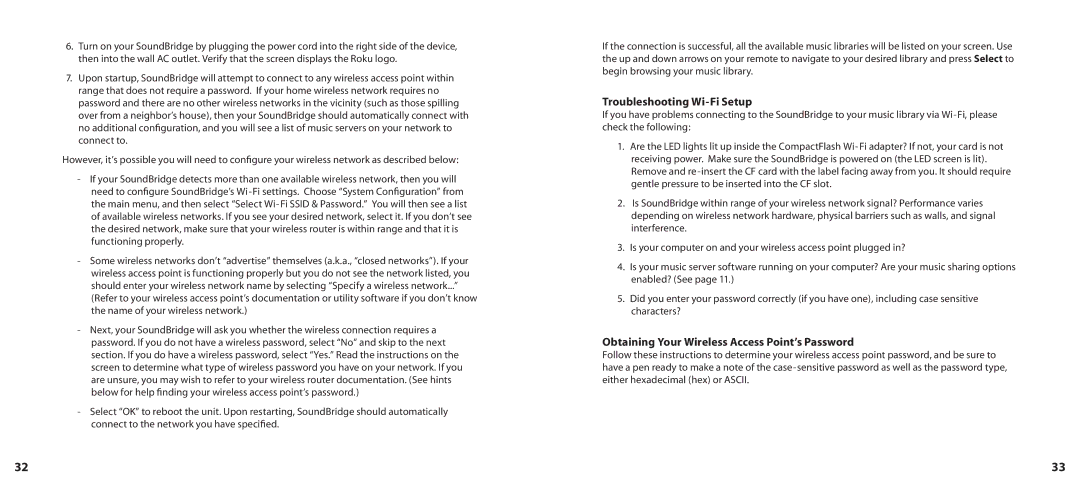6.Turn on your SoundBridge by plugging the power cord into the right side of the device, then into the wall AC outlet. Verify that the screen displays the Roku logo.
7.Upon startup, SoundBridge will attempt to connect to any wireless access point within range that does not require a password. If your home wireless network requires no password and there are no other wireless networks in the vicinity (such as those spilling over from a neighbor’s house), then your SoundBridge should automatically connect with no additional configuration, and you will see a list of music servers on your network to connect to.
However, it’s possible you will need to configure your wireless network as described below:
-If your SoundBridge detects more than one available wireless network, then you will need to configure SoundBridge’s
-Some wireless networks don’t “advertise” themselves (a.k.a., “closed networks”). If your wireless access point is functioning properly but you do not see the network listed, you should enter your wireless network name by selecting “Specify a wireless network...” (Refer to your wireless access point’s documentation or utility software if you don’t know the name of your wireless network.)
-Next, your SoundBridge will ask you whether the wireless connection requires a password. If you do not have a wireless password, select “No” and skip to the next section. If you do have a wireless password, select “Yes.” Read the instructions on the screen to determine what type of wireless password you have on your network. If you are unsure, you may wish to refer to your wireless router documentation. (See hints below for help finding your wireless access point’s password.)
-Select “OK” to reboot the unit. Upon restarting, SoundBridge should automatically connect to the network you have specified.
If the connection is successful, all the available music libraries will be listed on your screen. Use the up and down arrows on your remote to navigate to your desired library and press Select to begin browsing your music library.
Troubleshooting Wi-Fi Setup
If you have problems connecting to the SoundBridge to your music library via
1.Are the LED lights lit up inside the CompactFlash
2.Is SoundBridge within range of your wireless network signal? Performance varies depending on wireless network hardware, physical barriers such as walls, and signal interference.
3.Is your computer on and your wireless access point plugged in?
4.Is your music server software running on your computer? Are your music sharing options enabled? (See page 11.)
5.Did you enter your password correctly (if you have one), including case sensitive characters?
Obtaining Your Wireless Access Point’s Password
Follow these instructions to determine your wireless access point password, and be sure to have a pen ready to make a note of the
32 | 33 |