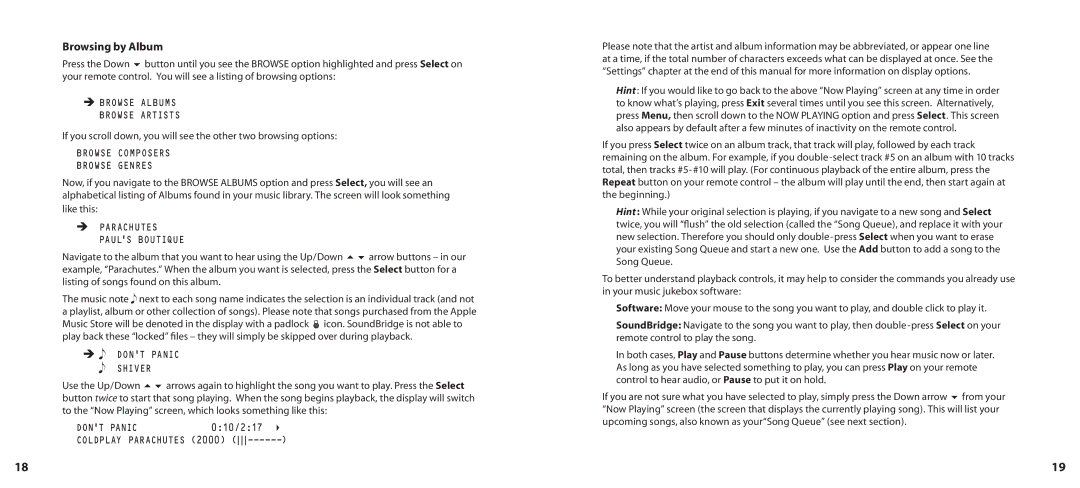Browsing by Album
Press the Down 6 button until you see the BROWSE option highlighted and press Select on your remote control. You will see a listing of browsing options:
ËBROWSE ALBUMS BROWSE ARTISTS
If you scroll down, you will see the other two browsing options:
BROWSE COMPOSERS
BROWSE GENRES
Now, if you navigate to the BROWSE ALBUMS option and press Select, you will see an alphabetical listing of Albums found in your music library. The screen will look something like this:
ËPARACHUTES PAUL’S BOUTIQUE
Navigate to the album that you want to hear using the Up/Down 56 arrow buttons – in our example, “Parachutes.” When the album you want is selected, press the Select button for a listing of songs found on this album.
The music note next to each song name indicates the selection is an individual track (and not a playlist, album or other collection of songs). Please note that songs purchased from the Apple Music Store will be denoted in the display with a padlock œ icon. SoundBridge is not able to play back these “locked” files – they will simply be skipped over during playback.
Ë DON’T PANIC SHIVER
Use the Up/Down 56 arrows again to highlight the song you want to play. Press the Select button twice to start that song playing. When the song begins playback, the display will switch to the “Now Playing” screen, which looks something like this:
DON’T PANIC | 0:10/2:17 | 4 |
COLDPLAY PARACHUTES (2000) | ) | |
Please note that the artist and album information may be abbreviated, or appear one line at a time, if the total number of characters exceeds what can be displayed at once. See the “Settings” chapter at the end of this manual for more information on display options.
Hint : If you would like to go back to the above “Now Playing” screen at any time in order to know what’s playing, press Exit several times until you see this screen. Alternatively, press Menu, then scroll down to the NOW PLAYING option and press Select. This screen also appears by default after a few minutes of inactivity on the remote control.
If you press Select twice on an album track, that track will play, followed by each track remaining on the album. For example, if you
Hint : While your original selection is playing, if you navigate to a new song and Select twice, you will “flush” the old selection (called the “Song Queue), and replace it with your new selection. Therefore you should only
To better understand playback controls, it may help to consider the commands you already use in your music jukebox software:
Software: Move your mouse to the song you want to play, and double click to play it.
SoundBridge: Navigate to the song you want to play, then
In both cases, Play and Pause buttons determine whether you hear music now or later. As long as you have selected something to play, you can press Play on your remote control to hear audio, or Pause to put it on hold.
If you are not sure what you have selected to play, simply press the Down arrow 6 from your “Now Playing” screen (the screen that displays the currently playing song). This will list your upcoming songs, also known as your“Song Queue” (see next section).
18 | 19 |