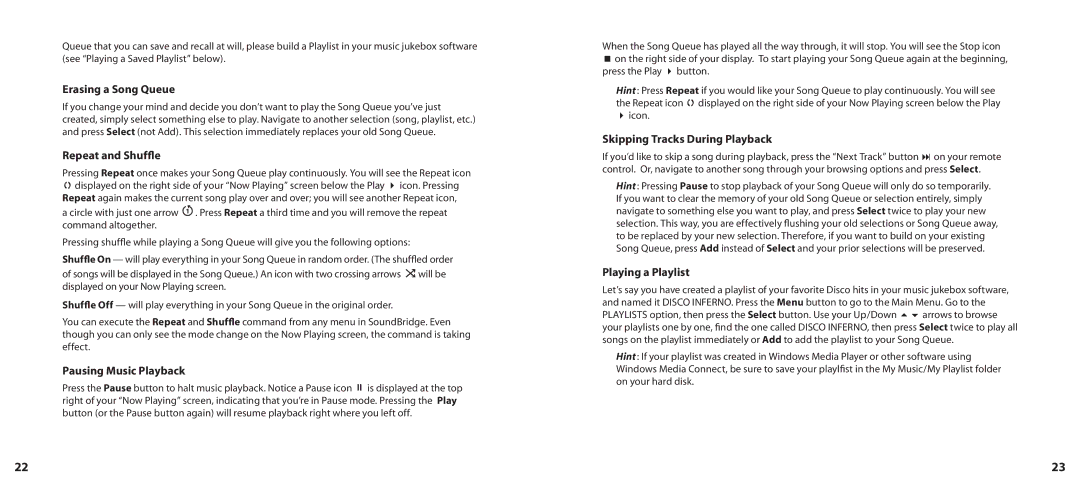Queue that you can save and recall at will, please build a Playlist in your music jukebox software (see “Playing a Saved Playlist” below).
Erasing a Song Queue
If you change your mind and decide you don’t want to play the Song Queue you’ve just created, simply select something else to play. Navigate to another selection (song, playlist, etc.) and press Select (not Add). This selection immediately replaces your old Song Queue.
Repeat and Shuffle
Pressing Repeat once makes your Song Queue play continuously. You will see the Repeat icon q displayed on the right side of your “Now Playing” screen below the Play 4 icon. Pressing Repeat again makes the current song play over and over; you will see another Repeat icon,
a circle with just one arrow ![]() . Press Repeat a third time and you will remove the repeat command altogether.
. Press Repeat a third time and you will remove the repeat command altogether.
Pressing shuffle while playing a Song Queue will give you the following options:
Shuffle On — will play everything in your Song Queue in random order. (The shuffled order
of songs will be displayed in the Song Queue.) An icon with two crossing arrows ![]() will be displayed on your Now Playing screen.
will be displayed on your Now Playing screen.
Shuffle Off — will play everything in your Song Queue in the original order.
You can execute the Repeat and Shuffle command from any menu in SoundBridge. Even though you can only see the mode change on the Now Playing screen, the command is taking effect.
Pausing Music Playback
Press the Pause button to halt music playback. Notice a Pause icon ; is displayed at the top right of your “Now Playing” screen, indicating that you’re in Pause mode. Pressing the Play button (or the Pause button again) will resume playback right where you left off.
When the Song Queue has played all the way through, it will stop. You will see the Stop icon
<on the right side of your display. To start playing your Song Queue again at the beginning, press the Play 4 button.
Hint : Press Repeat if you would like your Song Queue to play continuously. You will see the Repeat icon q displayed on the right side of your Now Playing screen below the Play
4icon.
Skipping Tracks During Playback
If you’d like to skip a song during playback, press the “Next Track” button : on your remote control. Or, navigate to another song through your browsing options and press Select.
Hint : Pressing Pause to stop playback of your Song Queue will only do so temporarily. If you want to clear the memory of your old Song Queue or selection entirely, simply navigate to something else you want to play, and press Select twice to play your new selection. This way, you are effectively flushing your old selections or Song Queue away, to be replaced by your new selection. Therefore, if you want to build on your existing Song Queue, press Add instead of Select and your prior selections will be preserved.
Playing a Playlist
Let’s say you have created a playlist of your favorite Disco hits in your music jukebox software, and named it DISCO INFERNO. Press the Menu button to go to the Main Menu. Go to the PLAYLISTS option, then press the Select button. Use your Up/Down 56 arrows to browse your playlists one by one, find the one called DISCO INFERNO, then press Select twice to play all songs on the playlist immediately or Add to add the playlist to your Song Queue.
Hint : If your playlist was created in Windows Media Player or other software using Windows Media Connect, be sure to save your playlfist in the My Music/My Playlist folder on your hard disk.
22 | 23 |