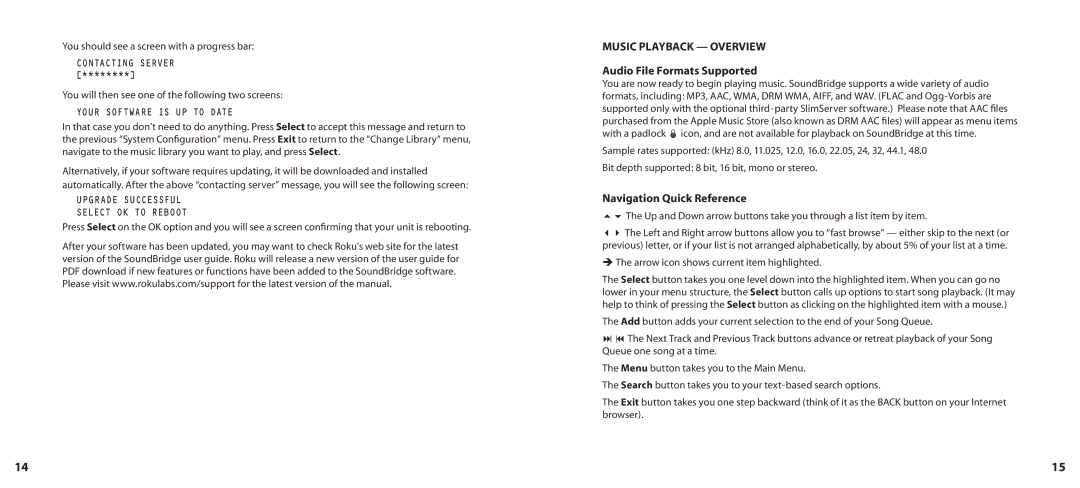You should see a screen with a progress bar:
CONTACTING SERVER [********]
You will then see one of the following two screens:
YOUR SOFTWARE IS UP TO DATE
In that case you don’t need to do anything. Press Select to accept this message and return to the previous “System Configuration” menu. Press Exit to return to the “Change Library” menu, navigate to the music library you want to play, and press Select.
Alternatively, if your software requires updating, it will be downloaded and installed automatically. After the above “contacting server” message, you will see the following screen:
UPGRADE SUCCESSFUL
SELECT OK TO REBOOT
Press Select on the OK option and you will see a screen confirming that your unit is rebooting.
After your software has been updated, you may want to check Roku’s web site for the latest version of the SoundBridge user guide. Roku will release a new version of the user guide for PDF download if new features or functions have been added to the SoundBridge software. Please visit www.rokulabs.com/support for the latest version of the manual.
MUSIC PLAYBACK — OVERVIEW
Audio File Formats Supported
You are now ready to begin playing music. SoundBridge supports a wide variety of audio formats, including: MP3, AAC, WMA, DRM WMA, AIFF, and WAV. (FLAC and
Sample rates supported: (kHz) 8.0, 11.025, 12.0, 16.0, 22.05, 24, 32, 44.1, 48.0
Bit depth supported: 8 bit, 16 bit, mono or stereo.
Navigation Quick Reference
56 The Up and Down arrow buttons take you through a list item by item.
34 The Left and Right arrow buttons allow you to “fast browse” — either skip to the next (or previous) letter, or if your list is not arranged alphabetically, by about 5% of your list at a time.
ËThe arrow icon shows current item highlighted.
The Select button takes you one level down into the highlighted item. When you can go no lower in your menu structure, the Select button calls up options to start song playback. (It may help to think of pressing the Select button as clicking on the highlighted item with a mouse.)
The Add button adds your current selection to the end of your Song Queue.
:9 The Next Track and Previous Track buttons advance or retreat playback of your Song Queue one song at a time.
The Menu button takes you to the Main Menu.
The Search button takes you to your
The Exit button takes you one step backward (think of it as the BACK button on your Internet browser).
14 | 15 |