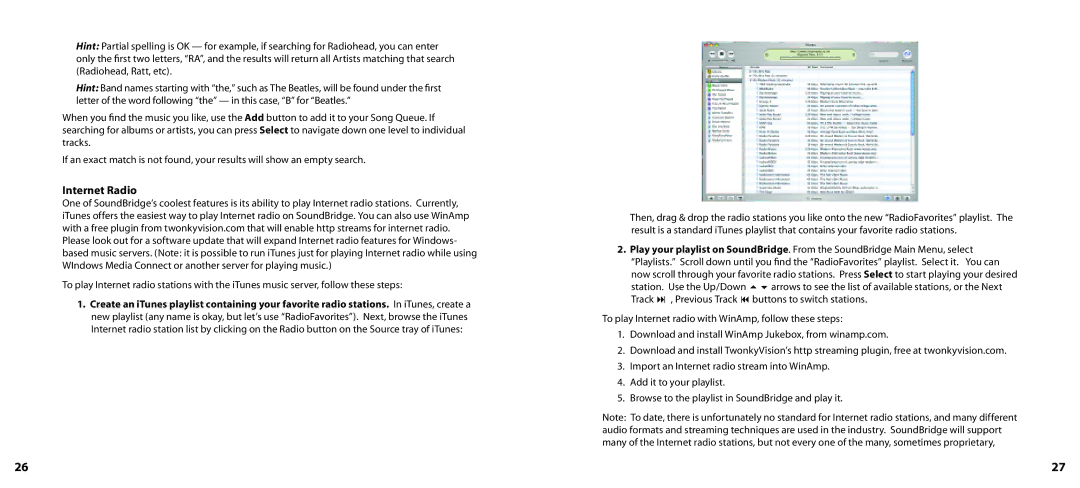Hint: Partial spelling is OK — for example, if searching for Radiohead, you can enter only the first two letters, “RA”, and the results will return all Artists matching that search (Radiohead, Ratt, etc).
Hint: Band names starting with “the,” such as The Beatles, will be found under the first letter of the word following “the” — in this case, “B” for “Beatles.”
When you find the music you like, use the Add button to add it to your Song Queue. If searching for albums or artists, you can press Select to navigate down one level to individual tracks.
If an exact match is not found, your results will show an empty search.
Internet Radio
One of SoundBridge’s coolest features is its ability to play Internet radio stations. Currently, iTunes offers the easiest way to play Internet radio on SoundBridge. You can also use WinAmp with a free plugin from twonkyvision.com that will enable http streams for internet radio. Please look out for a software update that will expand Internet radio features for Windows- based music servers. (Note: it is possible to run iTunes just for playing Internet radio while using WIndows Media Connect or another server for playing music.)
To play Internet radio stations with the iTunes music server, follow these steps:
1.Create an iTunes playlist containing your favorite radio stations. In iTunes, create a new playlist (any name is okay, but let’s use “RadioFavorites”). Next, browse the iTunes Internet radio station list by clicking on the Radio button on the Source tray of iTunes:
Then, drag & drop the radio stations you like onto the new “RadioFavorites” playlist. The result is a standard iTunes playlist that contains your favorite radio stations.
2.Play your playlist on SoundBridge. From the SoundBridge Main Menu, select “Playlists.” Scroll down until you find the “RadioFavorites” playlist. Select it. You can now scroll through your favorite radio stations. Press Select to start playing your desired station. Use the Up/Down 56arrows to see the list of available stations, or the Next Track : , Previous Track 9 buttons to switch stations.
To play Internet radio with WinAmp, follow these steps:
1.Download and install WinAmp Jukebox, from winamp.com.
2.Download and install TwonkyVision’s http streaming plugin, free at twonkyvision.com.
3.Import an Internet radio stream into WinAmp.
4.Add it to your playlist.
5.Browse to the playlist in SoundBridge and play it.
Note: To date, there is unfortunately no standard for Internet radio stations, and many different audio formats and streaming techniques are used in the industry. SoundBridge will support many of the Internet radio stations, but not every one of the many, sometimes proprietary,
26 | 27 |