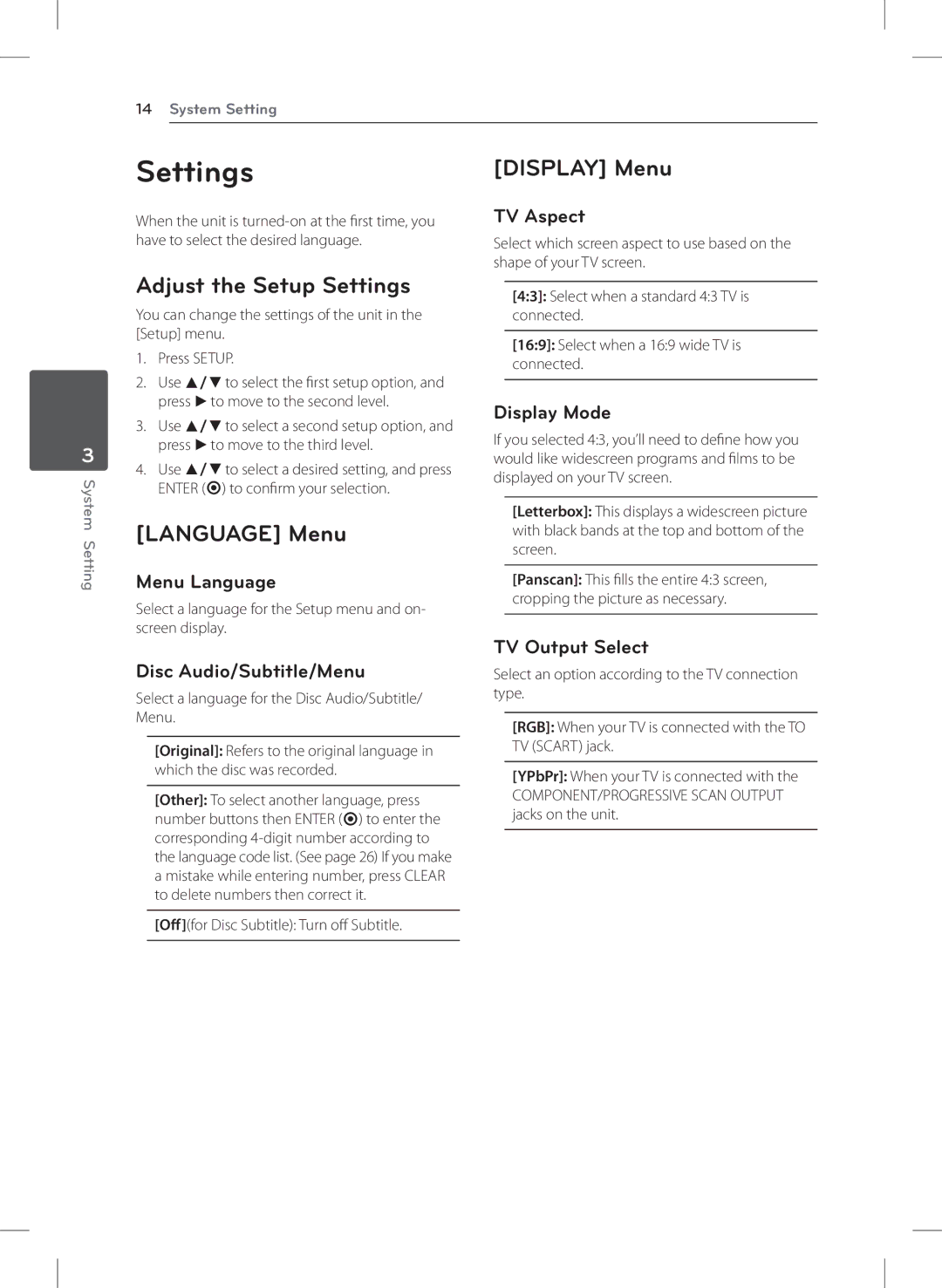DVT699H specifications
The LG Electronics DVT699H is a versatile and robust multimedia device designed to enhance your home entertainment experience. This device seamlessly blends innovation and user-friendly features, making it a popular choice among consumers seeking quality and performance.One of the standout features of the DVT699H is its impressive audio capabilities. It incorporates advanced audio technologies that deliver rich, clear sound, enhancing the overall viewing experience. With support for various audio formats, users can enjoy their favorite movies, music, and games with exceptional clarity. The sound output is often complemented by powerful built-in speakers that provide an immersive theater-like experience.
The DVT699H also boasts extensive connectivity options, making it a flexible addition to your multimedia setup. It includes HDMI ports, USB interfaces, and even wireless connectivity, allowing users to connect multiple devices effortlessly. This versatility ensures that you can easily switch between different media sources, whether it’s streaming content from your smartphone, accessing digital media from a USB drive, or connecting to a gaming console.
Another key aspect of the DVT699H is its integration with Smart TV technologies. This feature grants users access to a wide range of online content, including streaming services, social media, and web browsing capabilities. The intuitive interface provides a seamless navigation experience, making it easy to find and enjoy your favorite content.
The device's design is both sleek and modern, ensuring it fits well into any home décor. LG prioritizes user experience and aesthetics, evident in the DVT699H's design that combines functionality with visual appeal.
Furthermore, the DVT699H is designed with energy efficiency in mind, helping users save on energy bills while enjoying their home entertainment. Its environmentally friendly features align with LG’s commitment to sustainability and responsible manufacturing.
In summary, the LG Electronics DVT699H stands out as a powerful multimedia device enriched with features that elevate the home entertainment experience. With exceptional audio performance, versatile connectivity, Smart TV capabilities, and an eye-catching design, it serves as an ideal choice for those looking to enhance their viewing pleasure while enjoying modern technology.