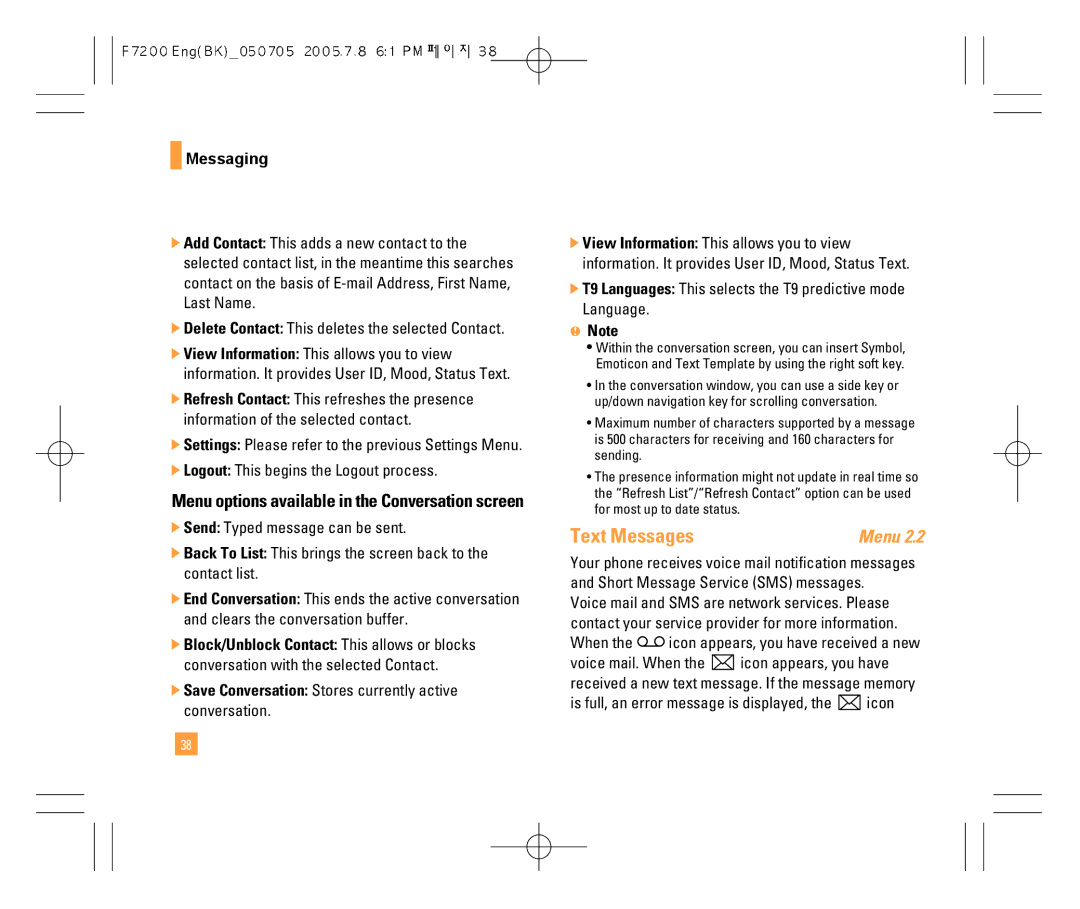F7200
Page
Limited Warranty Statement
Damage resulting from use of non-LG approved accessories
Consumables such as fuses
F7200
Table of Contents
Recent Calls
Multiparty or Conference Calls
Messaging
MEdia Mall
MEdia Net
My MEdia
Push to Talk PTT
Settings
Sounds
Safety Guidelines Glossary
Call
Unpacking
For Your Safety
Safety Instructions
Safety Information
Important Information
For Your Safety
FCC RF Exposure Information
Body-worn Operation
Battery Disposal
Vehicle Mounted External Antenna optional, if available
FCC Part 15 Class B Compliance
Adapter Charger Cautions
Your Phone
Phone Components
Your Phone’s Features
Earpiece
Backlight
Area Description
On-Screen Icons
Icon
Installing the SmartChip
Getting Started
Getting Started
Charging the Battery
To use the travel charger provided with your phone
If the battery fails to charge completely
Turning Your Phone On and Off
Access Codes
Security code 4 to 8 digits
General Functions
Making a Call
Adjusting the Volume
Using the Speakerphone
Vibrate Mode Quick
Signal Strength
Entering Text
Using the T9 Mode
Using the ABC Mode
Using the 123 Numbers Mode
Using the Symbol Mode
Press the left soft key to access the available Menu
Selecting Functions and Options / Address Book
In-Call Menu
During a Call
Multiparty or Conference Calls
Menu Tree
Recent Calls see
Menu Tree
My MEdia see
Recent Calls
Missed Calls
Dialed Calls
Received Calls
Call Duration
Data Information
Offline Menu Login
This is where a user can view saved conversations
Messaging
Saved Conversations
When cursor is located on a Conversation
When cursor is located on a Conversations List
Online Menu / 1 to 1 conversation
IM Information
Online Menu / Group Chat
When cursor is located on a Group Conversations List
Menu options available in a Group Chat screen
When cursor is located on a Contact List
When cursor is located on a Contact
T9 Languages This selects the T9 predictive mode Language
When the icon appears, you have received a new
Is full, an error message is displayed, the icon
Text Messages
Symbol Attache special characters
New Message
Settings
Inbox
Sent
Drafts
Delete All
Multimedia Messages
Allows you to delete all messages
Outbox
Drafts
Listen Voice Mail
Voice Mail
Voice Mail Number
Download Messages
Chat
Templates
Receive
Check Memory
Multimedia
Business Card
Delete Allows you to delete the selected name card
Games & Apps
Shop Games
Games & Apps
Favorites
Information
Check Memory
Java Version
Games & Apps
MEdia Mall
Using the Phone Keys
Using the WAP Browser Menu
MEdia Net
MEdia Net Home
Go to URL
Network Profile
Options in the Favorites view
MEdia Net
Cache Settings
Security Certificates
Clear Cache
Allow Cache
Initialize your PTT Service
Push to Talk PTT
Welcome to PTT
PTT Tips
Icon Descriptions
Making a PTT Call
PTT Calls
Receiving a PTT Call
How a PTT call works
Convert to Cellular
Call Waiting
PTT Floor Held tone
PTT Contacts
Error tone
PTT Key
Push to Talk PTT
Add Contact
Add Group
PTT Settings
Pending Invitations
My MEdia
Games & Apps
Ringtones / Audio
Graphics
Alarm Clock
Multimedia
Tools
My MEdia
Press the left soft key Set Off Cancel the alarm
Calendar
Using the Calculator
Voice Memo
Calculator
Delete All Allows you to delete all memos
My MEdia
World Clock
Unit Converter
Address Book
Contacts
New Message
Copy to Phone You can copy an entry from SmartChip to phone
New Contact
Speed Dial List
Voice Dial List
Address Book
Caller Groups
Copy All Contacts
Delete All Contacts
Set Save Location
SmartChip to Phone
Service Dial Number
Information
My Numbers
Allows you to display your phone number in the SIM card
Settings
Sounds
Display
Date & Time
Call
Answer Mode
Send My Number
Call Waiting
Minute Minder
Security
Auto Redial
Send Dtmf Tones
Request PIN Code
Fixed Dial Number
Auto Key Lock
Change Codes
Reset Default
Reset Network Profile
Connection
Gprs Attach
Why does the LCD not turn on?
Page
Accessories
Safety Guidelines
TIA Safety Information
Exposure to Radio Frequency Signal
Antenna Care
Safety Guidelines
Tips on Efficient Operation
Driving
Electronic Devices
Hearing Aids
Other Medical Devices
Health Care Facilities
Vehicles
Charger and Adapter Safety
Battery Information and Care
Potentially Explosive Atmosphere
For Vehicles Equipped with an Air Bag
Explosion, Shock, and Fire Hazards
General Notice
Do not paint your phone
FDA Consumer Update
Do wireless phones pose a health hazard?
What kinds of phones are the subject of this update?
What are the results of the research done already?
Safety Guidelines
Safety Guidelines
What about children using wireless phones?
Driver Safety Tips
Where can I find additional information?
Safety Guidelines
Consumer Information on SAR Specific Absorption Rate
Safety Guidelines
Glossary
Phone Password
SMS Short Message Service
SDN Service Dial Number
Multiparty Calls
Index
100
Index
Outbox
102
Memo
Informe Sobre LA Garantia Limitada
Derechos DE Leyes Estatales
Guía del usuario
Spanish
Direcciones Menú en llamada
Llamadas de varios participantes o de
Conferencia
Mensajería
Jueg y aplicac
Centro Media
Direcciones
Mis medios
Glosario 108
Llamar
Desempacar
Por su seguridad
Información importante
Antes de comenzar
Instrucciones de seguridad
Información de seguridad
Por su seguridad
Por su seguridad
Precaución
Funcionamiento en el cuerpo
Precauciones con la batería
Cumplimiento de clase B según el artículo 15 de la FCC
Eliminación de las baterías
Precauciones con el adaptador cargador
Su teléfono
Componentes del teléfono
Audífono
Las características de su teléfono
Su teléfono
Iluminación
Área Descripción
Iconos en la pantalla
Icono
Para empezar
Instalación de la tarjeta SIM
¡Importante
Levante la batería para sacarla como se muestra
Para empezar
Cargar la batería
Advertencia
Aviso
Si la batería no se carga completamente
Códigos de acceso
Para encender y apagar el teléfono
Código de seguridad de 4 a 8 cifras
Funciones generales
Hacer una llamada
Ajuste del volumen
Contestar una llamada
Utilización del altavoz
Modo de vibración rápido
Introducir texto
Por ejemplo Oprima para escribir Home
Uso del Modo ABC
Termine cada palabra con un espacio oprimiendo la Tecla
Uso del Modo 123 de números
Uso del Modo símbolos
Oprima la tecla suave
Selección de funciones y opciones / Direcciones
Al Menú disponible Mensajería instantánea
Menú en llamada
Durante una llamada
Configuración de una llamada de conferencia
Poner en espera una llamada de conferencia
Añadir llamadas a la llamada de conferencia
Una llamada privada en una llamada de conferencia
Árbol de menús
Llam recientes vea la página
Menú Tree
Mis medios see
Llam recientes
Borrar llamadas
Información de datos
Datos de Internet
Llamada de datos
Datos totales
Configuración
Mensajería
Menú fuera de línea
Converciones guardadas
Proveedor de MI
Menú en línea / Conversación de persona a persona
Cuando el cursor está situado en la lista de conversaciones
Cuando el cursor está situado en una Conversación
Fin de sesión Esto comienza el proceso de fin de sesión
Menú en línea / Chat de grupos
Idiomas T9 Esto selecciona el idioma de modo predictivo T9
Cuando el cursor está situado en una lista de contactos
Cuando el cursor está situado en un Contacto
Opciones de menú disponibles en la pantalla Conversación
Nota
Mensajes texto
Nuevo mensaje
Cuando aparece el icono , ha recibido un nuevo
Definir T9 Ponga en y lejos para el T9 modo de entrada
Enviado
Borrador
Contacto Puede agregar números de teléfono
Buzón Ent. Buzón entrada
Borrar todo
Mensajes multimedia
Le permite borrar todos los mensajes
Guardar elementos permite extraer la imagen o el sonido
Eliminar diapositiva borra la diapositiva seleccionada
Detalles permite ver información acerca de los
Buzón salida
Enviar enviar el mensaje seleccionado
Arriba de imagen
Pie de la imagen
Descarga automática
Correo de voz
Descargar mensajes
Escuchar correo de voz
Núm. Correo de voz
Chat
Plantilla
Recibir
Texto
Revisar memoria
Tarjeta de visita
Jueg y aplicac
Comprar juegos
Jueg y aplicac
Favoritos
Información
Revisar memoria
Versión de Java
Muestra la versión de Java actual
Centro Media
Navegación con el navegador WAP
Uso de las teclas del teléfono
Uso del menú del navegador WAP
Tecla Descripción
Perfil de red
Ir a URL
Opciones en la vista de Favoritos
Borrar caché
Compr. caché
Inicialice su servicio PTT
Bienvenidos a PTT
Sugerencias de PTT
Mi disponibilidad
Descripciones de los iconos
Disponibilidad de los contactos PTT
Hacer una llamada PTT
Llamadas PTT
Suelte la tecla PTT cuando haya terminado de hablar
Recibir una llamada PTT
Cómo funciona una llamada PTT
Convertir a celular
Llamada en espera
Tono de error
Contactos PTT
La tecla PTT
Tono de palabra ocupada PTT
Renombre Puede editar el nombre del individuo o del grupo
Agregar grupo
Agregar contacto
Seleccione Agregar contacto en el menú PTT
Configuración PTT
Invitaciones pendientes
Tonos / audio
Mis medios
Gráficos
Alarma
Herramientas
Mis medios
Calendario
Para cambiar el día, mes y año
Nota de voz
Calculadora
Borrar todo Le permite borrar todos los memorándums
Uso de la calculadora
Mis medios Nota
Memoria
Ver Le permite ver el memorándum
Horario mundial
Conver. Unidad
Lista contactos
Direcciones
Nuevo mensaje
Contacto nuevo
Marcados rápidos
Lista de voz
Agregar entradas nuevas a la memoria de la SIM
Grupos llam. Grupos de llamadas Menú
Copiar todos los contactos
Eliminar todos los contactos
Ajustar memoria
De tarjeta SIM a teléfono
Mis números
Le permite mostrar su número de teléfono de la tarjeta SIM
Sonidos
Config
Pantalla
Mi tapiz de fondo
Para obtener información detallada, vea la página 69. Menú
Fecha y hora
Llamar
Modo de respuesta
Enviar mi núm
Aviso minuto
Serv llam en espera
Marcado por voz
Seguridad
Remarcado automático
Enviar Dtmf
Solicitud de código PIN
Config Camb. código Cambiar códigos
Conexión
Marcación Fija
Deshabilitar Puede llamar a cualquier número
Restaurar configuración
Config Nota
Perfil de red
Restaurar perfil de red
Preguntas y Respuestas
Preguntas y Respuestas
¿Por qué se calienta el teléfono?
Accesorios
Indicaciones de seguridad
Información de seguridad de la TIA
Exposición a las señales de radiofrecuencia
Cuidado de la antena
Funcionamiento del teléfono
Manejo
Dispositivos electrónicos
Marcapasos
Aparatos para la sordera
Otros dispositivos médicos
Centros de atención médica
Vehículos
Aviones
Áreas de explosivos
Atmósfera potencialmente explosiva
Para vehículos equipados con bolsas de aire
Información y cuidado de la batería
Peligros de explosión, descargas eléctricas e incendio
Aviso general
Actualización de la FDA para los consumidores
Indicaciones de seguridad
¿Qué tipos de teléfonos son sujetos de esta actualización?
Indicaciones de seguridad
Indicaciones de seguridad
Indicaciones de seguridad
100
101
12. ¿Dónde puedo hallar información adicional?
Consejos de Seguridad para Conductores
104
Su teléfono inalámbrico es un transmisor y receptor de radio
Potencia que se emitirá
107
Glosario
Exclusión de llamadas
Desvío de llamada
Llamada en espera
Llamadas de varios participantes
Contraseña del teléfono
SDN Número de marcado de servicio
SIM Módulo de identificación del suscriptor
Indice
110
Indice
Jueg y aplicac
Ver calendarios Árbol de menús Última llam
Memo

 Messaging
Messaging icon appears, you have received a new
icon appears, you have received a new![]() icon appears, you have received a new text message. If the message memory
icon appears, you have received a new text message. If the message memory icon
icon