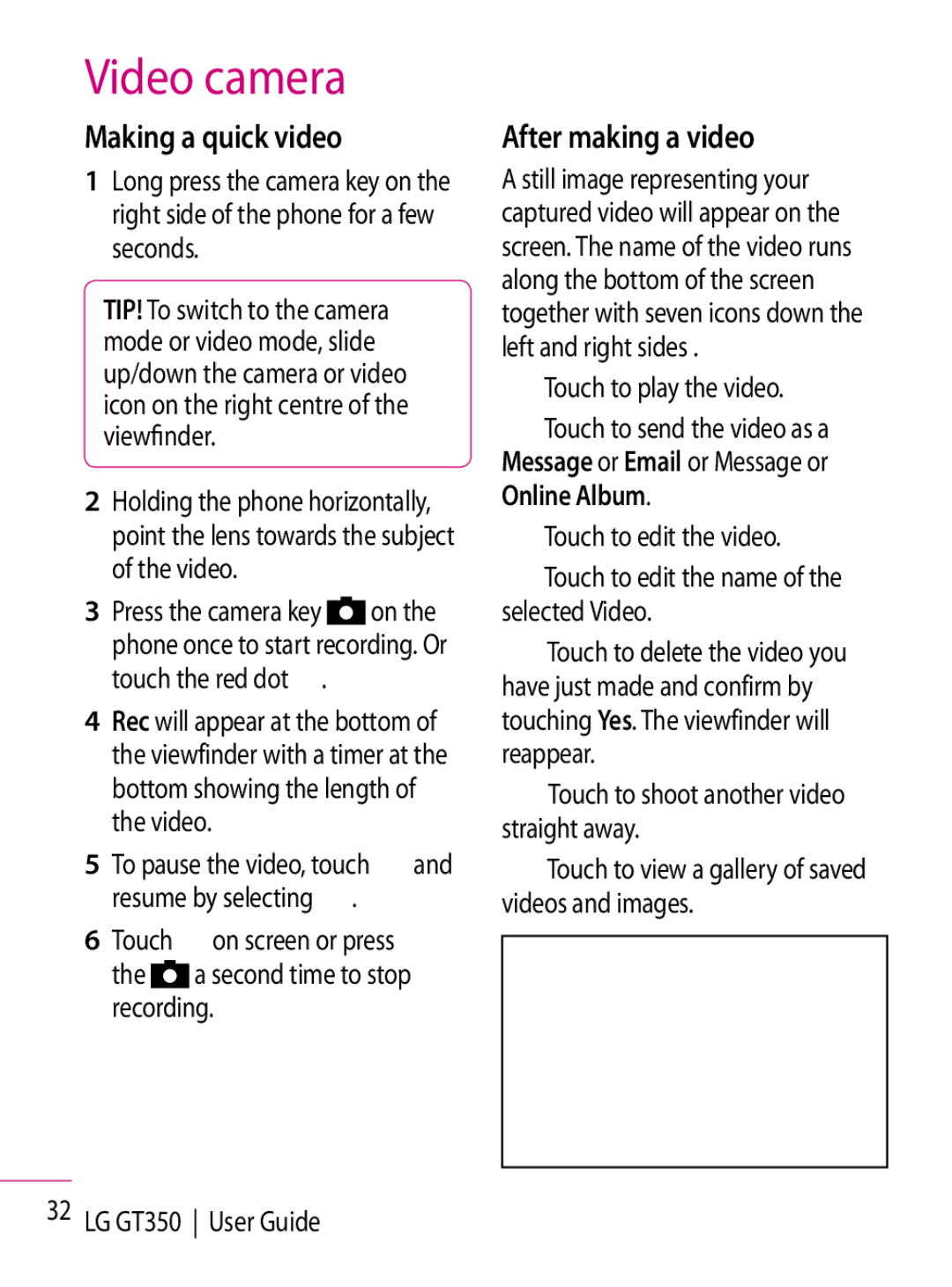Video camera
Making a quick video
1Long press the camera key on the right side of the phone for a few seconds.
TIP! To switch to the camera mode or video mode, slide up/down the camera or video icon on the right centre of the viewfinder.
2Holding the phone horizontally, point the lens towards the subject of the video.
3Press the camera key ![]() on the phone once to start recording. Or touch the red dot
on the phone once to start recording. Or touch the red dot ![]() .
.
4Rec will appear at the bottom of the viewfinder with a timer at the bottom showing the length of the video.
5To pause the video, touch ![]() and resume by selecting
and resume by selecting ![]() .
.
6Touch ![]() on screen or press the
on screen or press the ![]() a second time to stop recording.
a second time to stop recording.
After making a video
A still image representing your captured video will appear on the screen. The name of the video runs along the bottom of the screen together with seven icons down the left and right sides .
 Touch to play the video.
Touch to play the video.
![]() Touch to send the video as a Message or Email or Message or Online Album.
Touch to send the video as a Message or Email or Message or Online Album.
 Touch to edit the video.
Touch to edit the video.
![]() Touch to edit the name of the selected Video.
Touch to edit the name of the selected Video.
![]() Touch to delete the video you have just made and confirm by touching Yes. The viewfinder will reappear.
Touch to delete the video you have just made and confirm by touching Yes. The viewfinder will reappear.
![]() Touch to shoot another video straight away.
Touch to shoot another video straight away.
![]() Touch to view a gallery of saved videos and images.
Touch to view a gallery of saved videos and images.