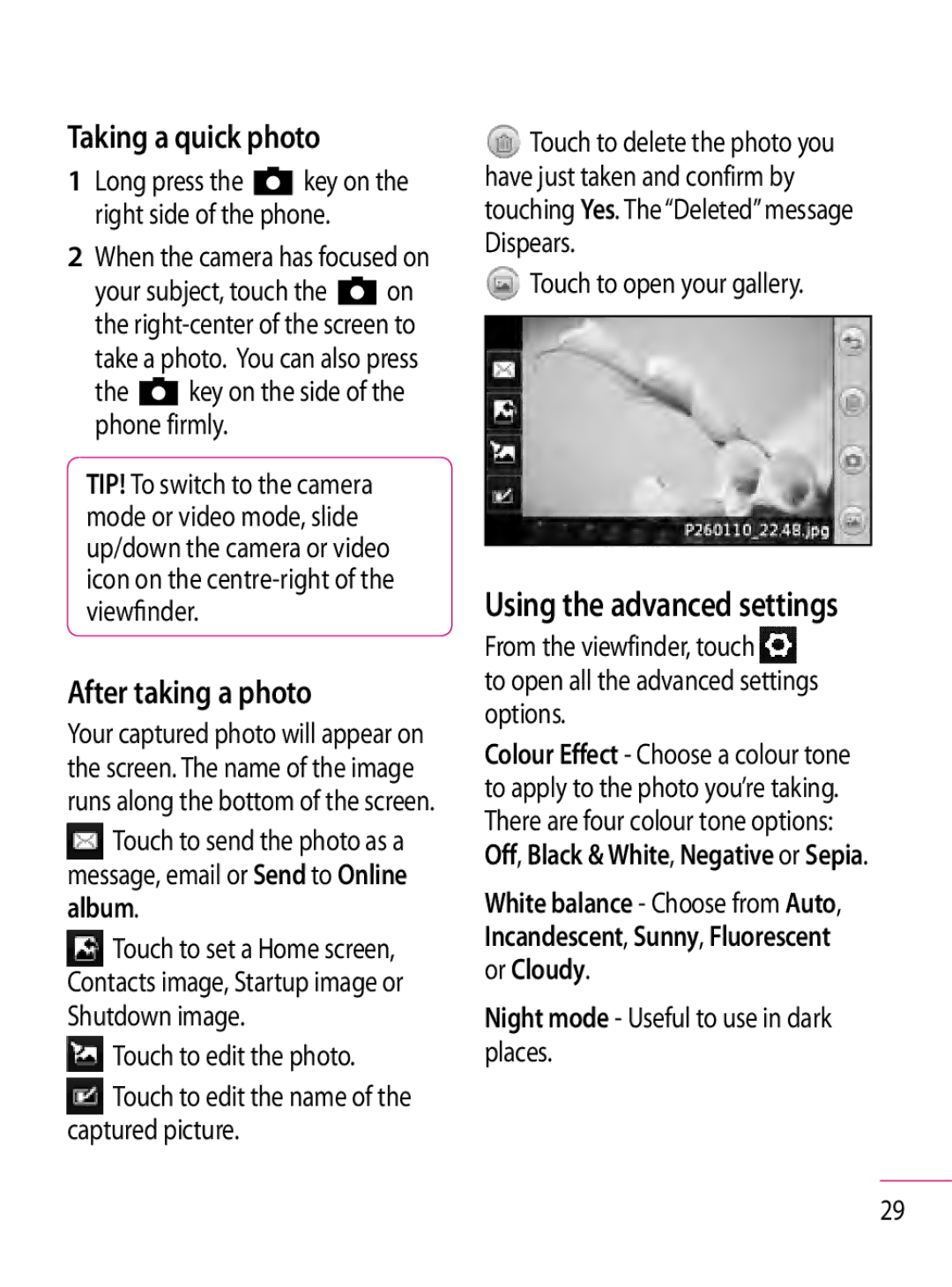Taking a quick photo
1Long press the ![]() key on the right side of the phone.
key on the right side of the phone.
2When the camera has focused on
your subject, touch the ![]() on the
on the
the  key on the side of the phone firmly.
key on the side of the phone firmly.
TIP! To switch to the camera mode or video mode, slide up/down the camera or video icon on the
After taking a photo
Your captured photo will appear on the screen. The name of the image runs along the bottom of the screen.
![]() Touch to send the photo as a message, email or Send to Online album.
Touch to send the photo as a message, email or Send to Online album.
![]() Touch to set a Home screen, Contacts image, Startup image or Shutdown image.
Touch to set a Home screen, Contacts image, Startup image or Shutdown image.
 Touch to edit the photo.
Touch to edit the photo.
![]() Touch to edit the name of the captured picture.
Touch to edit the name of the captured picture.
![]() Touch to delete the photo you have just taken and confirm by touching Yes. The “Deleted” message Dispears.
Touch to delete the photo you have just taken and confirm by touching Yes. The “Deleted” message Dispears.
![]() Touch to open your gallery.
Touch to open your gallery.
Using the advanced settings
From the viewfinder, touch ![]() to open all the advanced settings options.
to open all the advanced settings options.
Colour Effect - Choose a colour tone to apply to the photo you’re taking. There are four colour tone options:
Off, Black & White, Negative or Sepia.
White balance - Choose from Auto, Incandescent, Sunny, Fluorescent or Cloudy.
Night mode - Useful to use in dark places.
29