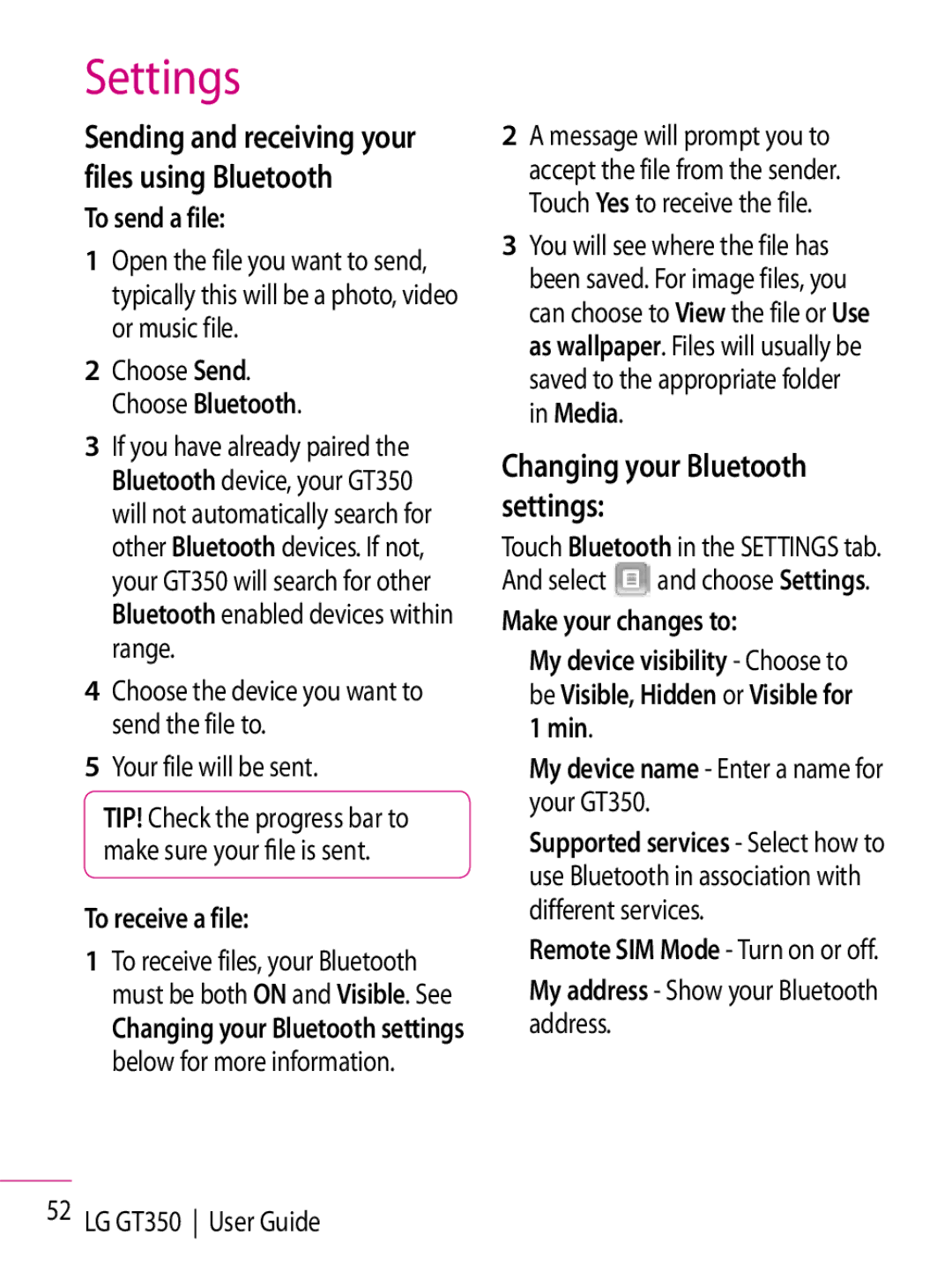Settings
Sending and receiving your files using Bluetooth
To send a file:
1Open the file you want to send, typically this will be a photo, video or music file.
2Choose Send. Choose Bluetooth.
3If you have already paired the Bluetooth device, your GT350 will not automatically search for other Bluetooth devices. If not, your GT350 will search for other Bluetooth enabled devices within range.
4Choose the device you want to send the file to.
5Your file will be sent.
TIP! Check the progress bar to make sure your file is sent.
To receive a file:
1To receive files, your Bluetooth must be both ON and Visible. See
Changing your Bluetooth settings below for more information.
2A message will prompt you to accept the file from the sender. Touch Yes to receive the file.
3You will see where the file has been saved. For image files, you can choose to View the file or Use as wallpaper. Files will usually be saved to the appropriate folder in Media.
Changing your Bluetooth settings:
Touch Bluetooth in the SETTINGS tab. And select ![]() and choose Settings.
and choose Settings.
Make your changes to:
My device visibility - Choose to be Visible, Hidden or Visible for 1 min.
My device name - Enter a name for your GT350.
Supported services - Select how to use Bluetooth in association with different services.
Remote SIM Mode - Turn on or off.
My address - Show your Bluetooth address.